Schedule Software Starts
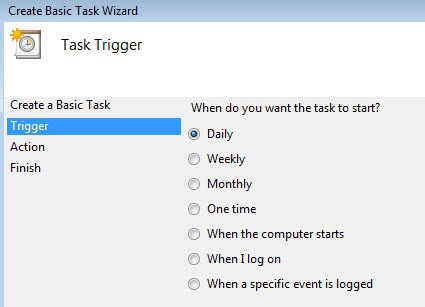
I was looking for a way to start software at a given time of the week and found X-ecutor to be the perfect choice for that. X-ecutor actually gives you even more options that that. It allows you to start software at system start, shutdown and at a selected time or day.
No matter what you choose to add you can select an executable that should be started, a working directory and parameters if you need them. It is possible to start the software minimized, wait seconds before or after executing, choose to run the software once a day, before or after a given time, a certain weekday or days and add messages before and after execution.
It is furthermore possible to shutdown, reboot, logoff or power off the computer after the application has been executed and finished its task.

Update: The X-ecutor homepage is no longer available. This could be a short technical issue, or a permanent situation. We have removed the program link from this article for now, but will add it again if it should come up again later.
Windows users can use the operating system's Task Scheduler instead to run programs at specific days of the week. All it takes is the creation of a basic task in the Task Scheduler (which can be launched by entering Task in the start menu run box, and the selection of Task Scheduler from the list that is returned).
Click Create Basic Task in the scheduler, add a name and select when you want to start the task under Trigger in the interface. You can start programs daily, weekly, monthly, once, on log on, when the computer starts, one time, or when a specific event is logged.
Select start a program under Action and the software that you want to start with a click on the browser button. And that's all it takes to run software on schedule.
Advertisement





















the scheduler of windows does the same job.