Move MyDocuments to another drive
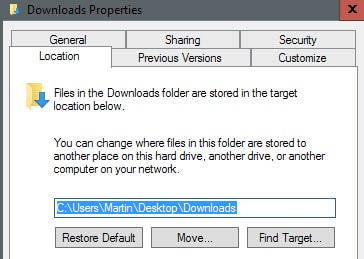
Microsoft tried to enhance Windows XP by adding a central folder for user data which is called MyDocuments which is the default place for save games, pictures, music and everything else that is user related.
The default location has some disadvantages though. First, it adds another folder that has to be backed up if you do backup your data regularly. This may not be a problem if you are backing up the whole drive or partition all the time, but if you don't, you may run into issues.
More problematic though can be that it could grow so big that the partition of your Windows operating system may not be big enough to store all of the files anymore. This happened to me. I was clever enough to create a 8 Gigabyte C: partition for Windows XP which was soon to small because of music and images that have been saved in that folder.
8 Gigabyte is exceptionally small especially if you compare it to newer versions of Windows which require more than that.
Instead of moving single application folders to another drive I decided to find a way to move the MyDocuments folder instead. This is actually pretty easy.
Press Windows E to start up Windows Explorer. Right-click the MyDocuments folder and select Properties from the menu. The Target Folder Location displays the current location of the MyDocuments folder. If you click on the Move button below you may select a new folder or hard drive and move the contents of the MyDocuments folder there.
Update: Please note that this works in newer versions of Windows as well. As you may know, new versions of Windows ship with multiple "My"-folders such as Pictures, Videos or Documents.
Right-click on any of the folders and select properties from the context menu. Switch to the location tab afterwards to display the current folder used to store the folder's files. Now, select move and browse to the new location for that folder to change it.
You are then asked whether you want to move all existing files to the new location which you can do. If you accept, Windows will move all files to the new location so that they are available in it.
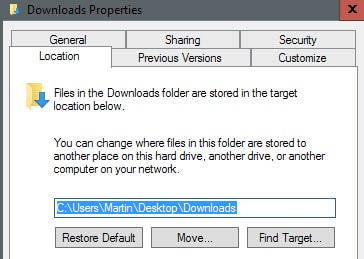



















I wrote up a tip on how to do this sometime back. It’s published here:
http://www.tech-recipes.com/windows_tips1409.html
This is a power user tip. Following this recipe, you can easily move all your settings to another drive, which is what I have been doing since way back when I was using Win2K.
It would have been nice if MS would have made this functionality easily available in Windows. But MS is so myopic, they think that every user has one big C: drive. D’oh……
I also run a 8GB OS disc, and try to keep all user data off the OS disc.
Actually what you want to do is move the entire c:\Documents and Settings\username to your data drive and change the variables in Win accomadate that. Redirecting the My Documents is a great start, but dont forget about your templates, PST/OST if you use Outlook, local settings et al, all of which are stored under your documents and settings\username
Hey Martin,
Another thing I do is to encrypt the “My Documents” folder with TrueCrypt, then start Truecrypt immediately every time I boot up. That way anything in the “My Documents” folder stays private.
I even move my email folder there as I consider that very private too.
Be forewarned though, that if you park your email there, and then don’t mount your “My Documents” encrypted folder immediately on boot up, then Outlook Express at least, will reset the email “destination folder” and you will will have to reset it again. Not a big job, but you want to remember to always mount your TrueCrypt “My Documents” folder immediately on bootup.
I suppose anything is possible, but I would have no idea what piece of software it could be? If I am the only person here with this problem, then I guess it is my problem and not yours. :)
Well no Lorissa I’m not aware of that. Can it be a software that you installed, a script maybe that interferes ?
By the way Martin, you are aware that the following appears to the left of each person’s name and the date of who comments. Actually part of it is also superimposed. It’s annoying! :)
op_stop();
;op_start();
“A taste for irony has kept more hearts from breaking than a sense of humor for it takes irony to appreciate the joke which is on oneself�
The rest of the phrase is “partition for Windows XP which was soon to small because of music and images that have been saved in that folder”, so I suposse “I was celver enough” is really sarcastic ^__^
I made same mistake, but I resolve it with TweakXP, a really useful tool.
Martin said, “I was clever enough to create a 8 Gigabyte…..”
Wow! That sounds a bit arrogant! LOL