Autosave what you type with Emsa Save my work
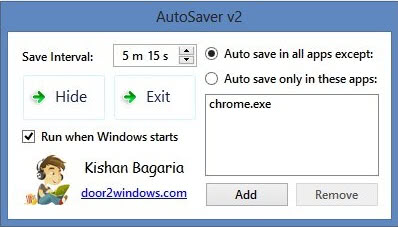
Did you ever experience the loss of text that you have written because you did press the wrong button, accidentally closed a window or due to a program crash? I did and it really felt terribly to write the whole text from memory again. I recently stumbled upon a nice forum discussion about the subject at the Donation Coder blog where the thread starter was asking for a program that would log the text that he was writing to make sure that it would not get lost when disaster struck.
Some would say that this is the same principle that keyloggers use to record keys and they are basically right. Save my work saves every keystroke and everyone may access the date if they know where to look for them. While keyloggers try to disguise their program window and the fact that they are running on a system, the window of Save My Work is accessible at all times from the system tray.
I do however find it quite fascinating that Antivir did not object when I started save my work. The main feature of the program is to save text automatically so that you can copy and paste it again in times of need.
Since WordPress (the blog software I'm using) introduced a auto save feature some time ago I'm in no need of such a program anymore but it would have been handy before that. Another easier method would be to simply use CTRL + C to copy the text into the clipboard every now and then but that does not help you if the system crashes.
Save my work could be a security risk as well. It records all keystrokes which means that it also records usernames and passwords of sites that you visit. I would not recommend to start it with Windows, maybe only open it when you open your word processing program / email program and the like.
Update: The program has been discontinued by its author and pulled from the website. Autosaver is an alternative that you can still use.
The program saves text regularly and ships with an option to block the recording in apps that you specify. You can specify the save interval in the program interface. The default is about 5 minutes which you may want to decrease to limit the amount of work that you lose when something goes wrong. With 5 minutes 15, you can theoretically still lose more than 5 minutes of work if the crash or issue occurs at an inappropriate time.
You can also exclude applications or processes from being monitored by the program, or switch to a whitelist only system where only monitored programs are saved and no others.
Verdict
The application is best suited for users who have lost text before that they have been working on. Some applications support auto-save while others do not come with those options.
Advertisement
















