Import and Export all Windows Drivers
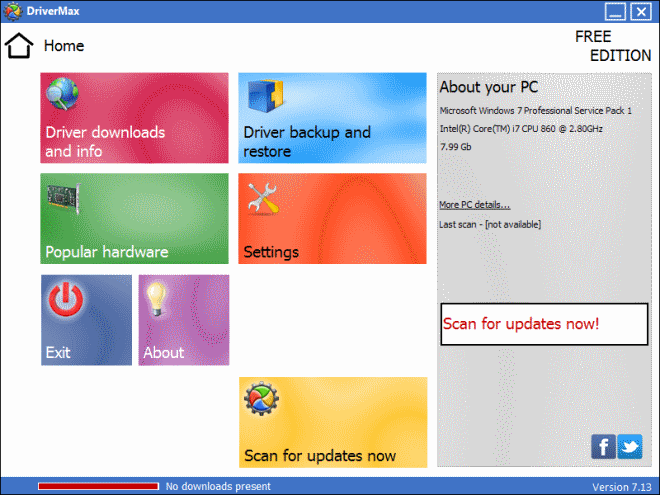
If you ever reinstalled Microsoft Windows you surely have encountered the following issue before: all the drivers that have been installed on your system are gone because of the new installation and you have to install the latest drivers again after the installation of the operating system. This means that you will either have to search the web to find and download the drivers again, or have them ready on another storage device to install them from that location.
This is of course only valid if you do a clean install and do not install the operating system in the same folder as the old.
Driver Max is a free software for Microsoft Windows that lets you export all drivers installed on the system to import them at a later point in time. It needs to be be noted that you will have to request a free registration key from the developers to use Driver Max for more than 30 days. I would suggest to use either a throw-away email address or one that you do not rely on.
Note: The installer contains an adware offer that will install a toolbar and make modifications to your system if you do not decline the offer during installation.
Using Driver Max can't be easier. There are actually only three buttons that have a functionality that is important for the process of backing up all drivers and importing them again. The first button is called Export Drivers and will load a wizard that guides you through the process. You may select all or only some drivers, choose which drivers are displayed using the settings button and finally select a folder where Driver Max should save the drivers to. The drivers can be compressed which seems useful to me.
The import button installs all the exported drivers back to the system which is very convenient if you have to reinstall your system. The last button is called Display Report which scans the system for drivers and displays them in a list. You can export the list as html or text. This is a great way to analyze driver related problems.
Update: The latest version of the program looks different. Once you have installed it you click on the scan for updates buttons to check for driver updates. The program displays all drivers that are out of date with options to download them right away from within the program interface.
The driver backup and restore menu on the other hand lets you back up drivers, create Windows restore points, roll back drivers to a previous version, or restore drivers from a previously created backup.
There is no need to register the program or use an email address to do so. The program will however display ads on your system from time to time. My advice: only run it when you need it and disable that it starts automatically with Windows.
Advertisement















Thanks a bunch for this post… Solved a wierd problem i had for weeks….
Does it provide command line capability? Is anyone familiar with a tool or VBSCript that does provide command line capabilities that are similar?
One of the few times our “hero” forgot to leave a URL……no problemo!!! a Quick Google and here is the URL….. http://www.innovative-sol.com/drivermax/
TBIRD7777
Hey, thanks for the tip. Any chance you might have a URL for it?