Harden XP by disabling services
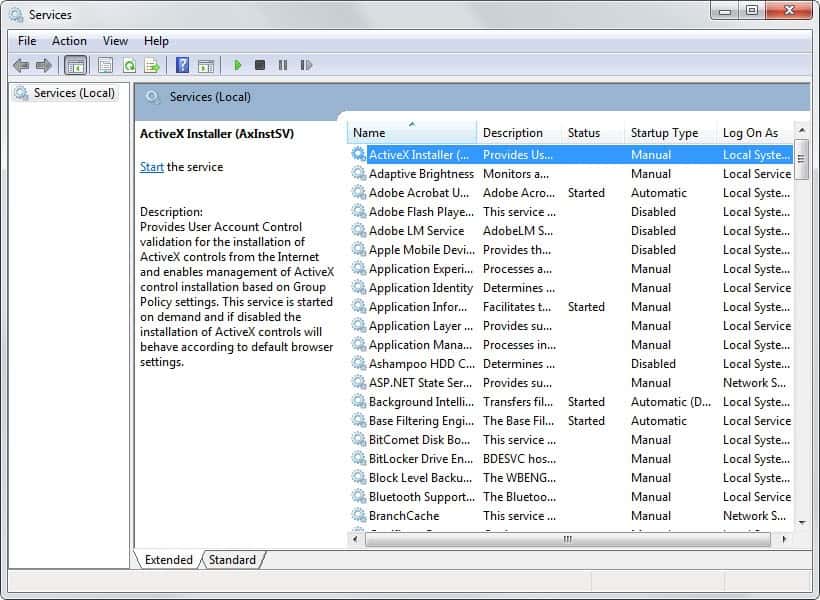
I never thought that a lot of users are still running Windows XP with the default service configuration but it seems that the majority does. The default configuration ensures maximum compatibility but it also means that services are running that do not serve a single purpose on the system. This may not only reduce the performance of the system but may also be dangerous from a security point of view.
It is possible to increase the security of your system by disabling certain services that you will never use. Why would you for instance use remote services if those are not needed on your system. A rule of thumb is to disable as many services as possible as long as this does not mean that you can't use functions or programs in Windows XP that you do need.
Hit Windows + R and type services.msc to view the services configuration window. Services do have one of three possible start up types - they are either started automatically, manually or disabled. The difference between automatic and manual is that services that are set to automatic are started when Windows starts. Manual services are only started when they are needed.
It would be good to backup your system before you make any changes to the services configuration. Make sure you have a backup at hand or at at least system restore. If you want to be on the safe side right-click a service before you disable it and select Properties. Take a look at the Dependencies before you disable it, some services (that you might need) rely on others to function.
Disabled services list: (for a one user system)
- Alerter
- Application Layer Gateway
- Automatic Updates
- Background Intelligent Transfer Service
- Clipbook
- Computer Browser
- Distributed Link Tracking Client
- Distributed Transaction Coordinator
- Error Reporting Service
- Event Log
- Fast User Switching Compatibility
- IMAPI CD-Burning Com Service
- ET.TCP Port Sharing Service
- Messenger
- Network DDE
- Network DDE DSDM
- QoS RSVP
- Remote Desktop Help Session Manager
- Remote Procedure Call Locator
- Remote Registry Service
- Routing and Remote Access
- SecondaryLogon
- Security Accounts Manager
- Server
- Shell Hardware Detection
- SSDP Discovery Service
- TCP/IP Netbios Helper
- Telnet
- Terminal Services
- Themes
- Web Client
- Windows Firewall / Internet Connection Sharing
- Windows Media Player Network Sharing Service
- Windows Time
- Wireless Zero Configuration
- WMI Performance Adapter
Manual Services:
- Application Management
- DNS Client
- HID Input Service
- HTTP SSL
- Install Driver Table Manager
- iPod Service
- IPSEC Services
- Logical Disk Manager
- Logical Disk Manager Administrative Service
- MS Software Shadow Copy Provider
- NB Service
- Net Logon
- Network Connections
- Network Location Awareness
- Network Provisioning Service
- Performance Logs and Alerts
- Protected Storage
- Remote Access Auto Connection Manager
- Remote Access Connection Manager
- Removable Storage
- Telephony
- Uninteruptable Power Supply
- Universal Plug and Play Device Host
- Volume Shadow Copy
- Windows Card Space
- Windows Installer
- Windows Management Instrumentation Driver Extensions
You can look up information about new services on Black Viper's website.
Advertisement


















The probleam about Disable Automatic Update and BITS is that we need to harden the system with the updates like SP3, IE8, etc.
If you are looking on setting back your services to default settings here is the link…
http://www.blackviper.com/WinXP/servicecfg.htm
Just in case, list of default settings:
http://www.tech-recipes.com/windows_tips236.html
hi..
nice feed..
i think it would be a good idea to:
1) briefly describe the purpose of each service so that any user who intends to disable a particular service is aware of its repurcussions
2) if after disabling a range of service the user detects a loss of functionality, the user would know exactly which service to re-enable.
thanks.
rakesh shastri
Thanks for the comments. I did this on purpose. There are many websites on the net that describe every service in detail and even the services configuration tool has a description.
What I would suggest would be to do this one by one if you feel insecure about changing so many services at once. Disable one and see if it has any effects, you might need to reboot the machine. If it has a effect, i.e. you can’t connect to the internet anymore, enable it again.
Most users should not have to worry about disabling those services though.