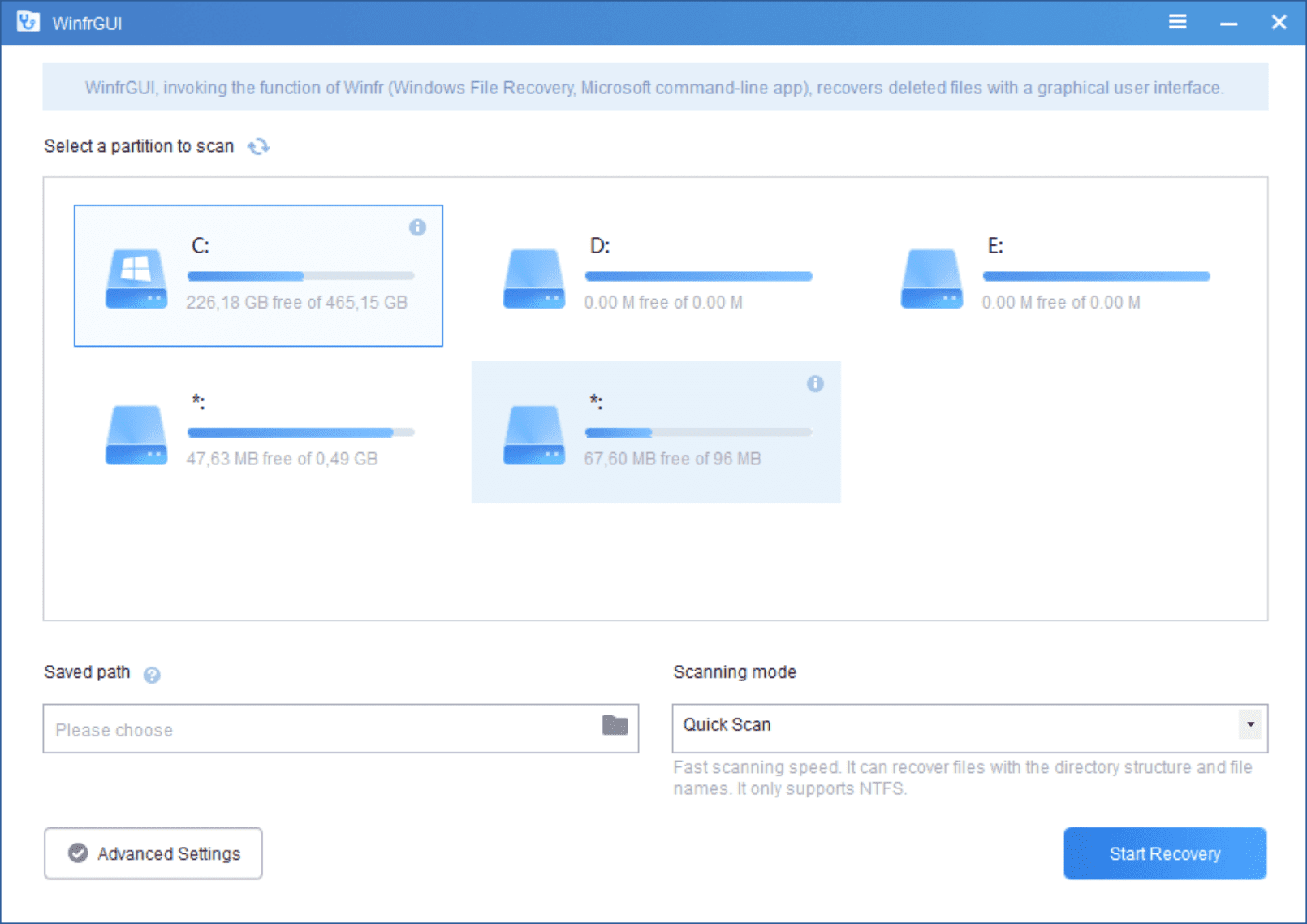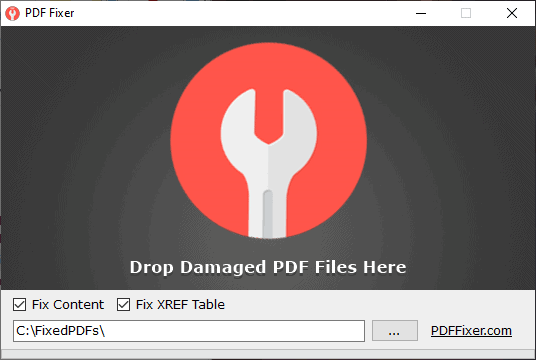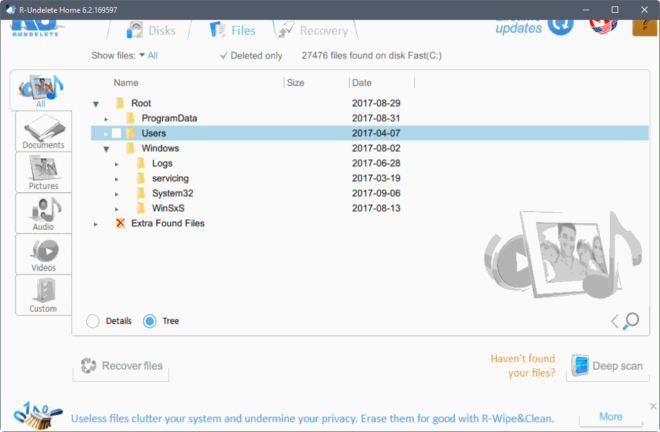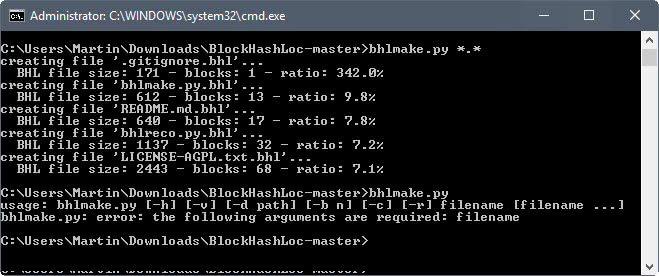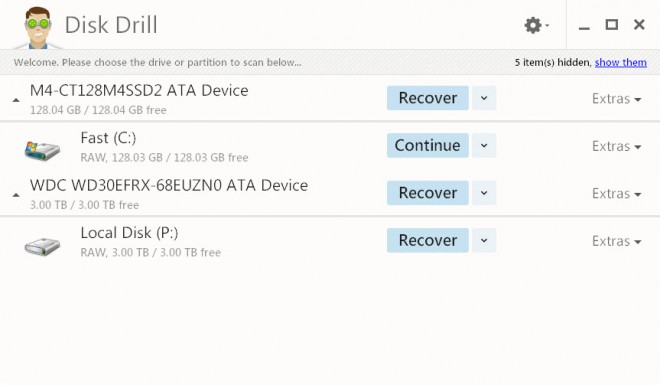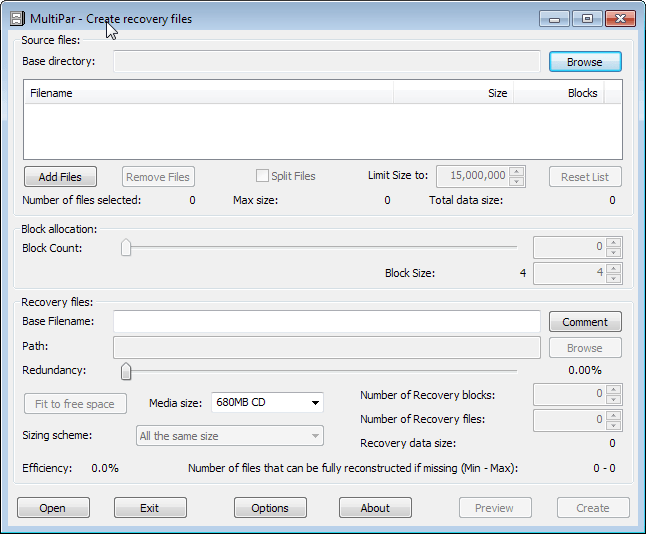File Recovery Software PC Inspector
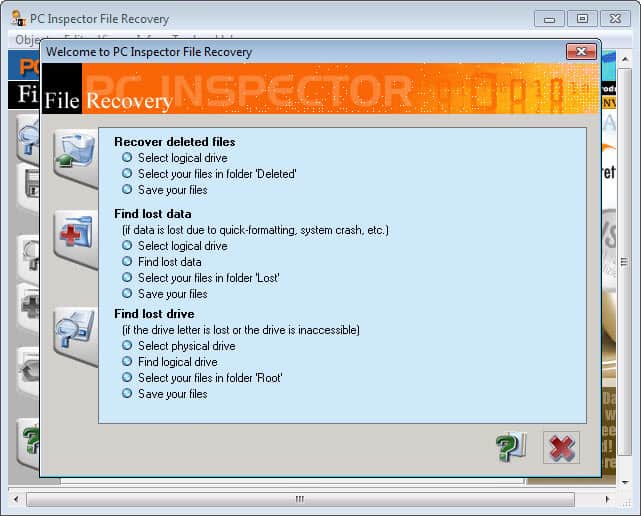
If you have ever deleted data by accident, experienced data loss after crashes or hardware failures, you may have tried several file and data recovery applications to recover part or all of the files lost in the event. Having multiple programs at your disposal and trying them all to recover data is often better than only trying one application as programs use different algorithms and may recover different sets of files. While it is always great if the first program you use manages to recover the files that you need to access again, it is often unlikely that the first one will succeed right away in recovering 100% of all deleted files.
It is even better to already have those programs installed or ready at hand to use them immediately after you have lost the files. Chances of recovery are highest right after the incident as every passing minute of working with the computer may overwrite the files that are not available anymore with data. This in turn makes then non-recoverable.
PC Inspector is available for every Windows operating system starting with Windows 95. The tool has a great chance of success if you are using it right after you found out about the data loss. You should also remember that PC Inspector is not able to recover files from hard drives that are no longer recognized by either the bios or windows.
Some of its features are:
- Finds partitions automatically, even if the boot sector or FAT has been erased or damaged
- Recovers files with the original time and date stamp
- Supports the saving of recovered files
- Recovers files, even when a header entry is no longer available. Competition products cannot recover such files.
Update: The latest version of PC Inspector File Recovery has been improved in several ways. The program now supports the recovery of files on network drives, and recovery of files even if file headers have been overwritten.
The program detects all partitions automatically on the computer, so that you can start recovering your files right away. The software displays a wizard in the beginning that you can use to recover deleted files, find lost data, or lost drives.
File recovery tips
- Since PC Inspector File Recovery needs to be installed, it is recommended to do so before you run into a situation where you need to use the program.
- You can change the font from MS Sans Serif to another one in the options under display.
- If you are running a newer version of Windows, you may need to run the program with elevated rights. To do so, right click it and select to run it as administrator.
- Press Ctrl-O to get started. This scans the system for logical and physical drives. All you need to do now is select a drive from the list and click on the green accept icon to get started. The drive is scanned for deleted file traces with all hits being displayed to you afterwards in the program window.