Backup your files with VersionBackup
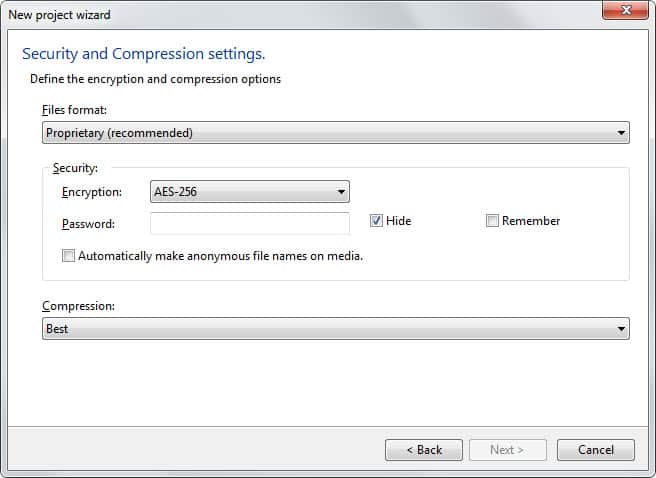
VersionBackup is a lightweight application that is free for personal use that lets you backup files according to a schedule that you define in the program. The program supports a variety of backup related features, from version management and a backup browser, to encryption and compression support, as well as options to store backups on external drives and network drives.
Another interesting feature is the automatic reconstruction of a directory from different incremental backups and full backups. The backup application supports full backups and incremental backups (to save space), recovery operations from client computer systems, scripting support, and a notification system.
Features:
- Backup version management.
- Backups can be saved on network shares, the Internet, USB Flash drives and burned to optical discs.
- Encryption and data compression support.
- Scripting engine for additional functionality.

Update: VersionBackup is no longer free. The program requires you to purchase a server or master version of the backup program to use the client version on a single computer. You can test the program for 30-days after which you need to either uninstall it or purchase it.
We suggest you look through our free backup software listing for alternatives. We have listed more than ten free backup programs for Windows in the guide, from basic file synchronization applications to impressive programs that do not have to hide behind their commercial counterparts.
Depending on what you are looking for, you may want to check out EASEUS ToDo Backup for instance, which supports standard backup and recovery operations, as well as options to create snapshots and clones of discs or partitions
A program that may come closest to the functionality that Version Backup offers is Ace Backup, another free program that you find in the list of recommended backup solutions. Ace Backup supports versioning, file compression and encryption, as well as local and remote backup locations.
Once you have installed Ace Backup on your Windows system, you can start it up right away. The program uses two panes in its main interface. The upper pane displays the local system and its folder and file structure, the lower pane is reserved for the active backup project.
To create a backup, click on the new button in the lower pane. A wizard walks you through the creation. Here you are asked to enter a project name and one or multiple locations that you want to save the backups to.
Select the security and compression settings on the next page of the wizard. Encryption ensures that only authorized users - those with the password - can access the backup, and compression reduces the total size of each backup but may in turn slow down the backup job because of the additional calculations that are needed if the feature is enabled.
The general page of the wizard handles the log generation, file type inclusions and exclusions, and defines how the program handles name collisions.
You can then schedule the backup to run regularly, and configure applications that you want run before and after the backup process. Ace Backup is an easy to use program with an impressive set of features.
Advertisement





















I tried this out. It is interesting but I was surprised to find that it does not offer a continuous backup facility. What I needed was the ability to take automated backups of all my code as I work on it and have access to every single modification.
After much searching I have found something that does just that
http://www.etkit.com
In the bargain it does a lot of interesting side lines such as file comparison and folder tracking.