Cloudshot: screen capture software with upload feature
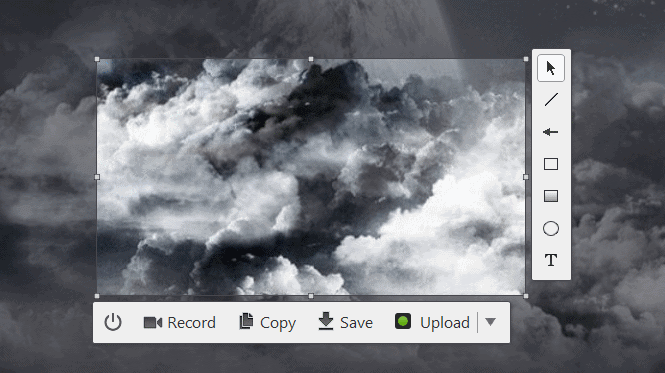
Cloudshot is a free screen capture program for Microsoft Windows devices that is easy to use, and supports local and online storage locations.
The name of the application reveals one of the program's main features already: the ability to upload screenshots that you take to various online services that it supports.
The service supports Dropbox, Google Drive, OneDrive, and Imgur when it comes to online services, and custom FTP servers as well.
While dead easy uploads are one of the program's strengths, users don't have to make use of the functionality at all to make use of the program.
Tip: I reviewed the screen capture software Screeny this week. You may want to check out the review as it is an excellent free program for Windows as well.
Cloudshot
The program tries to map the Print-key on the keyboard to its main capture functionality. It displays an option to open the settings if that fails, so that you can map the main capture key and others there then manually.
The two main options you have are to set hotkeys for taking a screenshot, and for starting a new animated gif recording. If you want to record video, you may also change the start/pause and finish recording hotkeys; mapped to F10 and F11 by default.
The settings allow you to configure each online service individually. Imgur allows you to upload images anonymously, all other services become available only after you sign in to a user account.
The features provided by each are identical. You can change the link type from direct, which opens the image on its own, to linking to a web page instead that shows a preview of the image instead.
The two other save locations you can configure in the Cloudshot settings are FTP and local/network. FTP requests a path and authentication information (or anonymous if supported), local folders only that you specify a local or network folder as the save location for screenshots or video recordings.
The remaining preferences provide you with options to change the image output format from png to jpg, to include the mouse cursor when you capture screenshots, and to change the recording time from the default 30 seconds to another time interval.
You may also want to disable the "send anonymous reports" while you are at it, and disable some of the notifications and hints the program displays to you.
The capturing process is well thought out. Once you activate it using the hotkey or by clicking on the program icon in the system tray, you will notice that the screen is turned into a selection area.
Simply draw a rectangle around the area that you want to capture, or use the suggested boxes the program highlights when you move the mouse over them, to start the capturing.
Controls are displayed then next to the selected area that allow you to edit the screen capture. Included are options to add text or arrows, and to use a couple of other drawing options such as one that draws a rectangle around part of the shot.
The bottom bar that is displayed as well lets you save the image to the local system, copy it to the clipboard, upload it to a configured online service, or to start a new recording instead.
One interesting feature of the recording interface is that you can enable a mode that follows the mouse. This moves the area that is recorded as you move the mouse.
Caveats
Cloudshot works really well for what it offers. A couple of options are missing that I'd like to see though. There is no option to blur or hide content from screenshots for instance, no option to capture scrolling windows, and few options when it comes to the support formats. You cannot change the fps for animated gifs for instance, and there is no option to change the quality of saved jpg images either.
I'd also wish there would be a history feature that would keep track of all the images that you saved locally or uploaded to online services. While recent shots are displayed, the listing is limited to just that and does not offer a complete history.
Closing Words
Cloudshot is a well designed screen capture software for Windows. It is especially useful if you want to save screenshots or animated gifs online at times, but can be used without online connection whatsoever as well.
Now You: Which screen capture software do you use, and why?
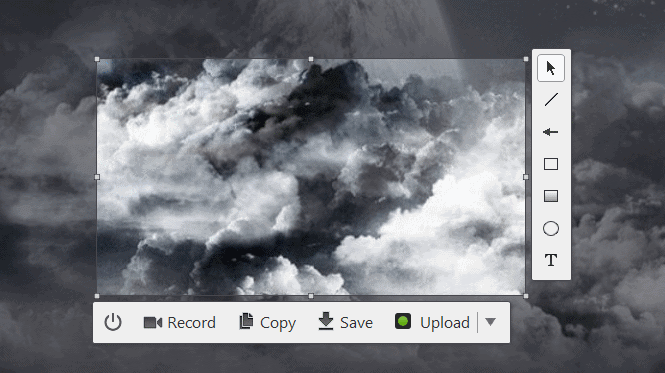


























DuckLink Screen Capture http://www.ducklink.com/ free PC & Mac good for general purposes. Check the options within before doing too much on your initial use.
Hasn’t been updated lately but fine in Windows 10 x64 Pro.
Windows 7 Snipping Tool. No kidding.
Once more, I fired up Greenshot a few hours ago to grab part of the user interface of some software, and paste it in a document. Greenshot is one of the most praised and reputable screen capture tools out there, right ? Well, I had to be reminded that it offers no way of drawing a humble border around the capture (unless you work that out afterwards in the editor). This is very often necessary if you want to display properly a screen grab in a document.
Microsoft’s Snipping Tool does that. You can even chose the colour of the border. It’s automatic. It’s a pre-set preference. And though, Greenshot is supposed to be more “powerful”. Which it is. It has vastly more functions and options.
But designing good software does not mean throwing everything but the kitchen sink at hapless users (although having many functions available is also nice) . It means understanding how people work, what they need to do most of the time, and devising tools appropriate to the task.
+1 for ShareX
So powerful it’s unreal.
video recording, editor, upload
Neil
Thanks Martin. Tried screeny & this one but deleted afterwards. My old gadwin is still much better for my needs.
ShareX is a great program which has much greater functionality. What I would like is to be able to capture sections of webpages/windows that cover a greater area than a single screen. I’ve tried using ShareX’s scrolling capture for this, but I can’t get it to work (even after viewing videos on YouTube). Fortunately there are plenty of browser extensions which provide this facility – I’m currently using Screenshoter in Firefox, but have used many others – but I’d love a stand-alone program in my system tray which made this simple?
I had tried this in September and discarded it for a single reason : it had but one font for text annotations, and it was an atrocious one. Because you published this review, I downloaded the program again (it seems they sprout new versions the way some people pop a beer). It’s the same atrocious font, and you still have the choice between exactly one font.
The developers being Russian, I might be tempted to think it’s a sort of private joke to recall the good ol’ days when there was exactly one type of salami in town — when there was any, that is. So I’d like to take advantage of this thread to send a message : it’s not funny, guys !
Apart from that, it’s an exceedingly interesting concept, because the user interface changes along with the workflow, and you’re presented with the different options only when they become necessary. There’s almost nothing on the screen, except what you absolutely need at a given moment. I love the idea.
So many software designers want to impress you with their baby, and keep dangling functions under your nose. Whereas a snipping tool should be as unobtrusive as possible, in order for you not to lose focus from the other pieces of software you were working with.
One bit of advice would be for them to refine their looks a bit. The style is rather chunky, with big black blobs and fat lines, while a snipping program must suggest precision (therefore thin lines), transparency (light colours instead of dark ones), etc.
Clairvaux,
Thank you for the awesome comment! =) We really wanted to keep the flow as simple and clear as possible. And you have got this point 100%.
As for the other font – it will be added quite soon. As for the style, my idea here is to have distinct visual style for user notes. Something like that: https://hsto.org/files/fba/8bb/f9e/fba8bbf9efe04b35bef6f8d863c7393c.png I hope some day we’ll be able to get to this point
I will never forget this comment. It made my day!
About the font. On this week I’m working on animated gif quality improvements, but right after that I will add font for you, my friend. Seems soon there will be two type of salami in town!
How do you like this one https://fonts.google.com/specimen/PT+Sans ?
Sincerely yours,
Archil.
Archil,
Glad you liked the comment ! PT+Sans seems indeed neutral enough. The style is pleasantly modern. Maybe it’s a bit narrow, you decide. Many thanks for being so reactive !
Best of luck,
Clairvaux
I am searching for a lightshot alternative..
and this one fits very well ;) Thank you for the heads up Martin
image-uploader also very well
https://github.com/zenden2k/
ShareX is still way more useful in my point of view. No competition here.