Write! is a distraction free rich text editor for Windows
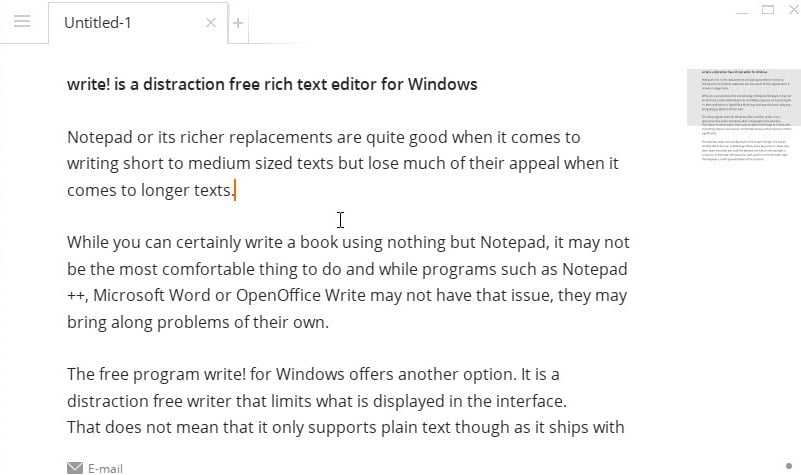
Notepad or its richer replacements are quite good when it comes to writing short to medium sized texts but lose much of their appeal when it comes to longer texts.
While you can certainly write a book using nothing but Notepad, it may not be the most comfortable thing to do and while programs such as Notepad++, Microsoft Word or OpenOffice Write may not have that issue, they may bring along problems of their own.
The free program write! for Windows offers another option. It is a distraction free writer that limits what is displayed in the interface which means that only a few icons and options are displayed in the interface by default.
That does not mean that it only supports plain text though as it ships with formatting options and several comfortable features that improve the writing process significantly.
The interface does not look like much on first start though. You see an untitled tab at the top, a Hamburger Menu and a plus icon to create new tabs. Apart from that you only find window controls on the top right, a social/information icon in the lower left status bar and a point icon in the lower right that displays a small representation of the contents.
A right-click reveals the context menu which displays options in four tabs:
- Formatting options such as bold, underline or upper case are available in the first.
- The second lists title options as well as lists and code.
- The third colors.
- The fourth contains web links to Wikipedia, Google Translate, Thesaurus and a Google search.
- The fifth lets you change the language for the spell checker.
A click on the Hamburger menu extracts it so that it looks like a regular menu bar with File, Edit and View menu options. You use the menu to turn features on or off, either directly or by opening the settings, or to save, load and print files.
A click on the icon in the lower left displays status information about the text that is currently displayed by the application. This includes information about words and characters, the text's reading time, as well as productivity information that highlight the words per day and the characters per minute.
As far as options go, there are a few that you find in the settings. There you can disable or limit the spell checker, change the auto-complete feature, or select the supported markup types.
Update: Newer versions support additional features such as setting insertion point locations, switching between enter and Shift-enter for new paragraphs and options to display the tab bar in full screen mode.
The program supports a massive amount of shortcuts. This includes shortcuts to turn program features on or off, and also markup shortcuts that can be added to the text right away to create lists, change the formatting of text or add headlines.
Closing Words
Write! is a beta product right now which means that you may encounter bugs and issues while using it. I did not notice any issues during tests though.
It is a great option for users who like to work in a distraction free environment that limits menus, buttons and information.
The program has its limitations as well. There is for instance no option to integrate images or other media, and the export options are limited to pdf, odf, plain text and three markup formats.
Now Read: DBook, a structured writing tool
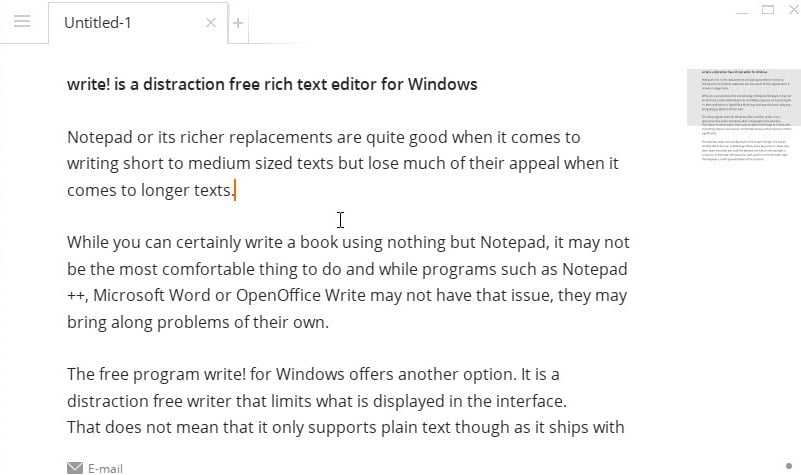



























Even though I use WordPerfect X6 for all my documents, I still really do enjoy these distraction free writing programs, so with that here’s a few that I used over the years and come to like. Not all of them are completely distraction free but though it was worth mentioning anyway.
http://www.baara.com/q10/
http://jjafuller.com/dark-room/
http://www.abisource.com/
http://www.documentfoundation.org/
Thanks for the Tutorial Martin
I like this, simple but with nice extra touches. Thanks Martin.
Thanks for the tip! I’m always glad when you feature writing tools.
Lately, I’ve been using FocusWriter. Used to swear by Q10, but FocusWriter has a few features that make writing easier (like a scrollbar to tell how far you have to go).
I’m amused to see an article about a simple word processor after spending the last year hacking Word 2013 to death and recently finally feeling mostly comfortable with it after upgrading from Word 2002 last year. It has been a hard year hiding most of the awful new interface and putting back as much of the old as I could with macros and registry hacks.
It looks nice and provides whitespace padding between the text block and the edge of the window which is very important for plain text writers. But I coudn’t find important options, neither in the interface nor in the xml-setting-files where I can make essential settings like font style, line height (!important) and precise length of lines.
Write! uses its own xml for the documents and I wonder why it is not HTML-syntax or at least ODT. It is not clear for me whether settings are made in each single document or globally. Temp-folders are created for each file at user/app/local/write!/… where most users will never find them. I didn’t succeed in creating my own global style which applies to new documents.
Why didn’t they have one central style- and settings-sheet for global settings (like Notepad++) and simple content files (xml with HTML-syntax)?