VSDC Free Screen Recorder lets you record any part of your desktop
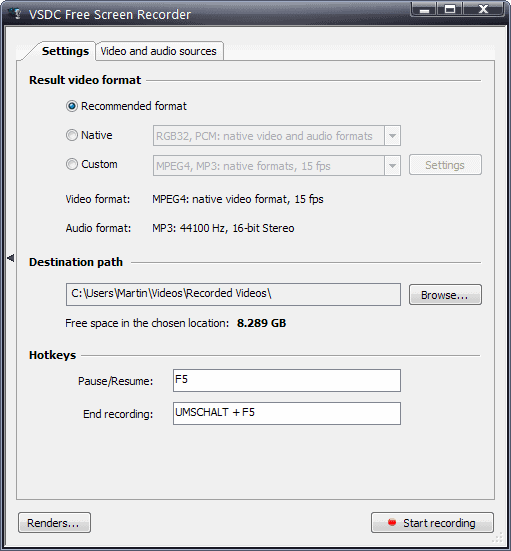
There are a couple of situations where you may want to record part of or all of your desktop on video. Maybe you want to create a tutorial for others and upload it to YouTube when it is done, or record a video or audio stream for safe keeping, or just a video for your new web service.
Whatever the reason may be, the search for a suitable program to make that recording may take longer than expected.
The core reason for this is that there are not that many free solutions available, and while you can spend a couple hundred Dollars on Camtasia Studio for one of the best recording solutions on the market, free software gets the job done as well.
A recent entry to the niche is VSDC Free Screen Recorder. As the name suggests, a free program for the Windows operating system that you can make use of to record any part of your desktop, and yes, that includes full screen.
VSDC Free Screen Recorder
The installation should not pose any issues -- there are not any third party offers included in the installer right now -- and the program interface itself is streamlined as well to make things as easy as possible.
In fact, you can start recording right away with a click on the button to get started. The program uses the recommended settings in this case.
If you want more control, or at least check what those default settings are, you may do so in the same interface.
The first screen lets you select the desired output video format. It can either be native PCM or a custom MPEG4 format by default. You can change that selection with a click on the Settings button here as it displays a menu where you can select any installed video or audio codec for use in the recording.
Note: The output directory change does not seem to work right now. While it is possible to select a different location, recordings will still be saved to the default save directory (in the My Video folder).
Now that you have configured the video and audio format, you may want to switch to the video and audio sources tab to configure those settings as well.
Here you can select the monitor you want to record -- handy if you use a multi-monitor system -- whether you want the cursor to be visible in the recording, and if you want to use overlays. These overlays highlight whenever you click the left or right mouse button, and also may add click sounds so that viewers know about mouse activities.
The audio settings let you pick one of the connected capture devices and audio input levels.
Once you hit the start recording button, you will notice that a transparent rectangle is displayed on the screen. It depicts the recording area, and you can use the mouse to change the frame to customize it and make it fit perfectly.
The small icon in the middle of the rectangle is used to move the recording frame around in case you need to position it on the screen before you start the recording.
You can enable drawing options while you are recording. This lets you paint on the screen, e.g. display lines, text, or rectangles which can be useful to visualize certain screen elements.
Verdict
I ran into no recording troubles during tests. The output quality was great and the program delivered exactly what I wanted to achieve.
The recording directory bug is the only issue that I noticed, and it is likely being fixed soon by the developers so that you can pick a custom directory for the video recordings.
VSDC Free Screen Recorder is one of the easiest to use free desktop recording applications out there for Windows. Highly recommended.
Now Read: Create animated gifs with Gifcam
Advertisement
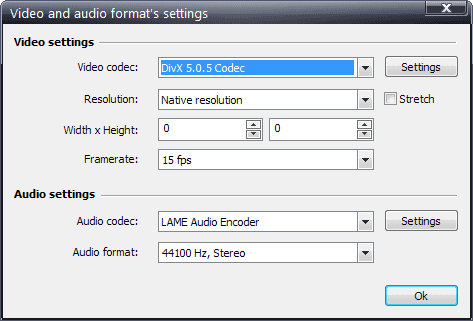
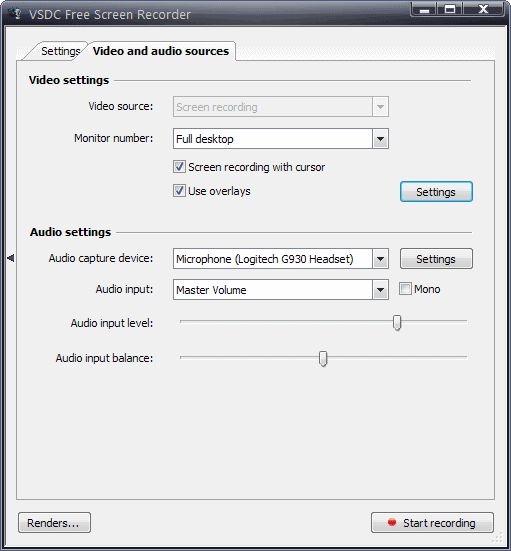




















Acethinker is no longer only web-based nor is it free. You have to pay for more than 3 minutes recording time.
I found a way to record from screen using VLC and audio with audacity and used VSDC to create a single video with sound from each.
Any help on making smaller size files? I recorded 6 seconds and no matter what ‘Result Video Format’ I choose I can’t get the file size to be smaller than 38 megabytes.
Haven’t used VSDC, but I use Handbrake to reduce videos sizes. Very easy and works great.
Besides changing the video type in Presets, and Dimensions, file size can be further reduced by going to the “Video” tab and sliding the Quality slider to the left (Lower quality / higher RF #).
I use this but whole screen becoming green sucks
how to stop the full screen recording while hide the content of recording
Very helpful! Put your screen resolution at the resolution you desire for the final result, and make sure your screen magnification is at 100%. Mine had nudged up to 125 and so although I could see the whole screen filled, only the top 75% was recorded! Mysterious, indeed. When I noticed the screen mag was at 125% I reset it to 100% and the actual screen display came out perfectly.
I use windows 7 Ultimate 64 bits
I am using 64 bits VSCD, I actually tried both, 32 and 64, but for some weird reason the cursor’s overlays don’t work, it records everything perfectly but the cursor overlays.
I have been looking for a solution for a while now, any ideas guys? If anyone knows the solution it would be greatly appreciated.
Best regard
Adam
I can record audio for full duration of media, but video stops after a few minutes.
Using Windows 7 64-bit on a HP laptop, 4 GB RAM, Processor Pentium 3825U @ 1.9 Ghz. Could it be my PC is not up to it?
Any suggestions?
I have made loads of screen recordings over the last 6 months
Suddenly the highlighted area of the screen is not the bit that is being recorded!
Any ideas?
there is a issue with it when i active drawing the drawing window kept on screen which is unacceptable is there a solution for this or hot keys for enabling drawing option.
I have recorded several videos using screen capture and commenting on what I was showing. In all cases, video and audio are not synchronized. If you want to make a tutorial or simply make a screen capture accompanied by your comments – unfortunately – as of today – it is useless. If there is a simple and user friendly editor which would make it possible to move the whole audio track back and forth on the timeline – that would solve the problem. When trying to edit it in VSDC, I have not figured up how to do it if it is possible at all to do in this software.
I am missing more tutorials and information on how to use the program and what the program can and what it cannot do. For example, when screen capturing a video+audio from your screen, can one mute computer’s microphone and record only the video and its audio track or not? Is the screen capture function actually able to record audio directly?
Clear DO and CAN’T DO list would prevent one from trying to figure up something that is perhaps not possible.
Pavel, there is a way to switch from mic to direct under the ‘audio settings’ —-> audio capture device.
I’m having the same audio sync issue – even in 15 fps. Anyone??
I am trying to do tutorial using the screen recorder. The video is crystal clear as is a audio, but the video moves a LOT faster than my audio. How do I fix this? I am using BB atm, which has good audios but the resolution is lacking. I have tried lowering the fps to 10, but the frames still fly by.
I want to use VSDC, but until I can fix this issue, it’s impossible.
Yeah, I had the same problem. I switched to another program name acethinker free screen recorder. It’s a free web-based application that you don’t have to download or install anything. Worked like a charm. You might check it out.
I know this is an old thread, but thought you’d like to know that this still sucks as there is no way to record audio with this program, so I went with acethinker free. Click and go. No odd hidden settings that don’t work anyway. Click and go. Thanks!
Thanks! Will do!
As many many other has posted – the capture software is completely useless since it does not record sound except via the microphone. How dumb is that?! Despite all the feedback the developers simply ignore it, probably hoping you will be stupid enough to pay them for the support. I have a solution though:
Uninstalled the program!
So I ran into the problem while recording my screen that when my game launches it still records the desktop but moves into a smaller square in the corner while the rest of the screen is blank. the Audio records perfectly but I cant seem to fix this issue. help please.
The “Renders…” button leads to what appears to be setup for playback (i.e., rendering). The audio settings refer to playing back audio. The main setup screen only has selections for recording sound collected by the laptop’s built-in microphone or one plugged into the microphone jack — or not recording audio. This all makes this program worthless for recording streaming video and its accompanying audio, such as a lecture demonstration from a remote source.
Malwarebytes reports that OpenCandy is installed with this software (downloaded and installed today).
As for the audio – nothing I’ve tried (ticking and unticking this ‘n that, thank you for trying, Molly) has worked, it’s not recording audio. I’m trying to record my speakers via StereoMix, an option which is offered in one of the drop-down boxes.
There is only paid support – there are no FAQs and no documentation – there is documentation for the editing and converting softwares, but not for the recorder.
Hey! Thanks for the info, it is a great freeware for the studio! I was wondering why I am getting lag in my vids? My voice comes out fine by the screen always seems to be behind my voice. (I hope that made sense) What settings do I need to use to fix the latency issues?
Hi. I am aware that this is an old thread but i have recently installed VSDC screen recorder and was experiencing the same problems as Robert. I stumbled upon this thread in search of a solution which didn’t help much as there were no solution here.
I have however found a solution that works for me.
On the mainscreen of VSDC, in the bottom right corner, there is a button “Renders…”
If you click that button there is an option to check the “Render audio” box. That solved it for me. My audio is now in sync with the video. Even after longer videos.
I don’t know if this will solve the issue for everyone else, and if so, why this isn’t just checked as default.
Thank you very much for posting your solution. Lets hope that it helps others who run into the same issue.
have tried it, for short recordings (15-20min) it seems to work fine. for longer ones (over 1hour) it seems it produces corrupted avis – I can not reply them (correctly). some players report corrupted index, some can play audio with stale or very fast video.
does anybody experience anything similar?
did I configured anything wrong way or do I need to do any postprocessing?
I also experienced very fast video of a recording over 1 hour long, although there’s no problem with the audio.
I also have no audio :( How do I fix it?
Click on “Renders” at the bottom left corner. Under Audio settings, be sure that the “Mute” box is not checked. Hope this helps!
Can we record muted adio one?
I hereby pronounce Molly to be an angel ;-) ‘Twas driving me nutz.
EDIT – Except… sound is still not being recorded. Try, try, and try again!
Video working OK but no Audio!
On Audio Settings > Audio Capture Device:
– Do not Record Audio
– Line In (Realtek High Definition Audio)
– Line (WsAudio_Device)
– Realtek Digital Input (Realtek High Definition)
I tried all of them but still no sound!
What am I doing wrong?
Thanks. I’ll give this a try as it looks a lot better than the good ol’ free CamStudio that hasn’t been developed for years.
Nice interface. Thanks for writing about it.
Cool. Thanks for the find.
Can you put some guessing on how they actually monetize?
Do not know. Maybe they will create Pro versions of their products later on after they have established a following.
Allow me to help out on this little flaw
—-
Windows Registry Editor Version 5.00
[HKEY_CURRENT_USER\Software\FlashIntegro\ScreenRecorder]
“DefStoragePath”=”C:\\Documents and Settings\\Owner\\My Documents\\My Videos\\Recorded Videos\\”
Find the key in the registry and place the location you want.just make sure to use double slashes should your path contain spaces as per example above.
Can’t change the option in the software however forcing by the registry works.
Records video fine
Does not record audio..
What am I missing?
I have no sound during Video Capture. I did with the first try but the resolution was wrong and I had a green bar at the bottom of my screen. Changed resolution and got rid of the green bar but, audio was distorted. Tried different audio settings and now I don’t seem to have any audio at all, with any available audio or video settings. Tried switching back to the auto video setting and got the green bar back but, still no audio.
Also having a problem. Do i have to use microphone for recording the audio?
Thanks Shawn, very helpful.