Clean-up Windows Explorer menu items with CCleaner
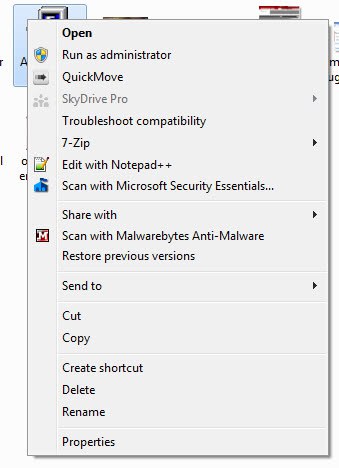
The more applications you install, the more likely the chance that your Windows Explorer menu fills up with context menu items. While some of these items may be handy to have, others may not add anything in terms of functionality to the menu. If you do not use an item, it does not really make sense having it in the context menu as it only increases the size of it and makes it harder to find the items that you are interested in.
Microsoft for whatever reason has not include the means to manage the context menu items easily in the operating system. Once they are there, they can only be removed by uninstalling the software, or by manually editing the Windows Registry.
A more comfortable option are third party applications that you can use for that purpose. To name a few that we have reviewed in the past: Context Menu Editor, File Menu Tools or Ultimate Windows Context Menu Customizer.
A recent CCleaner update added a context menu editor to CCleaner which you can also use to disable or delete items that are displayed in Windows Explorer on a right-click. You do need the latest version of the program which you can download as a portable version or installer from the developer website.
When you run it click on Tools > Startup, and select Context Menu in the Startup tab listing. Here you find listed all file and directory keys that programs have added to the Explorer context menu.
You identify items by their program name, publisher or file path which are all listed in the columns here. Usually, all it takes is to look at the program column to identify the majority of programs. Sometimes, you need to look at the file path column as well to identify entries like UAContextMenu.
You can select one or multiple items in the list (multiply items by holding down the Ctrl-key while left-clicking). These items can then be disabled, deleted or enabled again. Disabling removes them from the context menu but keeps them listed, giving you an option to reactivate the item listing at a later time. When you select delete, it is completely removed from the system.
Items that you disable or delete are immediately removed from the context menu without need for a restart of the system.
CCleaner provides its users with an easy way to remove Windows Explorer menu items. I'd suggest you disable items that you are not sure about whether you may need them again at a later point in time.
Advertisement
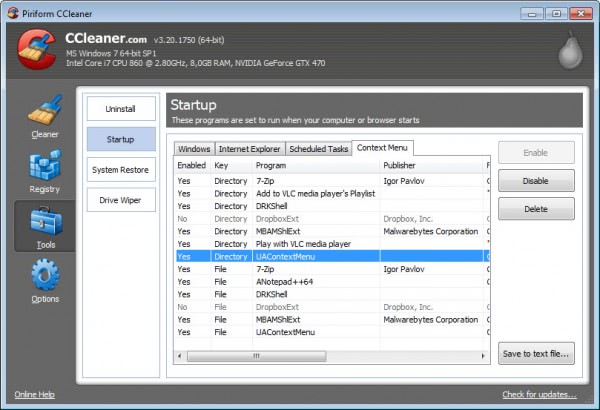

















Too bad CCleaner now insists you install Chrome if you want Ccleaner. I couldn’t even find a way to opt out.
Shame, and goodbye Piriform anything.
You don’t need chrome – you just don’t tick the request box – either for install or portable . .
Michel you could try the portable version instead which does not need to be installed.
Excellent, thanks
Thanks. Didn’t know it was in CCleaner. Was searching for other tools to do this, but didn’t find a good one :)
Nice catch, thanks! I admit a trend to update those everyday applications without even thinking about new features. This one is handy, no need for extra software. Nice.
Thanks! I always use CCleaner and did not know about this.
niiice man, thanks for informing me about that neat new feature