Clean The Keyboard, Mouse While The PC Is Running
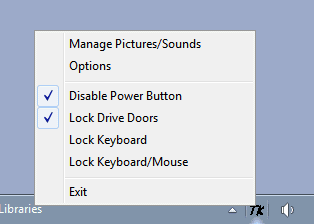
Ghacks regulars know that a computer keyboard can be dirtier than a toilet, with up to 400 times the bacteria. If you are like me, you sometimes do eat in front of the PC that contributes to that.
I usually feel the urge to clean my keyboard when I'm working on the computer, for instance when I see some dust on it. The problem that I constantly face is that I cannot really clean the computer while it is running. The same goes for the computer mouse. The reason is simple: Both the mouse and keyboard send keys or actions to the system which are then executed if the computer is running. And you need to press down the keys or mouse buttons if you want to thoroughly clean the hardware.
Sure, it is possible to shut down the computer to clean the keyboard and mouse while it is off. Then again, why shut down the computer if there is a way to clean keyboard and mouse while the computer is running.
You could try and lock the computer while cleaning, but that method is not foolproof as you may hit a key accidentally that unlocks the PC again.
The idea of using child protection software, like Toddler Keys or Kid Key Lock, makes sense considering that the programs can be used to disable keys and mouse buttons effortlessly.
Toddler Keys is probably the more sophisticated of the two. The program adds an icon to the Windows System Tray upon execution. A right-click displays the available options.
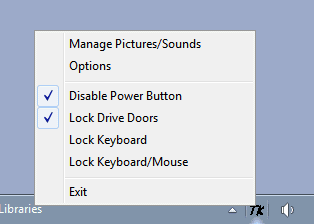
Here it is possible to lock the keyboard, keyboard and mouse, drive doors or power button separately. A keyword to unlock the computer is set in the program options. The default word is quit which needs to be entered to unlock the keyboard and mouse again.
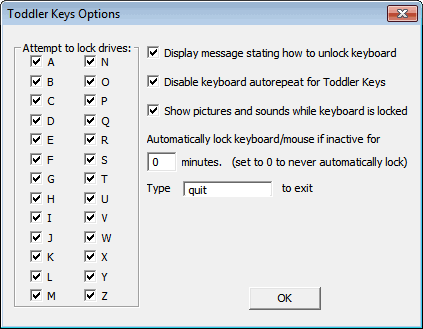
You basically start the program and lock the keyboard and mouse whenever you want to clean your keyboard or mouse. I'd suggest to shut down the computer though before you start thoroughly cleaning it, especially if you are using fluids to do so (via).
You may also want to take a look at Mike's guide on cleaning the insides of a computer.
Advertisement
















You could also just open device manager, right-click on your keyboard driver properties and hit disable.. keep the window open while you clean your nasty keyboard then one more click to re-enable the driver.
Or simply unplug the keyboard from the usb port.
Exactly! No need to install an extra software for just a simple task.
well, my problem is that my baby wants to be with me while I’m on the computer and I want to know if there is a way to lock the keyboard while I’m using the computer and my baby is with me so she can use the keyboard while I’m on the mouse or biceversa
I’ll second the Toddler Keys.
I use it often and it spares
shutting or locking down.
Try turning the keyboard over and shaking it a bit. You”ll probably find a mass of crud falls out! Then you can vacuum it up or blow if away with some canned air.
And what if you are cleaning smudges and buildup off the actual keys? Not everything is dust and debris
I find locking the computer (Win + L) works rather well.
but this does not lock the keyboard for cleaning, which is the purpose judging from the article’s title
Actually it pretty much does just that. Pretty much only a cnt+alt+del will cause anything to happen while in win+L
Wrong, it’s still possible to accidentally unlock while in this mode.
Especially if you don’t use a password to start up your PC.
With a password it may be unlikely but that when Murphy’s law comes in.
For years I didn’t use a password but nowI have a very short password and it wouldn’t be all that hard to hit those keys (witch are purposely close to the enter key) and enter while cleaning the keyboard.
I’d rather it was locked until I unlock it.