How To Upgrade or Downgrade Google Chrome
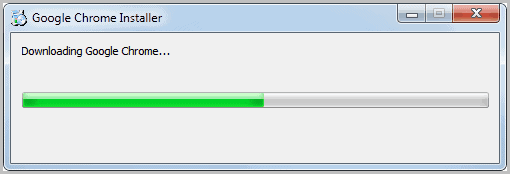
Four different builds, or channels if you use Google's terminology, of the Google Chrome browser are currently available, five if you add the Open Source browser Chromium to the list.
Google Chrome Stable, Beta, Dev and Canary all reflect a certain stage of the web browser's development.
Canary builds are the cutting edge builds, followed by Dev builds, Beta builds and finally Stable builds.
New features are first introduced in the Canary builds before they are slowly added to the other available builds.
Stability wise, it is the other way round. The Stable builds are usually the most stable versions of the web browser, since features that are added to that build have been tested on all other builds previously.
Canary and Dev builds on the other hand are more likely to contain bugs that can cause all kinds of problems.
Some Chrome users may want to switch Chrome builds. Maybe you have started with Chrome Canary only to find out that the browser is not as stable as you want it to be. Or you have installed the stable version but need a feature that was just recently introduced in Google Chrome Dev.
It is usually not possible to install two versions of the browser next to each other, with the exception of the Canary builds which appears to be stored separately on the operating system.
Backup
Users who want to upgrade or downgrade Google Chrome should backup their Chrome profile and installation directory before they do so. This ensures that they can go back to the previous release channel.
The data folders of Google Chrome depend on the operating system used. The Google Chrome paths are as following:
- Windows XP: \Documents and Settings\username\Local Settings\Application Data\Google\Chrome\User Data\Default
- Windows Vista or 7: \Users\username\AppData\Local\Google\Chrome\User Data\Default
- Mac OS X: ~/Library/Application Support/Google/Chrome/Default
- Linux: ~/.config/google-chrome/Default
You can use a backup software to create a backup, or copy the data in the folder manually. Make sure you close the browser before you copy the files.
Upgrading, Downgrading Chrome
Now that the backup has been created, it is time to run the installer of the version that you want to use. You can download the desired Chrome installation file from the following locations:
Windows
- Google Chrome Stable [link]
- Google Chrome Beta [link]
- Google Chrome Dev [link]
- Google Chrome Canary [link]
Mac
Linux
- Google Chrome Stable [link]
- Google Chrome Beta (Debian / Ubuntu, 32-bit) [link]
- Google Chrome Beta (Debian / Ubuntu, 64-bit) [link]
- Google Chrome Beta (Fedora / OpenSUSE 32-bit) [link]
- Google Chrome Beta (Fedora / OpenSUSE 64-bit) [link]
- Google Chrome Dev (Debian / Ubuntu, 32-bit) [link]
- Google Chrome Dev (Debian / Ubuntu, 64-bit) [link]
- Google Chrome Dev (Fedora / OpenSUSE 32-bit) [link]
- Google Chrome Dev (Fedora / OpenSUSE 64-bit) [link]
Just run the installer and restart the web browser once the browser installation has completed to upgrade your version of Chrome to another channel. Upgrades are only available from left to right:
Stable -> Beta -> Dev -> Canary
It is therefore not possible to upgrade from Dev to Stable. The installer will exit with an error message if the user tries to upgrade from a build to one left of it in the hierarchy.
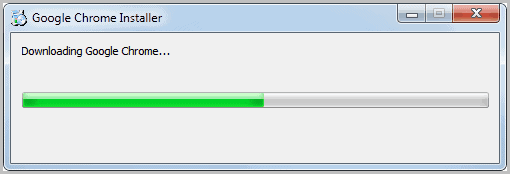
Users who want to downgrade, which means switching from a build to the right to a channel left of it, need to uninstall Chrome first before they are allowed to install another edition of the web browser.
Backup is obviously recommended before Chrome is uninstalled on the system.
Uninstallation may also resolve issues when an upgrade fails.
Have you switched Google Chrome channels in the past? How was your experience?
Note: It seems that the limitation is not enabled if you download offline installers. You can download the offline installer for Chrome stable from here.
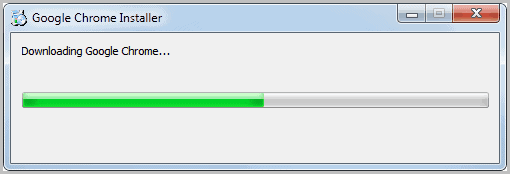


















Using offline installer upgrade/downgrade can be possible for any channel, in any order.
I don`t think, currently I have Chrome 12 Dev, when I use offline installer to install Chrome 11 Beta, it get install, but start giving me error that your profile is of higher version, every time I open Chrome Window.
Mushaf that’s a great tip, thanks!