Troubleshooting If Windows 7 Update Fails
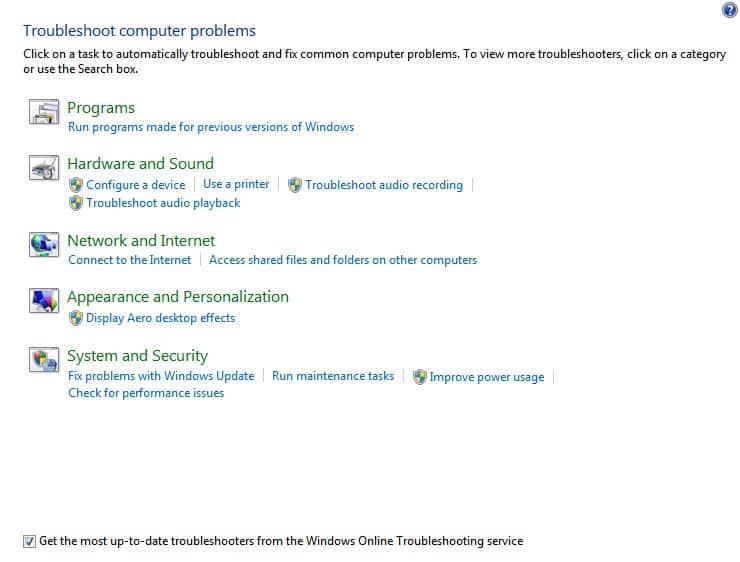
What can you do if the Windows 7 Service Pack 1 Update fails? The answer depends largely on the error code that you get directly on the screen or in the Windows event log.
Regardless of that code, it is still possible to try two generic fixes before you try to find a solution for the specific error messages.
The first thing that you may want to try is running the Windows Troubleshooter to resolve any problems that prevent Windows Update from working properly.
Windows 7 users find the troubleshooter when they click on the Start orb, select Control Panel > Troubleshooting and there the Fix problems with Windows Update link.
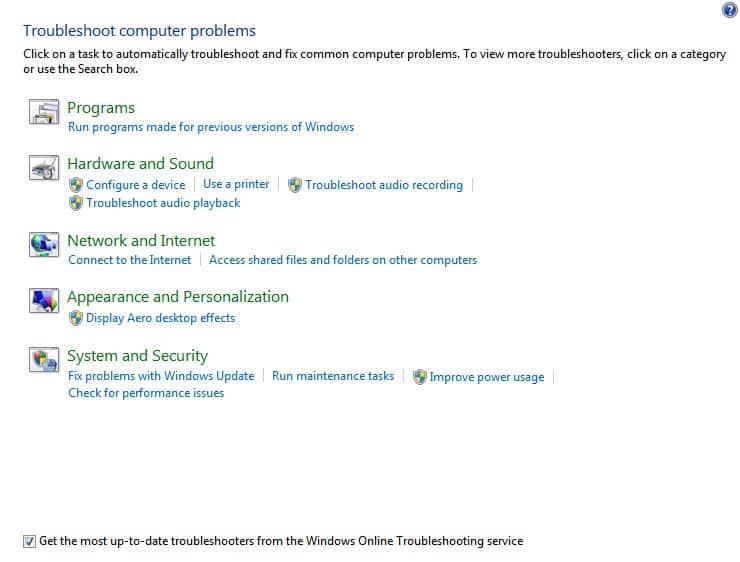
The Windows Update troubleshooter "resolves problems that prevent you from updating Windows", which basically means that it tries to repair Windows Update if it is broken or not working properly.
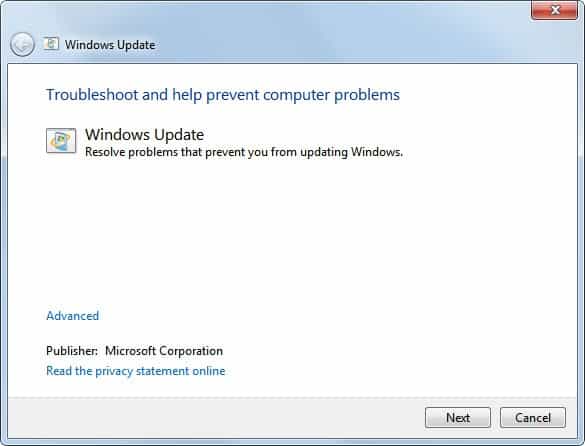
A click on Next starts a scan that should take less than 30 seconds to complete. Problems and issues that have been found are automatically repaired by the troubleshooting process. The troubleshooting tool displays problems that have been found during the scan and if it was able to resolve the problems.
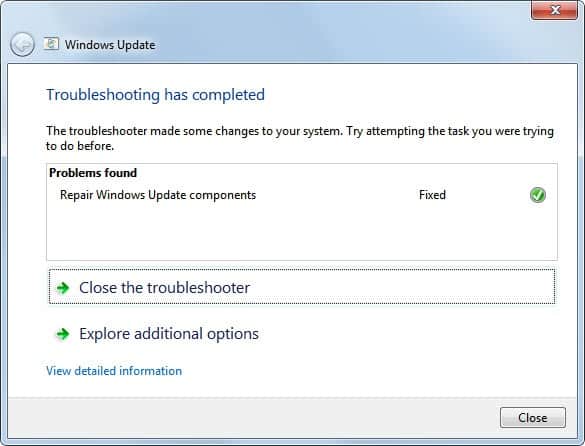
It is then suggested to try the Windows 7 Update again via Windows Update to see if the troubleshooter corrected the updating issue. If the update fails again it is time for the second option, the System Update Readiness Tool for Windows.
- System Update Readiness Tool for Windows 7 (KB947821) [download]
- System Update Readiness Tool for Windows 7 for x64-based Systems (KB947821) [download]
Make sure you download the tool that is compatible with your operating system. This means that you need to select the 32-bit or 64-bit edition based on your operating system and the correct language the tool is offered in.
This tool is being offered because an inconsistency was found in the Windows servicing store which may prevent the successful installation of future updates, service packs, and software.
The software has a size of roughly 100 Megabytes for 32-bit systems and 300 Megabytes for 64-bit systems.
What does it do?
After you download the System Update Readiness Tool, it runs a onetime scan for inconsistencies that might prevent future servicing operations. This scan typically takes less than 15 minutes to run. However, the tool might take significantly longer on some computers. The Windows Update progress bar is not updated during the scan, and progress seems to stop at 60% complete for some time. This behavior is expected. The scan is still running and you should not cancel the update.
The tool verifies the integrity of several Windows Registry keys
Files that are located under the following directories:
- %SYSTEMROOT%\Servicing\Packages
- %SYSTEMROOT%\WinSxS\Manifests
Registry data that is located under the following registry subkeys:
- HKEY_LOCAL_MACHINE\Components
- HKEY_LOCAL_MACHINE\Schema
- HKEY_LOCAL_MACHINE\Software\Microsoft\Windows\CurrentVersion\Component Based Servicing
Which errors can it repair and fix?
- 0x80070002 ERROR_FILE_NOT_FOUND The system cannot find the file specified.
- 0x8007000D ERROR_INVALID_DATA The data is invalid.
- 0x800F081F CBS_E_SOURCE_MISSING The source for the package or file not found.
- 0x80073712 ERROR_SXS_COMPONENT_STORE_CORRUPT The component store is in an inconsistent state.
- 0x800736CC ERROR_SXS_FILE_HASH_MISMATCH A component's file does not match the verification information present in the component manifest.
- 0x800705B9 ERROR_XML_PARSE_ERROR Unable to parse the requested XML data.
- 0x80070246 ERROR_ILLEGAL_CHARACTER An invalid character was encountered.
- 0x8007370D ERROR_SXS_IDENTITY_PARSE_ERROR An identity string is malformed.
- 0x8007370B ERROR_SXS_INVALID_IDENTITY_ATTRIBUTE_NAME The name of an attribute in an identity is not within the valid range.
- 0x8007370A ERROR_SXS_INVALID_IDENTITY_ATTRIBUTE_VALUE The value of an attribute in an identity is not within the valid range.
- 0x80070057 ERROR_INVALID_PARAMETER The parameter is incorrect.
- 0x800B0100 TRUST_E_NOSIGNATURE No signature was present in the subject.
- 0x80092003 CRYPT_E_FILE_ERROR An error occurred while Windows Update reads or writes to a file.
- 0x800B0101 CERT_E_EXPIRED A required certificate is not within its validity period when verifying against the current system clock or the time stamp in the signed file.
- 0x8007371B ERROR_SXS_TRANSACTION_CLOSURE_INCOMPLETE One or more required members of the transaction are not present.
- 0x80070490 ERROR_NOT_FOUND Windows could not search for new updates.
Try to install the Windows 7 Service Pack or another Windows Update again after the System Readiness tool has finished its scan.
Did you have troubles installing the service pack for Windows 7? (via)
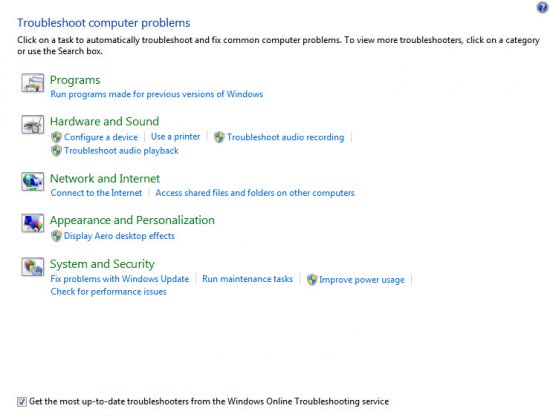



















This did not help and the SUR for the 32Bit did not run on my system. Instead of that, it brought another error message that CERT_E_EXPIRED (0x800b0101) and have tried resetting the systems and Date on my system is not helping the matter. I have also tried running HOT FIX which did not run as well. What should I do now? Windows update is not running and I do not want to reformat and run windows 7 again
If you have a newer dell laptop w SSD. install windows 7 from the Microsoft DVD. before you try to run service pack, go to intel’s site and use their tools to recommend chipset, sata etc drivers and install what _intel_ recommends.
If your wireless won’t connect, hit F8 when starting and load without driver signature enforcement.
Install chrome, java etc and use the online java utility and run from browser plugin. The intel downloadable utility will fail. Install the drivers directly from intel then sp1 (.net 4.0 updates etc.) will all work. There’s an SATA issue out-of-the-box on some dell laptops that breaks microsoft updates for some reason. Presumably any laptop with certain intel sata controllers and solid state drive will have same issue.
Don’t install the dell drivers, they don’t work on a new vanilla pre-sp windows 7 clean install on dell laptop. Don’t waste your time with the dell installation files for chipset, sata controller etc. You will have a flat spot on your forehead from where you beat your head against the desk trying to get windows update to work.
Service pack will take _forever_ to install, around 2 hrs for me on quad core 2.6 ghz processor with 8GB ram. be patient!!!! It will look like it’s hanging, but it is not. Start update, make sure it gets past the first few progress bars, then go out for dinner and a movie or something that takes 3 hrs. when you come back it will be done.
hey …i have installed service pack 1 …n every file that was shown on win update….in my installed updates service pack 1 is shown ..but when i open winver or sys properties no info of sp1 is there …..so m also unable to install ie10…could u help me
Thanks for this post, i will try that.
Nice idea, unless of course the troubleshooter itself gives you an identical non-sensical message, “The troubleshooter has experienced an unexpected error and and cannot continue”
How do you “Run” the tool after download & install? ~H.
Thanks!
Yes, Thanks work for me :)
so thanks, its fixed now.. i was troubling since last couple of hours!!!
thanks again
Hi there,
I have a win7 update problem. My laptop runs with win7 64 bit but I receive the 32 bit updates :(
Can anyone tell me how to solve this problem.
Tks coop,
johnjanos
Had to use system restore to roll back to situation before installing SP1. Network didn’t work after that, so used “sfc /scannow” to fix the dll’s. Now network and windows updates work again.
I downloaded and installed the update readiness tool but it didn’t help.. showilng error 8024402f .. please help me to trouble shoot this problem
use proxy .
1) go to internet explorer
2) tools-internet options
3)connections-lan settings
proxy server
use proxy ( for ex: proxy1.emirates.net.ae port -8080
Still not working on me. I am still getting error 80073712. Win 7 x32
The troubleshooter is not 100-300 megs, that’s the System Update Readiness Tool; the article is just written poorly and doesn’t make that clear.
Pitman “95% of times it never solves anything” that was the results from the OLD WU Troubleshooter this is a new version, while I hope you don’t have to run it again my bet is this one will do much better
Onetimepost “When windows update fails, why doesn’t it instantly show the option to run the windows update troubleshooter” I like this idea you should suggest it to MS.
The troubleshooter is more of false prophet than a helpful tool.
95% of times it never solves anything.
Here’s the part that doesn’t make sense. When windows update fails, why doesn’t it instantly show the option to run the windows update troubleshooter?
The “brains” at microsoft amaze me….
300 MB app just to scan registry entries ?
its more like 530 mb not 300 mb
It is likely doing more than that.