Get your Ubuntu tips with this handy applet

We could all use some handy tips now and then. Wouldn't it be great if they were, quite literally, at our fingertips? If you are a Ubuntu user, those tips can be at your finger tips with the help of a handy tip applet. This applet works in conjunction with the Fortunes application and serves up helpful tips for any level of Ubuntu user. Let's install and use this handy tool.
What is Fortune?
If you are new to Ubuntu and Linux you probably have not heard of "Fortune". If not, the Fortune application (It's usually referred to as a game for some odd reason) uses flat text files to issue random sayings to various subsystems or applications. It is commonly used to append signatures in email clients (See my article "Add uptime and/or a daily fortune to your email signature").
Installation
In order to install the Ubuntu Tips Applet, you will first have to install the application fortunes-ubuntu-server. Since the Ubuntu Tip Applet is not found in the repositories (it's an installable .deb file you download), you will first need to install fortunes-ubuntu-server. To do that, follow these steps:
- Open up a terminal window.
- Issue the command
sudo apt-get install fortunes-ubuntu-server. - Type your sudo password and hit Enter.
- Accept any dependencies.
- Allow the installation to complete.
With this dependency installed, you can move onto the installation of the tips applet. First download the .deb file from the GTK-Apps web site. Save that file in the ~/Downloads directory. Now, follow these steps to install:
Open up a terminal window.
- Change to the ~/Downloads directory with the command
cd ~/Downloads. - Issue the command
sudo dpkg -i ubuntu-tips-applet_XXX.debWhere XXX is the release number. - Type your sudo password and hit Enter.
- Allow the installation to complete.
Usage

After the install, you will not see any tips start up. That is because you actually  must start the app before it can serve up those handy tips. To start it click Applications > Accessories > Ubuntu Tips Applet. What you will notice immediately is a small icon in your notification area (see Figure 1).  The icon is the swirling line between the network applet and the sound applet. If you left-click that icon you can do the following:
- Set the interval for tips (by default the interval is one minute).
- Show a single tip.
- Disable auto refresh.
- Find out information about the applet.
- Quit the applet.
Really the only configuration option you have is the interval. As I said, the default is one minute. This can get a bit annoying, so I wold suggest setting it to something more like five or ten minutes.
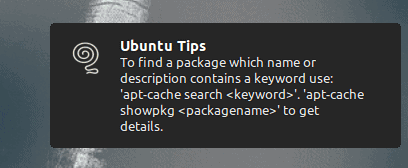
When a tip appears it looks just like a standard Ubuntu notification (See Figure 2).
The tips you are shown range in level of difficulty. You will see some fairly easy tips all the way up to some significantly challenging tips. You might well be surprised at how helpful this tool will be to your Ubuntu education.
Final thoughts
Having a handy tip system at your fingertips will go a long way to aiding you in your quest to learn more about Ubuntu Linux. It's non-intrusive, can be stopped, and offers up some fairly handy advice. What more do you want in a tip system?
Advertisement















Small typo in case anyone is copy/pasting commands from the article:
“Issue the command sudo apt-get install fortuntes-ubuntu-server.”
should read
“Issue the command sudo apt-get install fortunes-ubuntu-server.”
;)
Corrected it for Jack, thanks a lot for noticing.