Alternative desktops: Fvwm
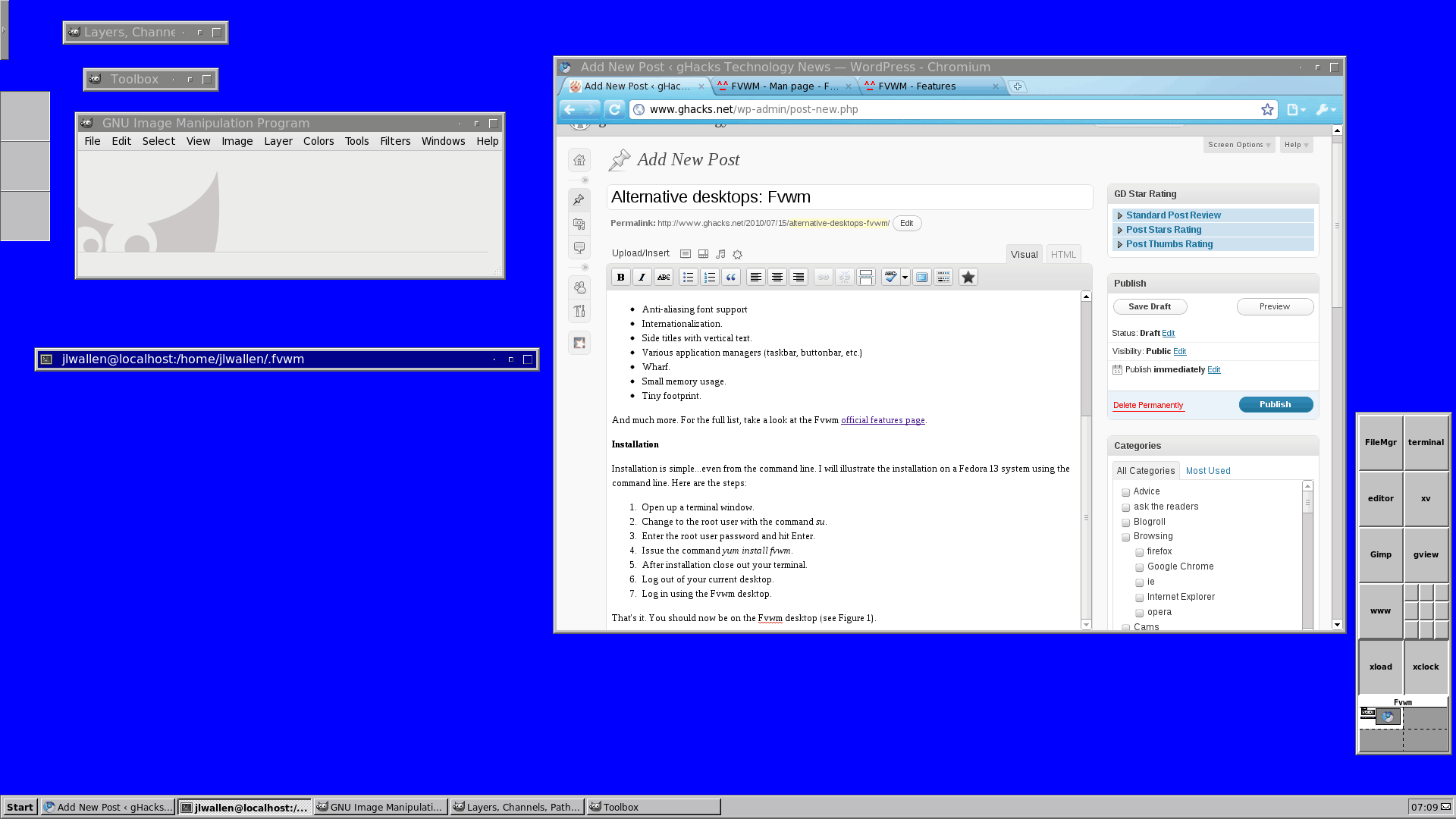
This time around, in our Alternative desktops series, we're going seriously old-school Linux with Fvwm. Although using Fvwm will make you feel like you've gone back in time, it still has it's place in today's world. Where speed and simplicity are the single most important desire on a desktop, you really can't go wrong with Fvwm. The only problem with this wonderful little desktop is getting used to the configuration.
Fvwm will make you feel like you are using the love child of some UNIX desktop and Windows 95. That's right, I said "95". It's Windows 95 with a few very UNIX features added for good measure. And in this next few articles I am going to help you get to know Fvwm. Why would you want to use it? Because you feel like being a part of a history that is as important to the PC as Bill Gates's brining Windows 95 to the market.
Features of Fvwm
Fvwm, believe it or not, does have features. Included in this list are:
- Anti-aliasing font support
- Internationalization.
- Side titles with vertical text.
- Various application managers (taskbar, buttonbar, etc.)
- Wharf.
- Small memory usage.
- Tiny footprint.
And much more. For the full list, take a look at the Fvwm official features page.
Installation
Installation is simple...even from the command line. I will illustrate the installation on a Fedora 13 system using the command line. Here are the steps:
- Open up a terminal window.
- Change to the root user with the command su.
- Enter the root user password and hit Enter.
- Issue the command yum install fvwm.
- After installation close out your terminal.
- Log out of your current desktop.
- Log in using the Fvwm desktop.
That's it. You should now be on the Fvwm desktop (see Figure 1).
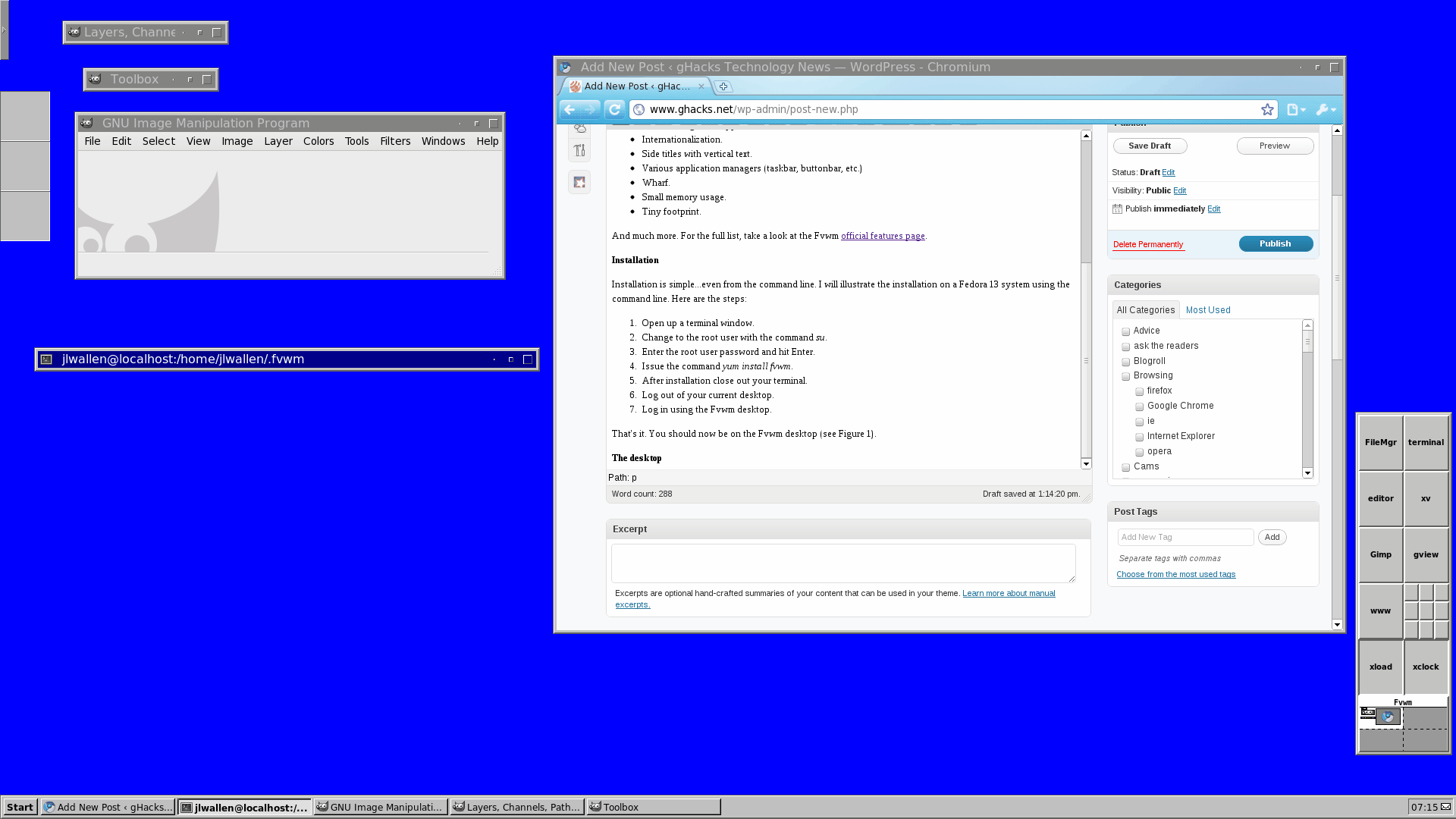
The desktop
The Fvwm desktop will look very familiar to anyone who has been around Linux for a while. For those of you who have not been around the Linux block long enough, some of the features will look rather archaic - especially the Wharf (bottom right edge of screen in Figure 1). The Wharf is very similar to the Wharf in the AfterStep window manager. The Wharf is a single tool that houses the features of multiple tools, it is a:
- Pager.
- Application launcher.
- Mini application launcher.
- Module holder.
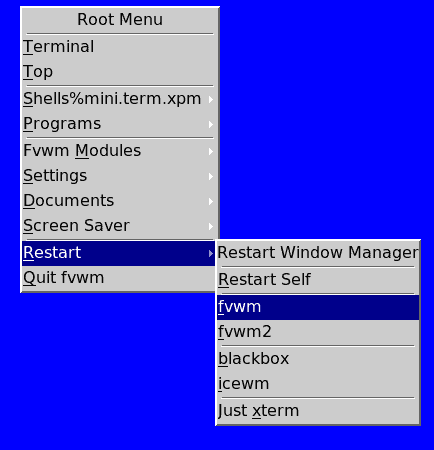
If you look closely to Figure 1 you will notice two modules in the Wharf (xload and xclock) that are missing. This is because they weren't installed (this was done on purpose). To install them you would need to install the application xorg-x11-apps. Or you could just issue the command:
yum install xclock
which would actually install xorg-x11-apps. Once installed click on the left click on the desktop anywhere (to bring up the desktop menu (see Figure 2) and click Restart > Fvwm. Believe it or not you can issue this restart with all your work open and not lose anything. You will need to issue this restart any time you make a change to the window manager (although some changes are applied instantly).
You will also notice, on the Fvwm desktop, a typical taskbar. This taskbar contains all the usual features:
- Start menu.
- Window list.
- Notification area.
These are all used in the same manner as you would expect.
Final thoughts
You have officially been introduced to a bit of history that refuses to go away. I recommend playing around with Fvwm even if only out of curiosity. And now that you've seen how Fvwm looks, in upcoming articles we'll take a look at how to configure this old-school desktop.
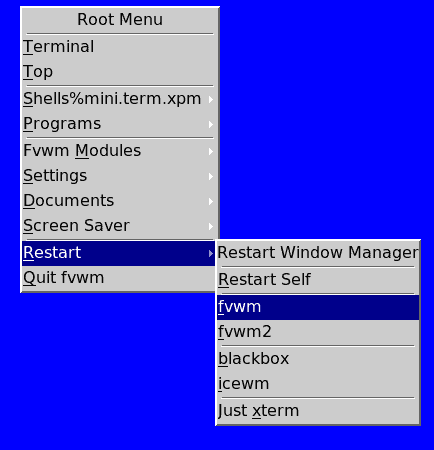


















It’s *nothing* like Windows 95, unless one let’s the surface deceive. It is a multiple desktop system with file configurable menus. One creates new menus by copying old ones, so it’s clearly hackily configurable. I believe it is within the Unix philosophy. As I remember it, it was also buggy and intermittently hanging, and it was therefore I left it, originally.
I am happy user of fvwm for 15 (!) years already and simply can not be as productive with gnome or kde (tried several times).
I have customized the fvwm pretty heavy for that – see my blog post on this:
http://skliarie.blogspot.com/2008/11/my-45-workplaces.html