The Xfce "control panel"

Today we take another look at the Xfce desktop environment. If you are just now tuning in, you might have missed the previous two Xfce articles "Installing and using Xfce 4" and "Get to know Linux: Xfce 4". Both of these articles were more introductory pieces. Now it's time to start focusing on how Xfce 4 is actually used and configured.
In this piece of the puzzle we are going to take a look at Xfce's "control panel", the Xfce 4 Settings Manager. From this tool you can configure nearly all of the preferences for the Xfce 4's desktop. It's a very handy tool to have installed and will keep you from having to poke around the menu system to find the various setting tools.
Installation
The Xfce Settings Manager is not installed by default. So you may or may not have it. If you look in Start > Preferences and do not see Xfce 4 Settings Manager resting at the top of your menu, it is not installed. To install this tool you need only follow these simple steps:
- Open up the Add/Remove Software tool (found in Start > Administration > Add/Remove Software).
- Search for "xfce4-settings" (no quotes).
- Mark xfce4-settings for installation.
- Click Apply to install.
That's it! You should now see the tool in the Administration sub-menu.
Included tools
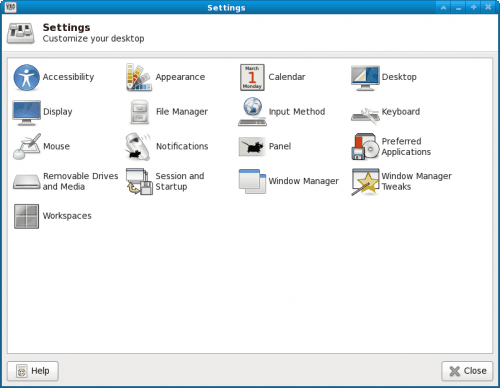
When you fire up the Settings Manager you will see everything you need in one window (see Figure 1):
- Accessibility: Configure your keyboard and mouse accessibility such as sticky/slow/bounce keys as well as mouse acceleration and repeat interval.
- Appearance: Customize the look of your desktop (style, icons, fonts, settings).
- Calendar: This controls the Orage settings.
- Desktop: Configure the background wallpaper, menus, and icons.
- Display: Change the resolution of your display.
- File Manager: Configure the behavior of the Thunar file manager.
- Input method: Enable other input devices (like Tablets).
- Keyboard: Configure the behavior of your keyboard (shortcuts, layout, etc).
- Mouse: Configure how the mouse pointer and devices behave.
- Notification: Customize how notifications appear on your desktop.
- Panel: Customize your Xfce panel.
- Preferred applications: Set the preferred web browser, mail reader, and terminal emulator.
- Removable drives and media: Configure the management of removable drives and media (cameras, PDAs, printers, input devices, etc).
- Session and startup: Configure the desktop startup (such as auto-start applications), the splash screen, manage your current session, and configure GNOME or KDE compatibility.
- Window Manager: Configure the style, focus, keyboard shortcuts, window snapping, workspace wrapping, and double-click action.
- Window Manager Tweaks: Configure window manager effects (like compositing, placement, workspaces, window cycling, etc).
- Workspaces: Configure how many workspaces as well as each workspaces name.
That's quite a lot of available configurations for a desktop environment thought to be too light weight and featureless to be of any use. In fact, after playing around with the Settings Manager you will quickly realize how flexible and powerful Xfce really has become.
You will notice no OK or Save buttons. This is because as you make a change to any of the settings available in the Settings Manager, they are saved immediately. Just click the Close button and you're good to go.
Final thoughts
I hope you are starting to see that Xfce 4 is not just a desktop people use when they have an old machine. In fact, this desktop is quite power and might be just the ticket for those looking for something a bit different and a bit more "old school" with "new school" capabilities.
Advertisement
















Don’t you mean Xfce?