Remote searching with Beagle
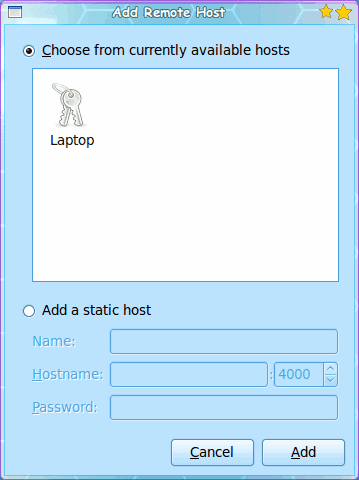
Searching your desktop for files can be a real pain without the right tools. Every desktop has one (ore more) search tools that can be used to search for that missing file. Linux is not an exception. One of my favorite search tools for the Linux desktop is Beagle. You can read about the basics of Beagle in my article "Enable Beagle searching in GNOME". Of course Beagle is not just for GNOME. Beagle can be used in just about any Linux desktop.
But one feature you might not know exists with Beagle is the ability to search across your internal LAN on other Beagle-enabled machines. This makes for an amazingly handy way to search for files across multiple machines without having to run around to every machine on your network. With one of the later releases of Beagle, you can enable remote searches. In this tutorial I will show you how to set this up and how to run a search across your network.
First and foremost, make sure you are running a recent release of Beagle. Do this by open up your package manager and see that Beagle is, in fact, the latest version. If you have any security measures on your network, you will need to open up port 4000 so that the Beagle machines can see one another. Once you have those tasks done you are ready to set up Beagle. I am going to make this simple by only setting up two machines for this feature: Desktop and Laptop. The information you need to know:
LAPTOP
- IP address: 192.168.1.15
- Hostname: jlwallen-laptop
DESKTOP
- IP address: 192.168.1.100
- Hostname: jlwallen-desktop
Let's set up the desktop first. Follow these steps:
- Open up Beagle on the desktop machine.
- Click on Search > Preferences.
- Click on the Data sources tab.
- Make sure NetworkServices is checked.
- Click on the Network options tab.
- Check "Enable web interface for local search services".
- Check "Allow external access to local search services"
- In the Index Name text area enter "Desktop" (no quotes).
- Click OK.
You will have to come back to this section in just a moment. But first go over to the laptop and run through the same steps as above, only insert "Laptop" (no quotes) where you see "Desktop". Once you have that done, come back to the desktop and follow these steps.
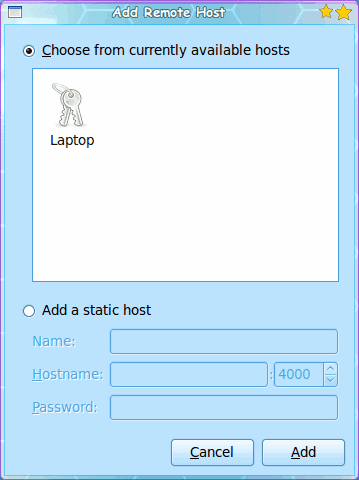
- Open up the Preferences window again.
- Click on the Network options.
- Click the Add button in the Networking section.
- From the list of currently available hosts, double click the host named "Laptop" (see Figure 1).
- Click OK on the Preferences window.
Now go back to the laptop and run through the same steps (above) to add the Desktop host. Once you have done this close Beagle on both the Desktop and the Laptop and restart both.
When Beagle has restarted you are almost ready to search. But before you do you have to tell Beagle to include the Neighborhood in its search. To do this click Search > Search Domains and check Neighborhood.
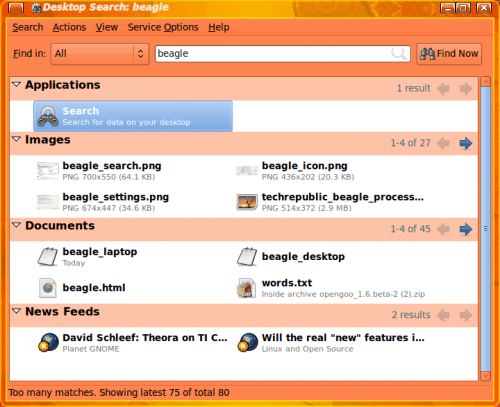
Now when you run your search it will include a search on the remote machine. Figure 2 shows a search for the string "beagle" as run on the laptop. For this test I created a file called "beagle_desktop" on the desktop machine and "beagle_laptop" on the laptop machine. Figure 2 shows both files.
Congrats! You now have remote searching set up in Beagle.
Final thoughts
Beagle is one of the more flexible search tools on any desktop. Give remote searching a try and Beagle will probably become your favorite search tool.
Advertisement
















why not google desktop search… its also searches fine…
umm ok how did you get desktop search to work on your network of (linux) hosts?