Five tips to help ease the migration from Mac to Linux
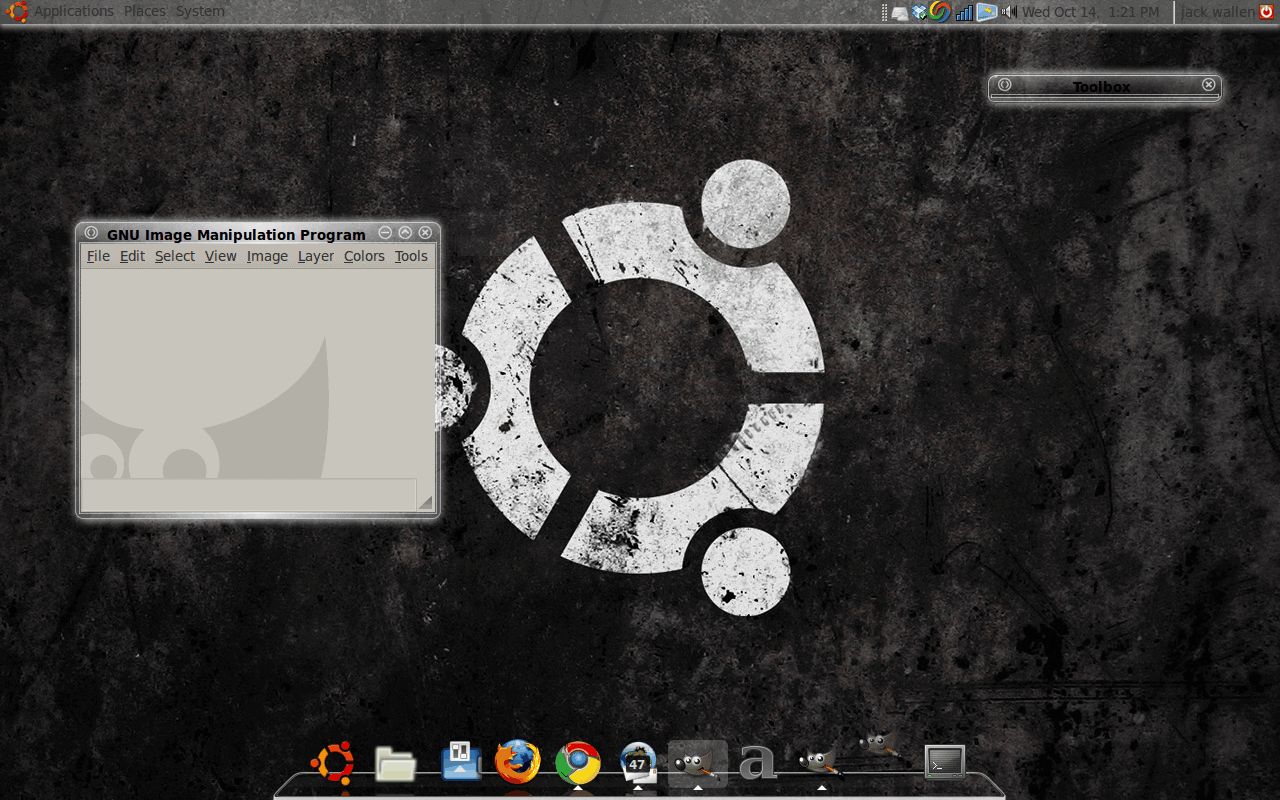
In my most recent article "Five ways to ease the migration from Windows to Linux" I examined how you can help new users make the migration from Windows to Linux easier. Most know the very philosophies behind both of those operating systems are very different.
Because of that, many often need a bit of hand-holding in order to gain some semblance of ease when going from one to the other. But does the same hold true when trying to migrate from Mac OS X to Linux?
Since OS X originally contained portions of NetBSD and FreeBSD one would think so. But the current OS X is not the same as the original OS X that hit the shelves March 24th, 2001. Because of this, the migration of OS X to Linux could use a little bit of that same hand holding necessary for the Windows users.
Of course you might be thinking "OS X is supposed to be the most user-friendly OS available, so wouldn't migrating to Linux be even more difficults?" Not exactly. There are certain elements of OS X that inherently make the process of migrating to Linux easier than when migrating from Windows.
Take, for instance, the mounting of images and drives. This task is completely obfuscated from the Windows user, but the OS X user actually knows to unmount a drive before removal. But what about simple, every day usage? How do you make that more understandable for one moving from OS X to Linux? Let's find out.
Choose the right desktop
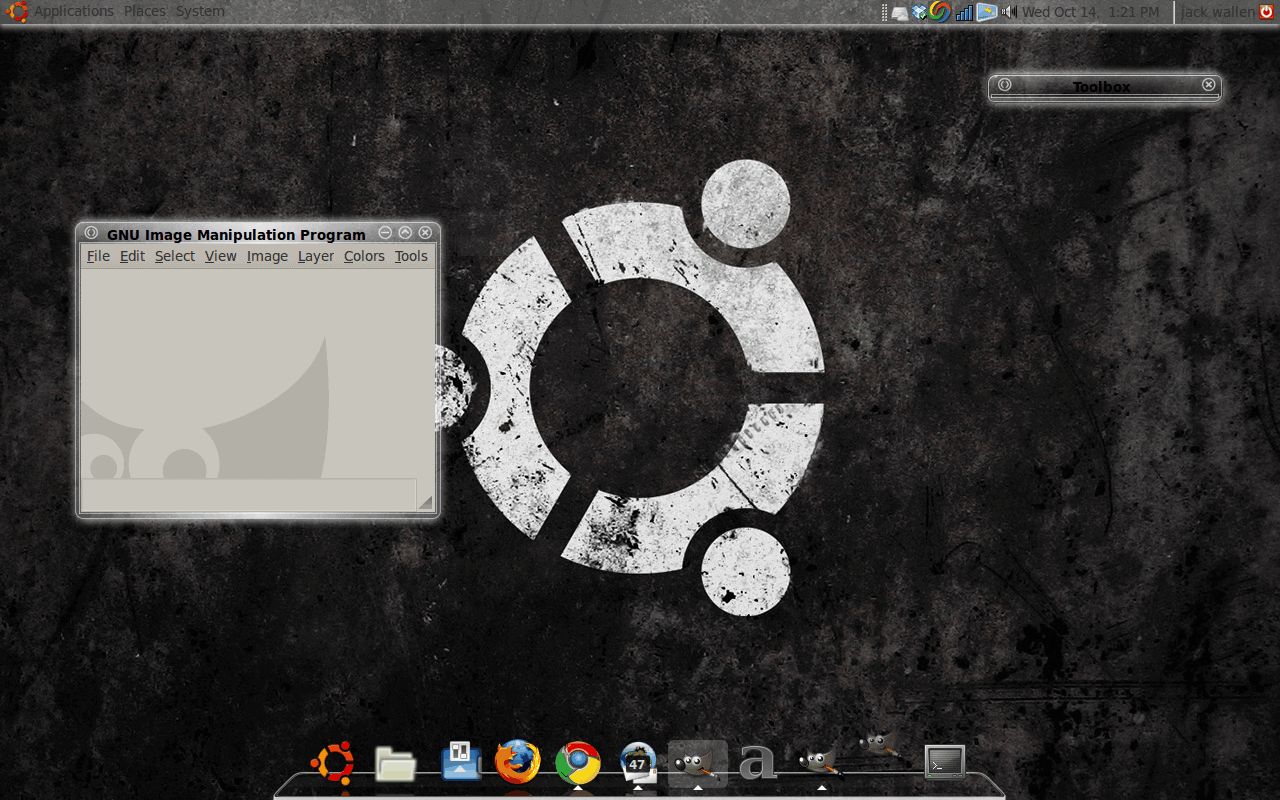
This is just as important as choosing the right distribution for the Windows user. Why? Take a look at the modern releases of the GNOME desktop. Look familiar? It should because it looks quite a bit like OS X.
The primary difference between GNOME and OS X desktops is the bottom panel. With GNOME you have a secondary panel that is typically used for only win lists, trash cans, and pagers. With OS X the bottom panel is an application dock for launching application. You can, however, add the Avant Window Navigator and configure the GNOME desktop to look and feel exactly like the OS X desktop (see Figure 1).
Install Compiz
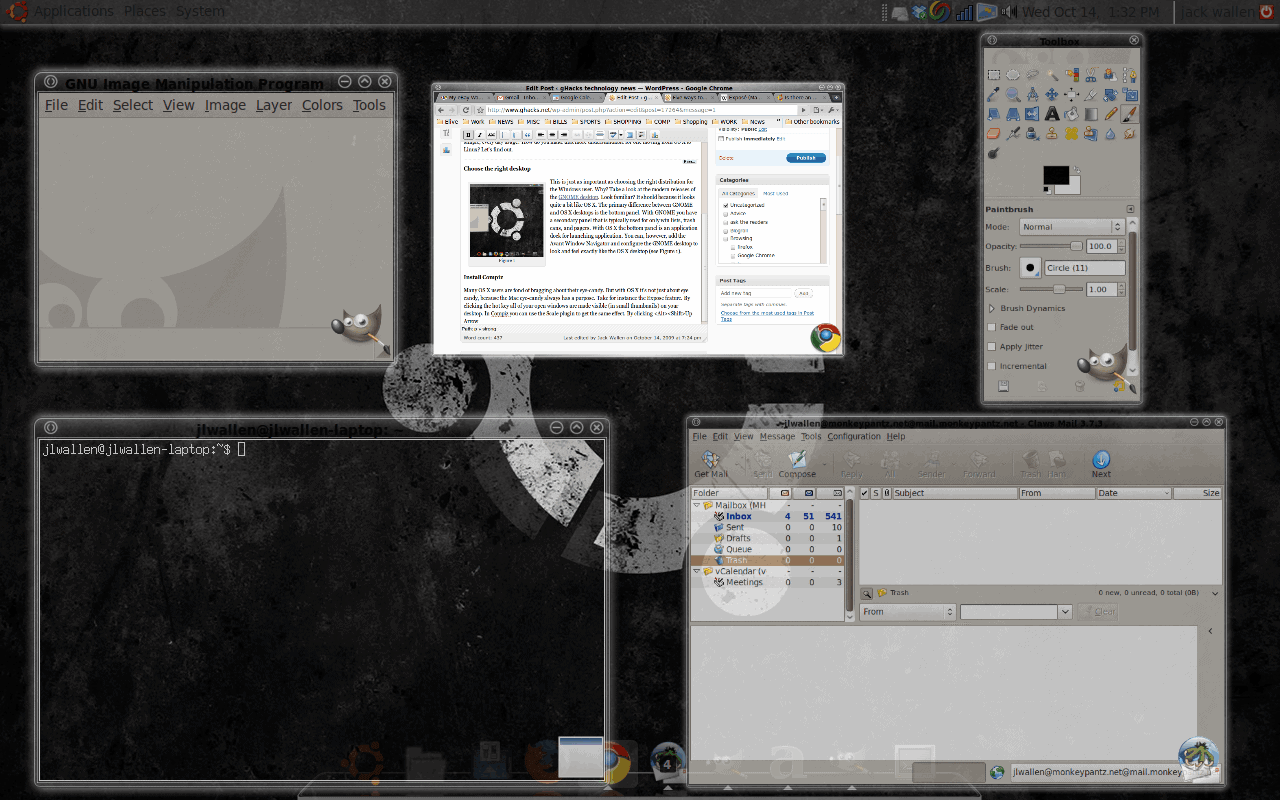
Many OS X users are fond of bragging about their eye-candy. But with OS X it's not just about eye candy, because the Mac eye-candy always has a purpose. Take for instance the Expose feature. By clicking the hot key all of your open windows are made visible (in small thumbnails) on your desktop. In Compiz you can use the Scale plugin to get the same effect. By clicking <Alt><Shift>Up Arrow you will see small thumbnails of all your open windows (see Figure 2).
There are plenty of other plugins that can mimic many of the features on the OS X desktop. Having these available will make the OS X user much more comfortable on the Linux desktop.
What about iTunes?
This is one area that is a bit tricky. Because the issues with the iPhone and iTouch, you won't find a software capable of syncing. There is a new mechanism in development (ifuze - which I will cover in a later article) that allows you access to your iPhone/iTouch. There is still no way to add music to either of these devices on Linux. Older iPods? For sure. And to that end you will want to include a particular piece of software that looks and feels very much like iTunes. That software? Songbird. I have covered Songbird in Linux in an earlier article "Songbird in Linux".
Install the right codecs and plugins
OS X users watch a lot of videos and media files. Because of this you will want to make sure all of the proper plugins and codecs installed. You will want to make sure libquicktime is installed  as well as mplayer plugin. As well you might want to make sure flashplayer is installed and a better video viewer than the default. A good choice is the VLC player.  The last thing you want is a former Mac user who can't view multi-media files.
Configure all default programs intelligently
When you click on a URL in your email application, you want to make sure the right browser opens. When you double click on a .odt or .doc file in your file manager you want to make sure those files are opened in the right word processor. When in OS X (and in Windows) the default action is a very predictable beast. You want to make sure this is mimicked in Linux. In GNOME you can right click a file, select Open With, and then set that as the default application for that type of file. As much as this might seem second nature, for OS X users this is simply not an issue. Having everything so well integrated is not a feature on OS X, it's a requirement. So make sure everything works exactly as expected BEFORE the OS X user touches their Linux box.
Final thoughts
I tried not to duplicate the advice on the previous article, but do understand that much of that applies here as well. Combining these two should give you a good guidepost for migrating just about any user from one platform to Linux.
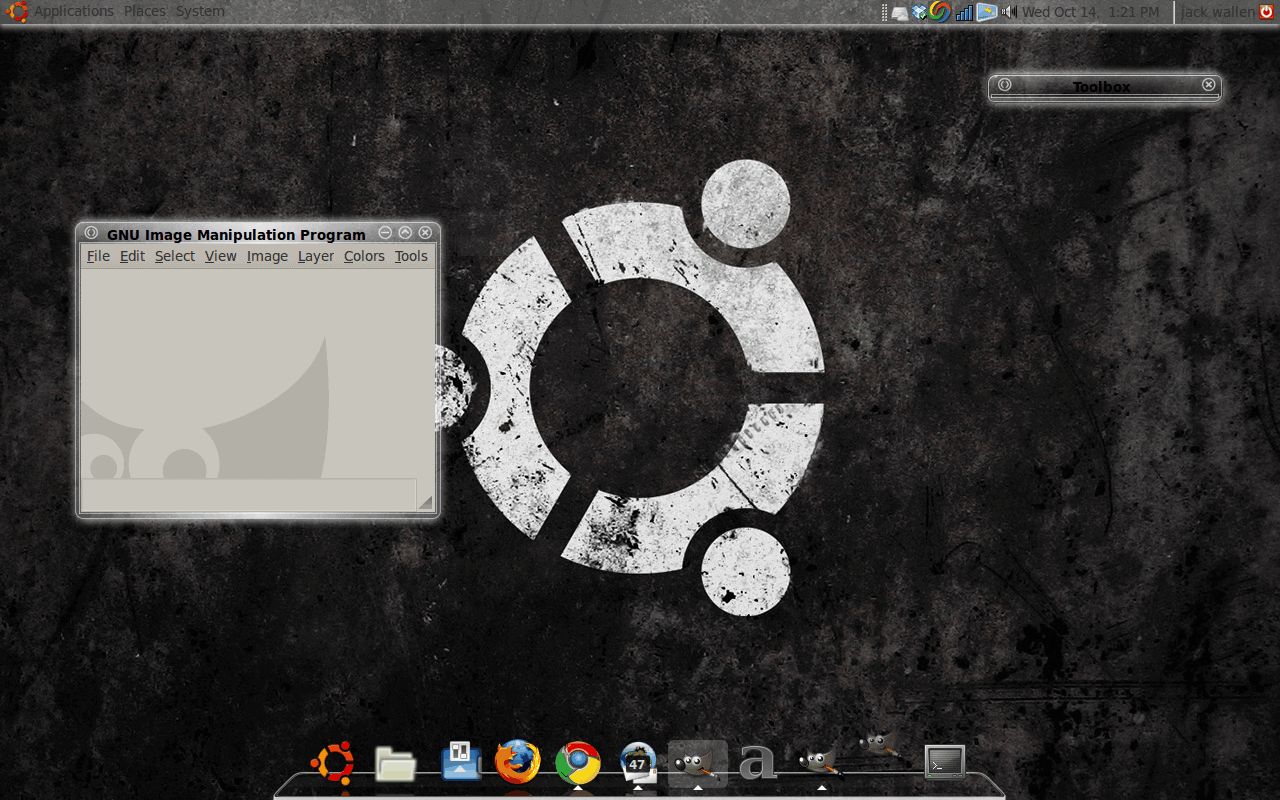


















This is a very good article. If a Mac user wants to migrate to Linux, I would suggest definitely check out Mac4Lin (http://mac4lin.sourceforge.net/) This brings a Mac like interface for Linux, which would make it easier for Mac user to adapt to Linux.
I think this article is a great start, but many Mac refugees (this one included) will also be looking for Linux alternatives for multimedia *creation* software, like GarageBand, iMovie, etc.
Another article covering these would be most helpful : )
Another nice article to make transfer easy