View the stars in Linux with Stellarium
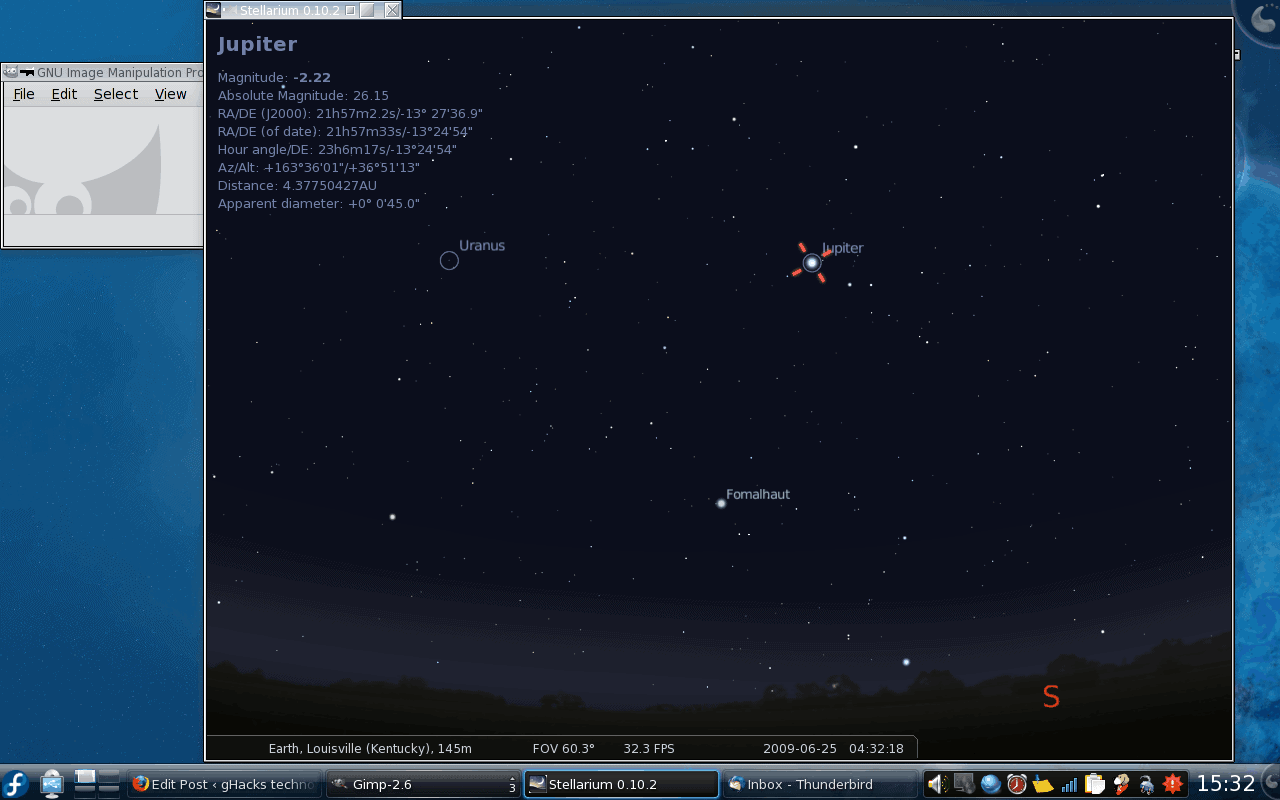
If you are learning about the stars in school, an amateur sky watcher, or a meteorologist in the making you need to know your stars. To really see the stars you can visit a real planetarium, you can break out your serious telescope, or you can install and fire up a desktop application like Stellarium.
Stellarium is a free, open source planetarium for your desktop. It displays a 3D image of the sky - what you would see with the naked eye - but allows you to click on specific stars to see detailed information about that star. You can view the sky from any where in the world and works with Linux, Mac, and Windows. You can run a moving, 3D representation to serve as an educational tool through a projector, or you can sit back and watch from the comfort of your own desk.
Installing Stellarium
The installation of Stellarium is actually the easiest aspect of using this tool. With most modern Linux distributions Stellarium will be found in the repositories. All you have to do is the following:
- Fire up your Add/Remove Software utility
- Click on the Educational category
- Find Stellarium and select it
- Click Apply to install Stellarium
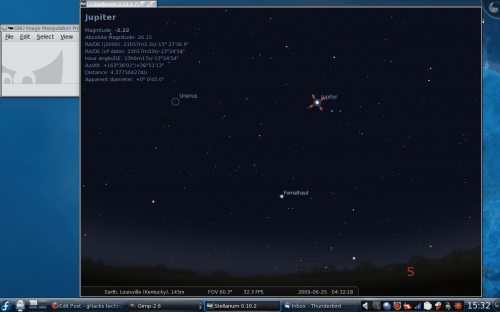
You are ready to go. You can start Stellarium by click on your main menu and going to the Educational sub menu. The Stellarium entry will either be called "Stellarium" or "Night Sky Rendering". When Stellarium opens what you see will depend upon the location configured and the time/date. If you open up Stellarium during the day time you will not see many stars. That's okay because you can adjust the time/date from the toolbox.
As you can see (in Figure 1) Stellarium is showing a night sky. This is the night sky of Louisville, KY at approximately 4:51 am June 24th 2009. In a 2D image you can not get the full effect of how useful this tool is. For one thing you can zoom in and out and move around in nearly 360 degrees of rotation. You can also slow down, speed up, or stop time.
Toolbars
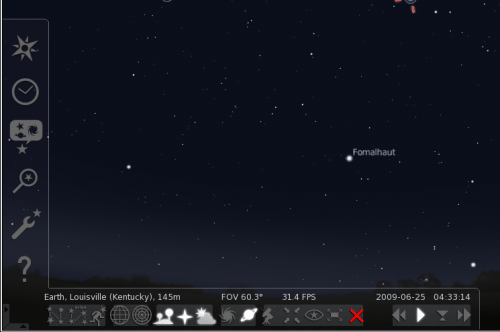
As you can see in Figure 1 there are no tool bars to use. In order to open up the tool bars you simply have to move your cursor to the bottom left of the window which will make the two toolbars appear. Figure 2 shows Stellarium with the toolbars open.
Each button on the toolbar will give a description upon a mouse over. So it should be very simple to figure out how to use each tool. What you don't see is how to move around within the window. To move up, down, right, or left you push and hold the Ctrl button down and then push either the up, down, left, or right arrow.
Searching
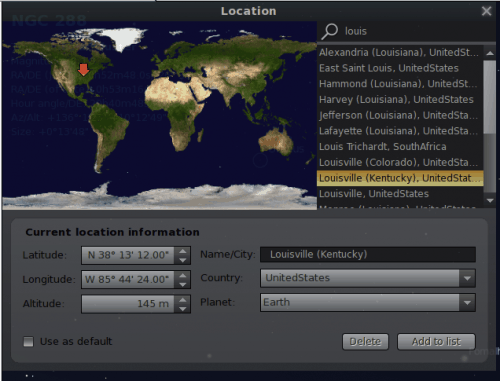
You can search by City/State, Country, Planet, or Longitude/Latitude. To open the search window open up the tool bars and click the Location button. The new window that opens (shown in Figure 3) is where you find your location. Once you have finished your location simply click the X to close the search window.
When the search window closes you will see that Stellarium has updated to reflect your new location.
Time
Time is an interesting feature in Stellarium. To open up the Date/Time window click to open the toolbars and then click on the button second from the top on the vertical toolbar. In this window select the date and time you want to view. When the main Stellarium window changes to reflect this time you can then increase the speed (if you have chosen a date/time in the past) by clicking the far right button (right-pointing double arrow) in the horizontal tool bar. The more you click that button the faster time will go. To slow down time you click the left-pointing double arrow. To go back to real time click the right-pointing single arrow.
Final thoughts
Stellarium is an outstanding way to learn about the solar system. But don't think it is only a learning tool, you can attach your machine to a projector and all of a sudden Stellarium projects the universe into the sky of your room. If you are looking for a free planetarium tool, Stellarium is what you need.
Advertisement
















So interesting, I’ll immediately try it, thanks!
I use Stellarium daily. One of my favourite apps!