Easy access calendar with gdeskcal
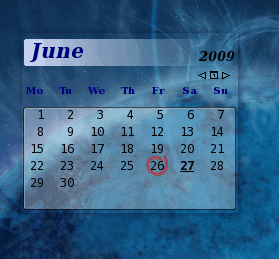
I live and die by the calendar. In all of my incarnations the calendar is my daily best friend. I use Google Calendar, Lightning, and another, lesser known calendar app - gdeskcal. The gdeskcal is more of an applet that can reside on nearly any desktop (although it was written for the GNOME desktop) which gives you quick access to a simple to use calendar. But gdeskcal is not just an applet showing you dates. Because gdeskcal works seamlessly with Evolution, you can add events and reminders to this handy app. You can even theme gdeskcal, and move it around.
What I like most about gdeskcal is that it can always reside on your desktop, taking up very little resources, and staying out your way until you need it. Gdesktop doesn't hover over your application windows or demand your attention unless it is giving you a reminder about an appointment. And gdeskcal is easy to install and configure. So let's take a look at gdeskcal.
Installing
Most likely you will find gdeskcal in your distribution's repositories. If you're using Fedora, and you can not find them in your repos, you can always download the rpm file from pbone.net and install the gdeskcall associated with your release. You can also find the gdeskcal-skins package from pbone.net as well. The gdeskcal-skins package will be necessary if you want to use different themes.
To install gdesktop using your Add/Remove Software utility follow these steps:
- Open up the utility from the Applications menu
- Do a search for gdeskcal
- Select both gdeskcal and gdeskcal-skins (the latter may not show up in your repos)
- Click Apply to install
If you're not a fan of the gui tools you can always run the command line installation like so:
sudo apt-get install gdeskcal
which will do the installation for you.
Running gdeskcal
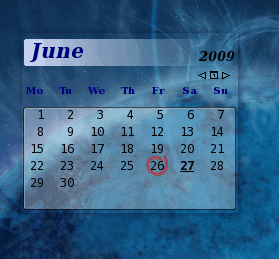
You will find a menu entry for gdeskcal in the GNOME Accessories submenu of the Applications menu. When you click on the gdeskcal will open, revealing an elegant, simple calendar desktop applet (see Figure 1).
When gdeskcal opens you will be treated to the default theme. Most of the themes are transparent in nature so, depending upon your background, you might have to change themes so gdeskcal is easily viewable.
Changing your theme is quite simple. If you right click the gdeskcal applet a menu will appear with an entry "Change Skin". When you select that entry a new window will open where you can select a skin. Now if you had to install gdeskcal via rpm you most likely will notice a lack of different skins to choose from. Even if you installed the gdeskcal-skins rpm file you still may not see any. The reason for this is that, for some odd reason, the gdeskcal-skins rpm installs the skins in the wrong directory. The default directory for gdeskcal skins is /usr/lib/gdeskcal/skins but the rpm installs them into /usr/share/gdeskcal/skins. In order for gdeskcal to see these skins open up a terminal window, su to root, and issue the command:
mv /usr/share/gdeskcal/skins/* /usr/lib/gdeskcal/skins/
Now all of the skins will appear in the gdeskcal skins window.
Adding an event
Upon first glance you will not see any obvious means to enter an event. Don't worry, it's a simple task.
Enter an event
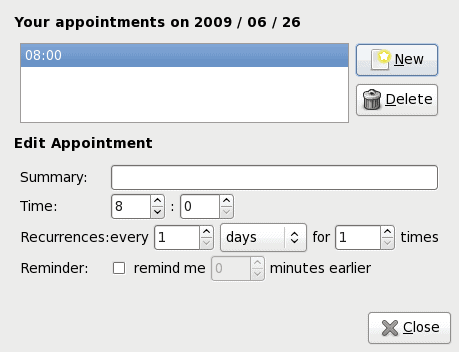
Double click on a date and a new window will open. This new window is where you add events. As is you can not do anything in this window until you click the "New" button. Click that button and the window widow will change so that you can enter the details of the event (see Figure 2).
It should be obvious what you need to enter for an event. After you enter a date you won't see anything change on the applet. If you hover your mouse over a date, however, a small popup will appear showing you the details of the event.
Final thoughts
Gdeskcal is one of those applications that you will come to rely on - especially if you are en Evolution user. It is a seamless application that takes up little space and little resources.
Advertisement
















It seems that most packages for this app are way outdated. The one shipping with Debian for example (and Ubuntu and such) is at 0.57 — the newest I could find (after quite a long search) was 1.01 with Fedora. Also, the homepage of the project (http://www.pycage.de/software_gdeskcal.html) seems to be discontinued and was taken over by some kind of Google page rank-distorting link farm.
Which is really a shame since I like the app very much. Hopefully the author (one M. Grimme, as far as I know) will create another project page, so that the development can continue. If someone knows more about this, for example, a project homepage that slipped by me, I’d be happy to know about it :)
Sounds great. For Windows desktop I use Screen Calendar prog and I seem gdeskcal is something similar. Gonna try, thanks for posting.