Add a new Entry to the right side of the Windows XP Start Menu
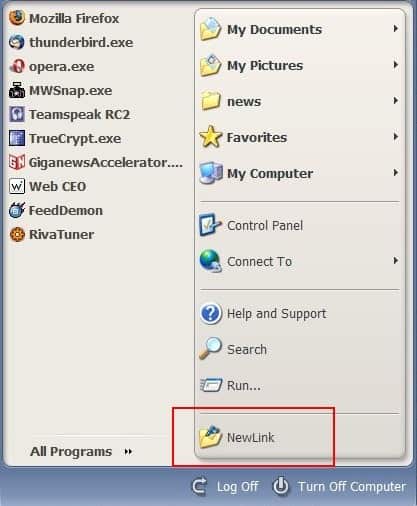
The Windows XP Start Menu is divided into two parts. The left part can contain custom links to folders and applications while the right part is more or less static as it is filled with hard-coded links.
The right side points to user folders like My Documents or the Control Panel of the Windows operating system.
It is possible to change some of the folders so that they point to different directories. (see replace my music and my pictures in windows startmenu). There is however a possibility to add a new entry to the right Windows XP start menu.
Microsoft reserved space for OEM links in the right location. The following article explains how to add a link to a custom folder of the operating system to the right side of the Windows XP Start Menu.
Start by opening the Windows Registry with [windows R], typing [regedit] and hitting [enter].
Navigate to or search for the key:
HKEY_CLASSES_ROOT\CLSID\{2559a1f6-21d7-11d4-bdaf-00c04f60b9f0}
Double-click on the Default entry in the right window and replace the value with a name of your own. If you want to link to a downloads directory name it downloads for instance.
Create a new key by right-clicking and selecting New > Key from the menu. Name the key DefaultIcon. Double-click on Default again and enter a path to an icon on the computer system. You can for instance use shell icons. To use the generic folder icon you give the key the following value:
%SystemRoot%\system32\SHELL32.dll,-4
Click here for a full list of possible values.
Open the subkey Instance\InitPropertyBag. Right-click and select New > String from the menu and name it command. Give the string the same name that you have chosen in the first step. We will name it downloads so that it matches the name that we have selected.
Create two additional strings by right-clicking and selecting New > String. Name the strings param1 and param2. Double-click param1 and give it the value explorer.exe. Double-click param2 and enter a path on the computer system, e.g. c:\downloads\.
Navigate to the following Registry key:
HKEY_CURRENT_USER\Software\Microsoft\Windows\CurrentVersion\Explorer\Advanced
Create or edit the DWORD entry Start_ShowOEMLink. Double-click it afterwards and give it the value 1.
Now restart the computer, log off or kill and restart the explorer.exe process. The new entry in the Windows Start Menu should appear.
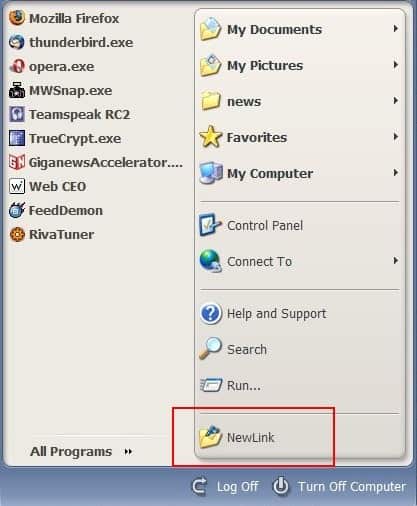



















This is fine, but how do I get this folder to behave like My documents, i.e as a menu
Did anyone ever figure out how to make the new link to behave as a menu?
I did not realize that there is a “system reserved” section of the start menu, I don’t have a Windows machine to check on. Still, it seems silly that an OS which people say is supposed to be “easy to use” needs these crazy commands to configure.
RE : What is Windows
There are numerous easy ways to edit the start menu in Windows, I hope I’m wrong in assuming you completely neglected those to suit your point.
We are discussing the system reserved section of the start menu here not the whole thing.
What is this?:
HKEY_CLASSES_ROOT\CLSID\{2559a1f6-21d7-11d4-bdaf-00c04f60b9f0}
In KDE you can add items to the start menu by clicking on the start menu and choosing Edit. Why the arcane commands? How are end users supposed to figure this out?
Cool artikel Martin. Ste_95 talks about shortcuts. How to do that?
@twenty4
Me, too.
I created a new key command, and not a string. Try out this solution.
After creating the shortcut, windows notifies me that “windows cannot make a shortcut here. Do you want the shortcut to be placed it in the desktop instead?”.
I never liked this new fangled start menu. I use the old fashioned classic start menu anchored of a hidden task bar on the right hand side of my screen. Works comfortably for me.