Tiny Menus for Firefox
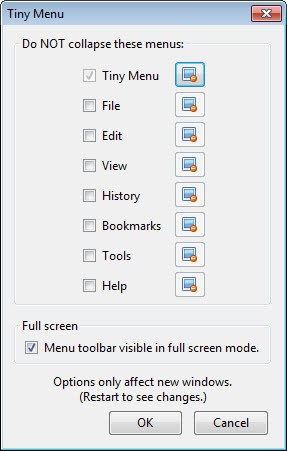
This tip is for those users who like to maximize the width and heights of web pages that they visit in the Firefox web browser. You may have noticed that the menu bar in Firefox takes up a complete row at the top of the screen. I always asked myself if there was a way to merge it with the navigation bar or make it smaller so that it uses less space on the screen.
Enter Tiny Menu. Once installed Tiny Menu compresses the entries of the menu toolbar into one pull down menu that you can access with the click of the button
Once you have installed the extension in the browser you can customize the appearance of the browser with a right-click on the toolbar and the selection of customize from the menu. You can now move the menu items around so that one of the bars in the browser is completely empty after the operation.
All that is left to do now is hide the toolbar in Firefox to free up space. Take a look at the picture below, this is how it could look once you are done customizing it.

Update: More recent versions of the Firefox browser display a single button menu at the top that leads to all menu items. You can still change back to the standard menu though with a click on Firefox > Options > Menu Bar to display the menu toolbar again in the browser.
Once you have done that, you can install Tiny Menu in the browser to have it compress the toolbar to the single menu item that links to all the Firefox submenus and options there. This is still beneficial interface space-wise as you can move the menu button to one of the toolbars that you are using in the browser.
You can disable some of the menus in the add-on options, which can be helpful if you do not need particular menus to be displayed at all.
While working fine right now in latest versions of the Firefox browser, it needs to be noted that the extension is no longer maintained by its original author.
Advertisement



















@Devdatta: You need to “then uncheck the navigation bar”, like John explained.
I found that John’s tips combined with the described extension gives a nice result.
Cheers,
Peter
Yeah I am talkin abt even after doing that.
Right now everything I want is in the topmost part but there is still a lil white space left over as a blank row.
Devdatta you would have to right-click the toolbar and select customize. Then you can move the icons to or from that toolbar. Please note that you can’t move the menu items..
Martin,
There is a noticable amt of horizontal whitespace (like 1 row) left over still. Any ideas on how I could remove that?
I agree with John.
And his suggestion delivers a nicer result with F11 as well.
Cheers,
Peter
John you are right, the only effect this has that you can have one toolbar for everything, that is what i ment.
I find your story very misleading. While this is a good extension and does serve a purpose it is not necessary to use this extension to have a one line bar. For the last year or so I have used one line for the menu and navigation bars and one line for bookmarks. Your story seems to indicate that you must have this extension to do that. All you have to do is click to customize the toolbar, move the objects that you want up to the menu bar, then uncheck the navigation bar. There are a lot of objects that you can place on the menu bar or not, it is your choice. I have the address (url) bar, back/forward arrows, reload, stop, new tab and new window. The other stuff I don’t use and get off the bar as quick as possible.
john