Voice Chat with Teamspeak
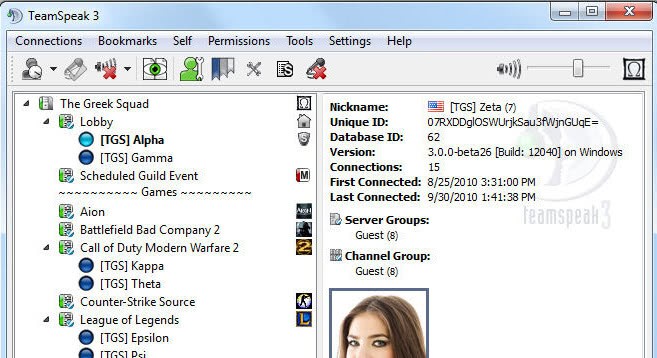
I have been using Teamspeak for several years now and would like to introduce it to you in case you never heard about it before. Teamspeak lets you voice chat over the Internet, just like Skype but without the program's phone abilities. Everyone using it needs the Teamspeak client software which is available for free on the Teamspeak homepage.
The client software is available for Windows, Linux and Mac. You also need a Teamspeak server that can either be setup on one of the computers that is also running a client version or on a dedicated or virtual webserver. There are also public servers that you can connect to.
Installation of the Teamspeak server is really easy but differs depending on your operating system. You simply install and run it on a Windows operating system. Admin and Superadmin passwords are shown at first start and you have to use them to login into the web interface and configure the server (login details are saved in the file server.log, you can look them up there if you forgot to write them down).
You find a detailed instruction for Linux at the Teamspeak homepage - the process involves adding the user Teamspeak, using wget to download the current version, unpacking that version and running the start script.
The web admin looks the same for Windows and Linux, there is no server version of Teamspeak for mac currently.
Select Servers in the admin interface; one server is already running and you should select this one to change the configuration of it. Server Settings displays some values that you can change: for instance the server name, the welcome message, you can password protect the server here and define the maximum amount of users that can connect to it.
You also enable the codecs in the menu and are free to change the port the server is running on. You are free to add users from the server settings menu or from the client version directly.
Now, log out, start the Teamspeak client and select Connection > Connect from the menu. Right-Click Servers, Add a new Server and enter the login details of that server. Please note that you need at least the password of the server if the admin protected it with a password. This means you login as an anonymous user / guest using the server password. The server password can be left blank so that anyone with the correct Teamspeak IP can connect to the server. The other method available blocks anonymous access to the server si that only registered users can connect to the server and make use of it.
Click connect and the connection to the server should be made. If you login using your admin account you are free to add channels to the server, maybe something like Chat, Game 1, Game 2, AFK. Big servers with lots of users (clans for instance) normally have one folder for every game and then subfolders for that game. One example would be WoW as the top folder and the subfolders instance 1, instance 2, battlefield, grinding, level, raid, crafting, afk. You may add as much folders as you like.
Channels may be for registered users only, may be moderated, may use different codecs and may be password protected. Everything is highly customizable as you can see.
Teamspeak does not use lots of resources making it an ideal companion for multiplayer games but also for general voice communication. The website has a big forum that should help if you run into troubles setting it up or running it.
Tips
- The first thing that you may want to do is select Settings > Options > Capture > Begin Test to test the microphone.
- Voice Activation Detection is the most comfortable option, but you need to configure it properly so that other users do not hear all the background noise that your microphone records.
- If that does not work out and everyone is complaining about background noises, switch to push to talk instead.
- The whisper feature can be quite handy to talk only to select users in a channel and not everyone in it.
- If you hang out with users from all over the world enable country flags. To do so click on Settings > Options > Design and check "display country flag on clients".
- You can change your avatar under Self > Avatar to customize how you appear to other users. Note that it cannot exceed 300x300 pixels or 51 Kilobytes.



















I think I may be less tech-savvy than the rest of the readership, because I found the TS setup to be a little problematic, and was unable to troubleshoot problems. I may try Ventrilo, as Xfire’s sound quality is quite shabby.
Does Ventrilo use more ressources than Teamspeak ? I took a look at it (the server) and it looked quite difficulty to setup from that first impression.
Yessir… ventrilo is far superior. It’s like comparing the Milatary action in Grenada to WWII.
Ventrilo is way better than Teamspeak. Sound Quality is outstanding while with Teamspeak it is very hard to understand people sometimes.
I’ve used Teamspeak and another program called Ventrilo. (http://www.ventrilo.com/) It has better quality sound, is easier to setup, and has more control on sound levels on a per-user basis. The drawback is that the free version is limited to 8 people connecting.
Thanks for posting this. I had been looking for this kind of software.