How to fix Error 405 | Method not Allowed on ChatGPT
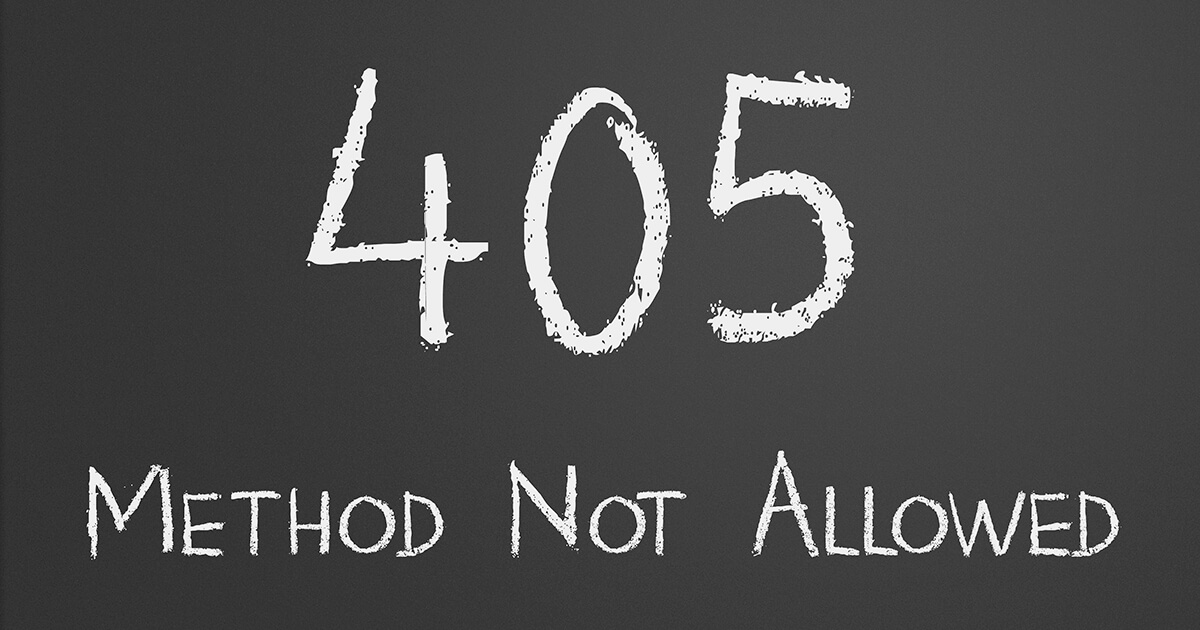
ChatGPT’s users often encounter the 405 Method Not Allowed error. This error message indicates that the HTTP method requested is not supported by the targeted resource. In this article, we’ll offer comprehensive solutions for resolving the 405 Method Not Allowed error on ChatGPT, suitable for both experienced developers and beginners. If you're facing this error, continue reading to learn how to fix it promptly.

What is Error 405 | Method not Allowed?
Before diving into the solutions, it's important to understand the 405 Method Not Allowed error. This issue is not exclusive to ChatGPT and can occur on any website.
It's important to differentiate between the 404 Not Found error and the 405 Method Not Allowed error. The 404 error informs you that the requested URL cannot be found or was entered incorrectly, while the 405 error indicates that the requested page exists and the URL was entered without error, but the initial request used an improper HTTP method.
The appearance of the 405 error message can vary among different web servers, operating systems, and browsers. The manifestation of the error can also differ from server to server, depending on the root cause.
These are some of the most frequent 405 Method Not Allowed error messages:
- 405 Not Allowed
- Method Not Allowed
- HTTP 405 Error
- HTTP Error 405 – Method Not Allowed
- HTTP 405 Method Not Allowed
The 405 error message can be difficult to resolve because it doesn't provide information about the root cause of the problem. This makes it necessary for you to identify and address the issue. As a result, fixing a 405 error can be a challenge for some users. That’s why we’ve compiled this guide. Here’s how to fix the 405 Method not Allowed error.
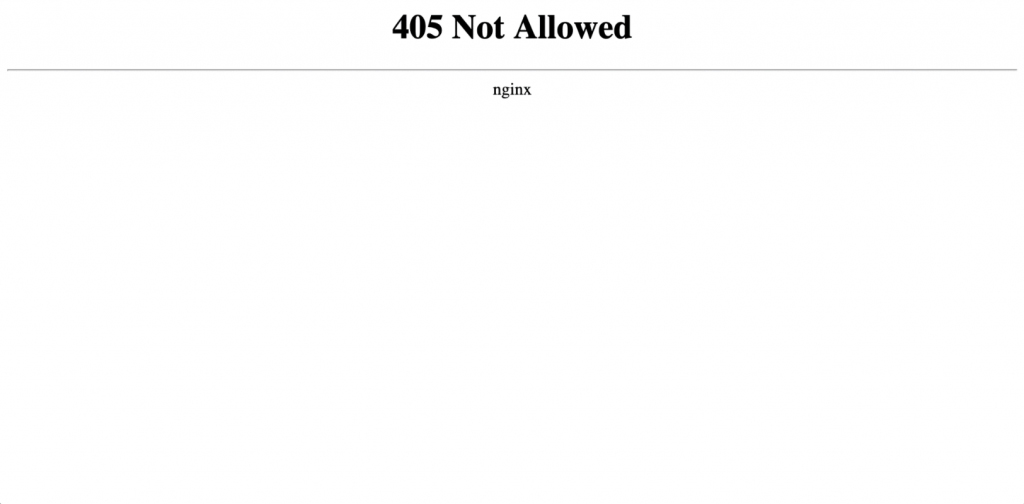
How to fix Error 405 | Method not Allowed
There are 7 methods you can use, alnd all of them are relatively easy to complete.
Method 1: Wait
The ChatGPT platform often displays the 405 Method Not Allowed error when there's an issue with the HTTP method used in the request. It's suggested that you wait for 5 minutes before attempting the request again. This gives the server time to recover from temporary overload or network issues. If after the wait, the error persists, it's recommended to check for any server updates or maintenance and consider alternative methods to complete the request.
Method 2: Refresh
Refreshing the website is a simple solution that can help resolve the ChatGPT 405 method not allowed error. This is because the browser will send a new request to the server when the website is refreshed, which may resolve any temporary issues that could have caused the error. To refresh the website, simply click the refresh button or press "F5" on your keyboard. However, if refreshing the website doesn't resolve the error, you may need to explore other fixes.
Method 3: Use a different browser
Switching to another web browser can be another effective solution for the ChatGPT 405 method not allowed error. As different browsers have different settings and configurations, switching to a different browser might resolve the problem if it was caused by browser-related issues. Try accessing the same website on a different browser such as Mozilla Firefox or Microsoft Edge if you are currently using Google Chrome and encountering the error. If the error is resolved, it might be necessary to check the settings and configurations of your original browser and make necessary changes. If switching browsers doesn't resolve the issue, move on to other solutions.
Method 4: Use a VPN
Employing a VPN, also known as a Virtual Private Network, is another alternative to resolve the ChatGPT 405 method not allowed error. This technology encrypts your online connection and directs your traffic through a separate server, giving you the possibility to sidestep any constraints or filters that may be the source of the error. If the error is a result of a limited network or firewall, utilizing a VPN could help you bypass these limitations and solve the error. But if the error stems from a server or network issue, utilizing a VPN may not fix the problem and you may need to try other methods.
Method 5: Incognito mode
Using incognito mode on your browser is an alternative solution to resolve the ChatGPT 405 method not allowed error. This mode offers a private browsing experience that does not store any data such as cookies, history, or temporary files. In case the error is caused by cache or cookie problems with your browser, using incognito mode can help fix the issue.
For instance, in Google Chrome, you can launch incognito mode by clicking on the three dots at the top-right corner of the browser, selecting "New Incognito Window" from the drop-down menu, and then accessing the website again. If the error is resolved while in incognito mode, you may need to clear your browser's cache and cookies to permanently fix the issue. If incognito mode does not work, try waiting for 5 minutes or checking for any server updates or maintenance.
Related: Struggling to understand SEO? ChatGPT can help.
Method 6: Clear your cache
Clearing your browser's cache is another way to resolve the ChatGPT 405 method not allowed error. The cache is a temporary storage location for information that your browser has downloaded from websites. At times, the cache can become corrupt or outdated, causing errors when accessing websites. Here's how to clear your browser's cache:
- Open your browser and click on the three dots in the top right corner.
- From the drop-down menu, select Settings or Options.
- In the Privacy and security or History section, click on Clear browsing data or Clear cache.
- Choose the time range to be cleared and make sure the Cached images and files option is selected.
- Click on Clear data or Clear cache.
Method 7: Check the server status
Additionally, you can also use websites that monitor the uptime and performance of servers, such as DownDetector or IsIt Down Right Now?. These websites can provide real-time information on any outages or issues with ChatGPT’s server and help you determine if the error is being caused by a problem with the server. If the server status shows that there is a problem, you may need to wait for the issue to be resolved before accessing ChatGPT again.
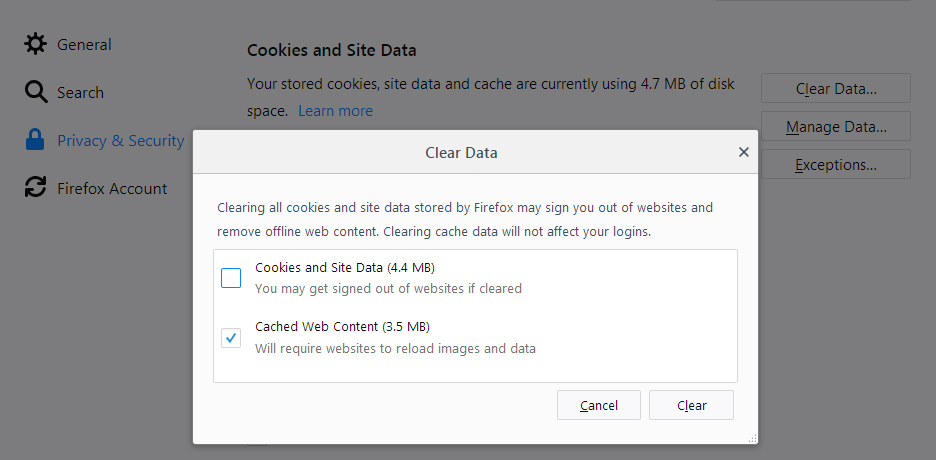






















Find “SomeWebsite”
Replace “ChatGPT”
With so many of Shaun’s articles mentioning ChatGPT, it seems like that might be what is actually used to generate his work. I’ve looked at his other stuff. He needs to be creative, and not just put words together, as anyone can do that.
Come on, give SHAUN a break, give this latest bashing a break, this is becoming as fastidious as redundant.
I have had myself had my doubts but looking into his articles truth is these relate to several topics, not only to Microsoft, not only to ChatGPT. ChatGPT is the big thing right now, I think it’s good that an enthusiast journalist shares his knowledge here on Ghacks.
By the way, ChatGPT or not I’ve learned about the Error 405, its specifics.
When Shaun replies to comments about his own articles, I’ll believe he’s trying. The man is stretched very thin with everything he has his hands in. I still suspect that he does not carefully write his articles, but uses AI to speed things up. If you look at my past comments, I mentioned that over time he should get better. At the moment, the articles are more like fast food than a delicious meal. Again, I hope he does try harder in the future.
We are bound to face the ChatGPT syndrome where writings, code, music, painting would have their authors suspected of forgery, their work handled as fake on the ground that ChatGPT did it all.
Suspicion is problematic, doubt far less. Both require solid evidence, the latter has the advantage of suspending the human tendency of slipping from suspicion to conviction and from conviction to certitude.
In present case I have no suspicion nor doubt. Come on, let’s be serious :=)