What are the best Chrome extensions for Gmail?
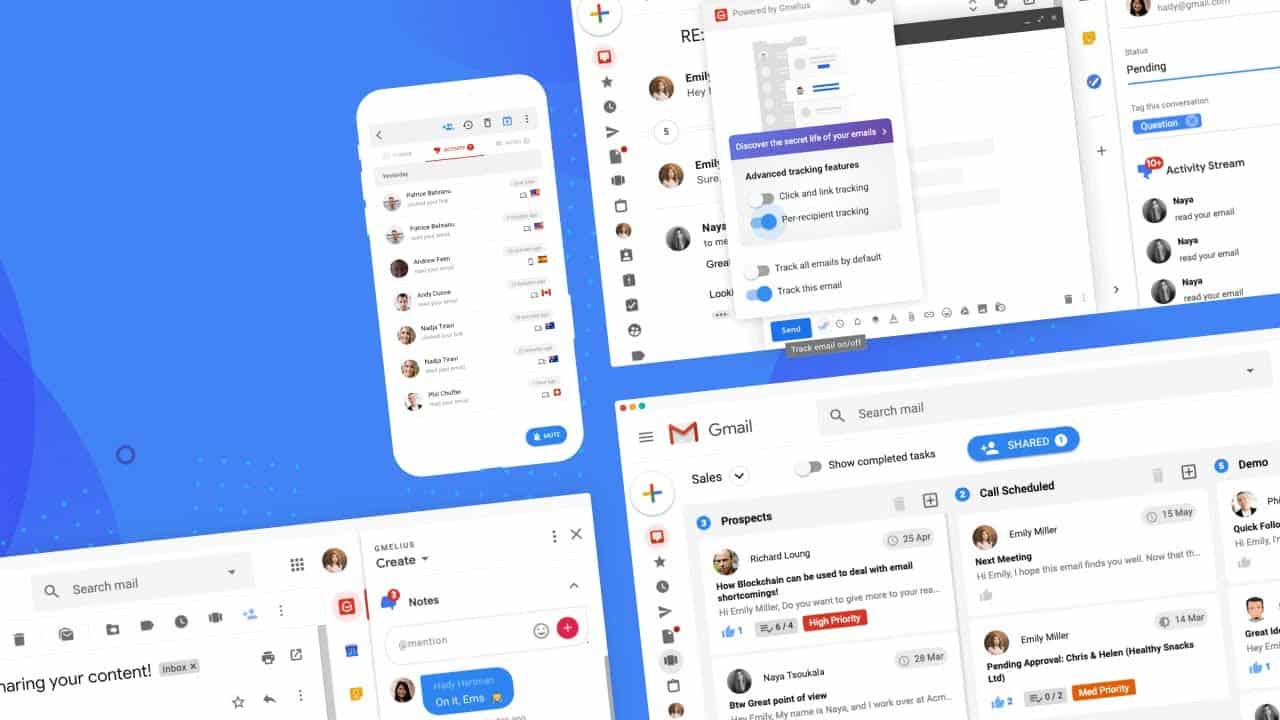
If you’re spending a lot of time in your email, why not add a few extensions to increase your productivity? Which Gmail extensions for Chrome will help you the most?
Gmail is one of the most used email accounts available, and while it already has many valuable features, you can optimize it even further to increase your productivity. Very few email clients have the same amount of extensions and add-ons available as Gmail. It can sometimes be challenging to know which ones are the best with so many to choose from. We know how precious time is and how important it is to use every minute productively.
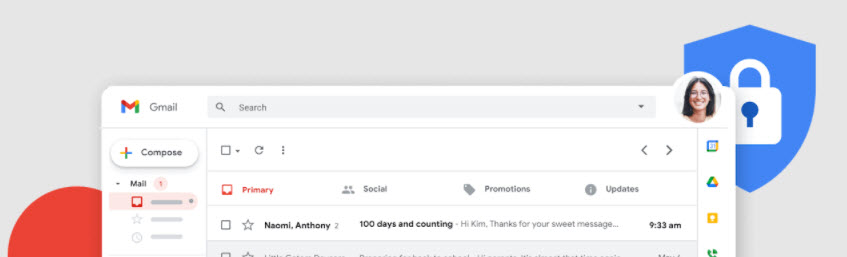
As such, we’ve set up a list of our recommended Chrome extensions for Gmail.
Extensions Recommended for Gmail on Chrome
While many extensions are available to increase productivity while using Gmail in Chrome, we’ve tested a few apps. We looked at how easy they were to use, how many resources were taken up by the extension, and if it delivered on its promise.
We were able to narrow down the list to eight of the best Chrome extensions for Gmail. This is our list of the best Gmail extensions for Chrome.
- Gmelius: The swiss army knife of Gmail extensions
- Right Inbox for Gmail: Set reminders and tasks from within your Gmail account
- Boomerang: Useful email outreach productivity tool
- DocuSign for Gmail: Set up and send signable documents
- Simple Gmail Notes: Add notes to your emails
- Sortd for Gmail: Transform email into tasks
- FlowCrypt Gmail Encryption: Add another layer of encryption to confidential emails
- Grammarly for Gmail: Correct grammar and spelling within your emails.
If you were interested in Google Drive, instead, you can also check this list of the best Google Drive applications for Chrome.
List of the Top 8 Chrome Extensions for Gmail
With the introduction of the 8 best Chrome Gmail extensions for Chrome, we can finally look at these in more detail. Once you’ve gone through our review on these extensions, you can decide which would help you to increase your productivity.
Gmelius

Gmelius main features & specifications summary
- Rating: 4.5/5
- Browser compatibility: Chrome
- Pricing: Free trial version to use, and the paid subscription is $9/month
- Feature: Used to collaborate with team members and syncs to tools like Trello and Slack
Gmelius pros & cons
Pros
- Integrates with Gmail, Trello, Slack, and Google Calendar
- Uses Kanban boards to monitor tasks from Gmail
- Includes email automation
Cons
- It only has a free trial version of 14 days
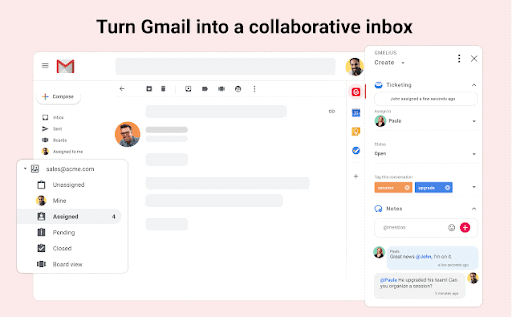
Gmelius is a handy extension as it includes useful project management and collaboration tools. It offers many different ways to collaborate with your team, such as shared inboxes. You can also integrate Gmelius with your other productivity tools, such as Trello and Slack.
You can also use this extension to automate certain repetitive tasks and even use automated email sequences and follow-ups. The extension also has many helpful email templates for proposals, sales, marketing, and custom templates.
During the testing, I found Gmelius to be a very feature-rich extension for Chrome. Despite the cost to use, it does offer many useful tools for automation, collaboration, and keeping my team and me on track. I especially loved that the extension integrates with Trello and syncs so that if I mark something off on Trello, it automatically marks off on Gmelius as well.
I also looked at the user reviews. While most of the reviews are positive, a few mentioned that recent updates removed some of the customization features that users enjoyed. Some users also mention that after an update, they lost their to-do lists. I did not experience any of these issues during my testing.
You can download the Gmelius Chrome extension for Gmail here.
Right Inbox for Gmail
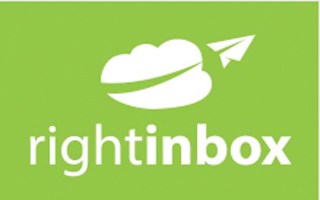
Right Inbox for Gmail main features & specifications summary
- Rating: 4/5
- Browser compatibility: Chrome
- Pricing: Free for 10 emails and has a paid subscription for more
- Feature: Let’s you set reminders and tasks from within Gmail
Right Inbox for Gmail pros & cons
Pros
- Schedule and track emails
- Set reminders and tasks
- Easy to use
- Use a multitude of email signatures.
Cons
- It is a little unclear what is included in the free plan
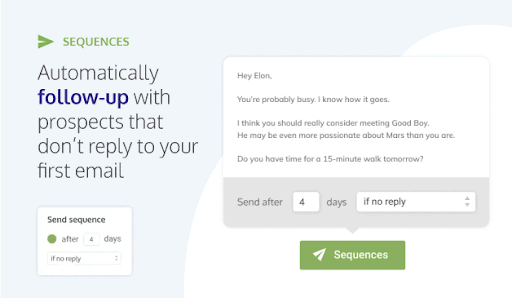
Right Inbox is the perfect productivity tool to help you manage your email inbox when it comes to managing emails. With the extension, you can schedule emails to be sent later, you can send reminders to respond to important emails, and you can track your emails to see if they’ve been opened or not.
You can also use email templates to help you respond to certain emails professionally. You can also set certain emails as recurring so that you don’t have to retype emails you often send, such as price lists and estimates.
I found it very easy to use the features of this extension. The emails I scheduled were sent out at the right time, and the reminders I set also worked at the right time. The one thing that was a little frustrating was that I installed the app believing that the feature for recurring emails was included in the free version, only to find it was part of the paid subscription, which is $7.95/month.
I also looked at the user reviews and found that I wasn’t the only one who was confused about which features were included in the free version. A few other users also mentioned having this issue. One of the other comments mentioned that there are no email campaign or mail merge features available.
You can download the Right Inbox for Gmail extension for your Chrome browser here.
Boomerang for Gmail
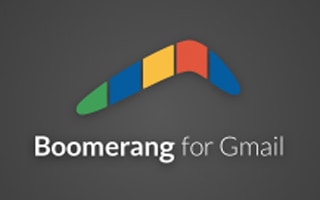
Boomerang for Gmail main features & specifications summary
- Rating: 4/5
- Browser compatibility: Chrome
- Pricing: Free
- Feature: Enables you to record desktop, browser tab, and webcam
Boomerang for Gmail pros & cons
Pros
- Very easy to use
- Reliable extension for scheduling emails
- Follow up feature is very useful
- AI-assisted email writing feature
Cons
- The free version is rather limited
- The paid subscription is rather expensive
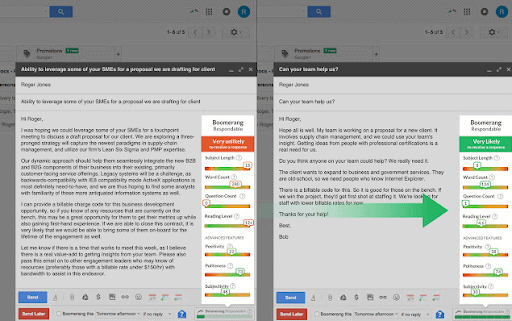
Boomerang for Gmail has been around for a long time and has built up an excellent reputation as a useful tool for scheduling emails. The features in Boomerang are beneficial for project management as you can schedule emails to be sent when you know they’ll be seen, and you can follow up on emails that you haven’t received a response for.
Boomerang also has a feature that allows you to track opens and clicks so that you can measure your email engagement. And you can even pause your inbox so that you can work without any distractions for the selected period.
I have been using Boomerang for Chrome for a few years to help me schedule emails, and follow-up sent emails. I found Boomerang very easy to use, and it was very effective at scheduling. For this review, I tested some of the other features. They were all very easy to use.
I also looked at user reviews, and I noticed quite a few comments mentioning that it wasn’t easy to use. However, that was not my experience. Furthermore, a few comments stated that the paid version is quite expensive for very few extra features.
You can download the Boomerang Extension for Chrome here.
DocuSign for Gmail
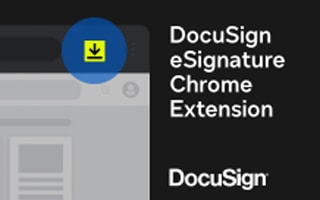
DocuSign main features & specifications summary
- Rating: 3/5
- Browser compatibility: Chrome
- Pricing: Free plan, and the paid plan is $10.00/month
- Feature: Let’s you sign important documents digitally without having to print, sign, and scan
DocuSign pros & cons
Pros
- Send signable documents
- Sign documents digitally
- Data is encrypted for added security
- Signatures are legally binding
Cons
- The subscription fee for the full extension is $10/month
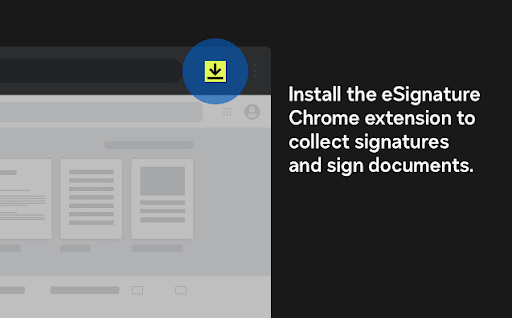
DocuSign for Gmail is a handy extension if you work with many contracts and documents that need to be signed. This Chrome extension lets you send signable documents as emails through Gmail. You can then also use this extension to sign documents using legally binding signatures.
DocuSign’s free version contains all the basics you need to send and sign documents through Gmail. With the premium version, you can also monitor the status of all your documents and set reminders to sign documents before it is too late.
I found DocuSign to be an easy Chrome extension to use, and it made it very easy to sign documents and send documents to be signed. It was a little frustrating that it kept redirecting to the DocuSign window to use.
I also looked at the other users’ reviews, and although most of the reviews were positive, a few did highlight some of the issues with the app. I noticed a few users experiencing an issue where they couldn’t register and therefore not use the extension. This would appear to be a server-side issue and seems to happen sporadically.
You can download the Chrome DocuSign for Gmail extension here.
Simple Gmail Notes

Simple Gmail Notes main features & specifications summary
- Rating: 4/5
- Browser compatibility: Chrome and Chromium browsers
- Pricing: Free
- Feature: This extension lets you add simple notes to emails
Simple Gmail Notes pros & cons
Pros
- Very easy to use
- Notes synchronize across different Chromium browsers
- Supports multiple Gmail accounts from a single browser
- Support sharing to mobile devices
Cons
- Ads are annoying
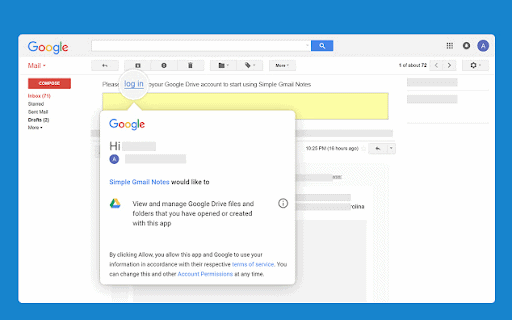
This is a very simple extension that delivers precisely what the name suggests. With this Chrome extension, you can add notes to your email threads. You can use these notes to find the email again by adding useful search criteria. You can also provide more context to certain emails and even add reminders to follow up on the email at a specific time.
These notes can also be stored in your Google Drive account, and you can now add notes to your Google Calendar as well. You will also be able to see the note abstract on the email summary page to stay front of mind. You can also set it so that your notes are printed during email printing.
I found it very easy to use this extension, and it worked as advertised and did what it said it would. It was effortless for me to leave notes on certain emails to remind myself of their context. I did find that there were ads placed in some of my emails which was annoying.
I also spent some time going over other users’ reviews and noticed that most of the complaints were related to the ads and how annoying they were. However, it’s not ridiculous that a free app has ads to help fund development. I just wish there was more clarity surrounding the frequency and use of ads.
You can download the Simple Gmail Notes extension for Chrome browsers here.
Sortd for Gmail
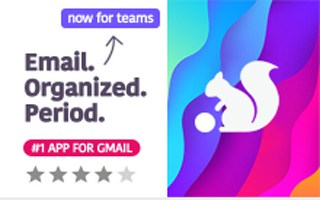
Sortd for Gmail main features & specifications summary
- Rating: 4/5
- Browser compatibility: Chrome and Chromium browsers
- Pricing: Free version and three packages ranging from $6 - $16/month
- Feature: A useful project management-type application for Gmail
Sortd for Gmail pros & cons
Pros
- Easy way to sort emails
- Can mark emails as done
- Can add notes and reminders
- Excellent visual representation of tasks from emails
Cons
- It can become cluttered if not used correctly
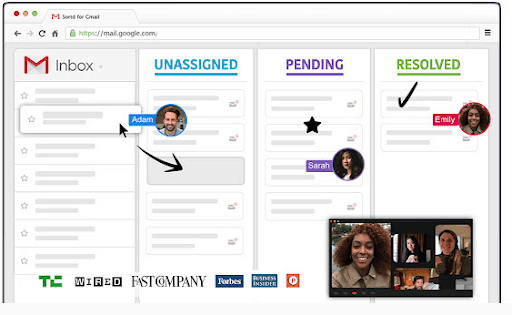
Sortd provides users with a great way to organize and stay on top of their emails. You can drag and drop emails from your inbox into your kanban board. This board works similarly to the one used by Trello. You have columns with headings, and you drag emails into the columns to turn them into tasks. This way, you can manage your tasks and stay on top of your emails.
This extension lets you keep your tasks and emails conveniently in one workspace, improving your productivity as you don’t have to jump between apps. You can also track your emails through this extension and set reminders to address certain emails. You can customize your lists and rename them so that they work for you and your needs.
As an organized person, I loved using Sortd. I especially love that I can organize tasks and emails in one workspace as I feel that makes me more productive. I also appreciated how easily certain customizable features are, such as renaming your lists.
Although I found the app very useful and had no complaints, I did check the other user reviews to see what others have struggled with. I noticed a few people mentioning that this extension cluttered their screens. I can see how this can happen if you do not have an organizational system in place.
You can download the Chrome extension Sortd for Gmail here.
FlowCrypt Encryption for Gmail
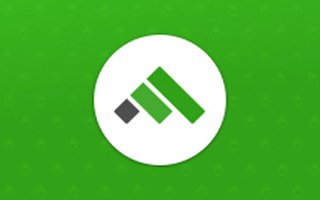
FlowCrypt Encryption main features & specifications summary
- Rating: 4.5/5
- Browser compatibility: Chrome and Chromium browsers
- Pricing: Free
- Feature: This extension lets you add another layer of encryption to confidential emails
FlowCrypt Encryption pros & cons
Pros
- An added layer of security to confidential emails
- Uses end-to-end encryption via OpenPGP
- Includes digital signatures
Cons
- Has a few bugs
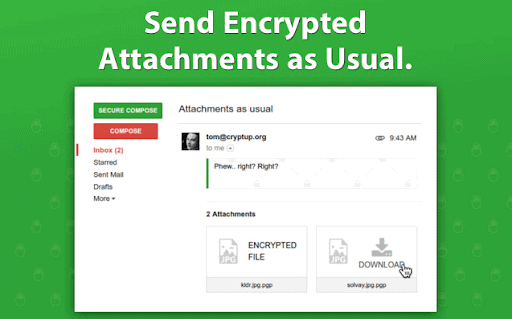
FlowCrypt Encryption is a very simple way to add an additional layer of protection to emails sent with Gmail. Gmail already has a built-in feature to protect emails. However, using FlowCrypt adds another layer of encryptions to confidential emails and attachments.
This feature does what the name suggests and doesn’t really offer other features besides encrypting confidential messages. However, there are digital signatures included, which is useful.
As far as my experience using FlowCrypt, I had no complaints. It encrypted the emails I used for testing, and I didn’t struggle to use the extensions.
I did look at other user reviews and noticed a few users were concerned with the amount of permission you had to give to use the app. I didn’t find the permissions requested that excessive. Some users were also asking for more features. Overall the reviews were very positive for the Chrome extension.
You can download the FlowCrypt Encryption extension for Gmail here.
Grammarly For Gmail

Grammarly main features & specifications summary
- Rating: 4/5
- Browser compatibility: Chrome and Chromium browsers
- Pricing: Free and pro versions
- Feature: Grammarly will ensure you write the best emails by checking your spelling, grammar, clarity, and more.
Grammarly pros & cons
Pros
- Easy to use
- Very accurate suggestions
- Improves writing and clarity
Cons
- Sometimes the extension recommends the wrong corrections
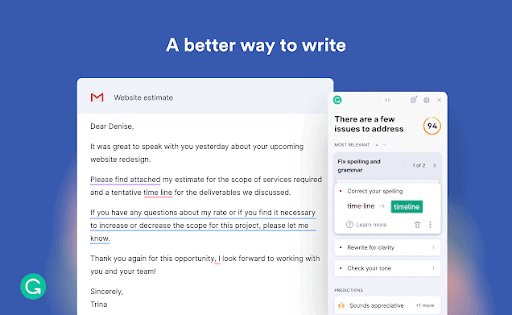
When you’re writing business emails, there is very little room for error. Grammarly can help you here by picking up all your spelling and grammar mistakes as you type your email. Grammarly can help correct any mistakes. It also helps improve the clarity of your content and makes suggestions to make the text more engaging, which can be very useful, especially when working with clients.
Grammarly is one of the most accurate spelling and grammar checkers available and has been around for many years. However, it only recently became available as a Chrome extension.
I enjoy using Grammarly for all my writing. I love that the extension doesn’t just correct your mistakes but gives you the reasons why it is wrong. This way, you learn from your mistakes. There were a few instances where Grammarly would make a wrong suggestion. As such, you can’t just accept all the suggestions but have to go through each one.
I also looked at reviews from other users, and an overwhelming amount of the experiences with Grammarly are positive. Some users didn’t like that the free version did not correct everything and that you had to pay for the premium version. Some users were also frustrated that the extension sometimes recommends the wrong corrections, but these negative reviews are not common.
You can download the Grammarly Chrome extension here.
Frequently Asked Questions About Gmail Extensions
How Do I Manage Gmail Extensions?
It only takes three simple steps to manage your Gmail extensions in the Chrome browser.
- Open the Chrome browser on your computer
- In the top right of the screen, click on ‘More Extensions’ and then ‘Extensions.’
- From here, you can choose the relevant extension and make changes such as turning it on, etc.
What Are the Best Extensions for Gmail?
Some of the best extensions for Gmail in the Chrome browser are:
- Gmelius
- Right Inbox for Gmail
- Boomerang
- DocuSign for Gmail
- Simple Gmail Notes
- Sortd for Gmail
- FlowCrypt Gmail Encryption
- Grammarly for Gmail
How Do I Remove a Chrome Extension?
To remove a Chrome extension, you will need to install it.
- Open your Chrome browser on your computer
- Click on the hamburger icon or three horizontal lines in the top right corner of the browser
- Next, click on the ‘More Tools’ option and then on ‘Extensions.’
- Next to the extension, you want to remove, click on the trashcan icon to uninstall it
Are Gmail Extensions in Chrome Useful?
Using a Gmail add-on or extension in your Chrome browser can help to improve your productivity. Whether the extension helps improve your writing, such as Grammarly, or helps you schedule your emails like Boomerang, there's a wide range of extensions designed to make managing your workflow easier.
Bottom line
Extensions for Gmail in your Chrome browser can be very useful for personal use and improve your work productivity. Use any of these recommended extensions to quickly and easily manage emails, schedule responses, keep track of emails, set tasks, and collaborate on different projects.
I especially enjoyed using Sortd, in my opinion, one of the best apps to improve your productivity while using Gmail. You can easily add tasks from your emails by using this extension. Other extensions that I found particularly useful were Grammarly and Boomerang. Grammarly was great for improving my writing so that I could compose well-planned and professional emails. At the same time, Boomerang was useful for scheduling emails and following up on unanswered messages.
Have you tried any of our recommended extensions for Chrome? Or perhaps you have one that we didn’t include on our list? Leave a comment and let us know what your favorite extensions are for Gmail in Chrome.
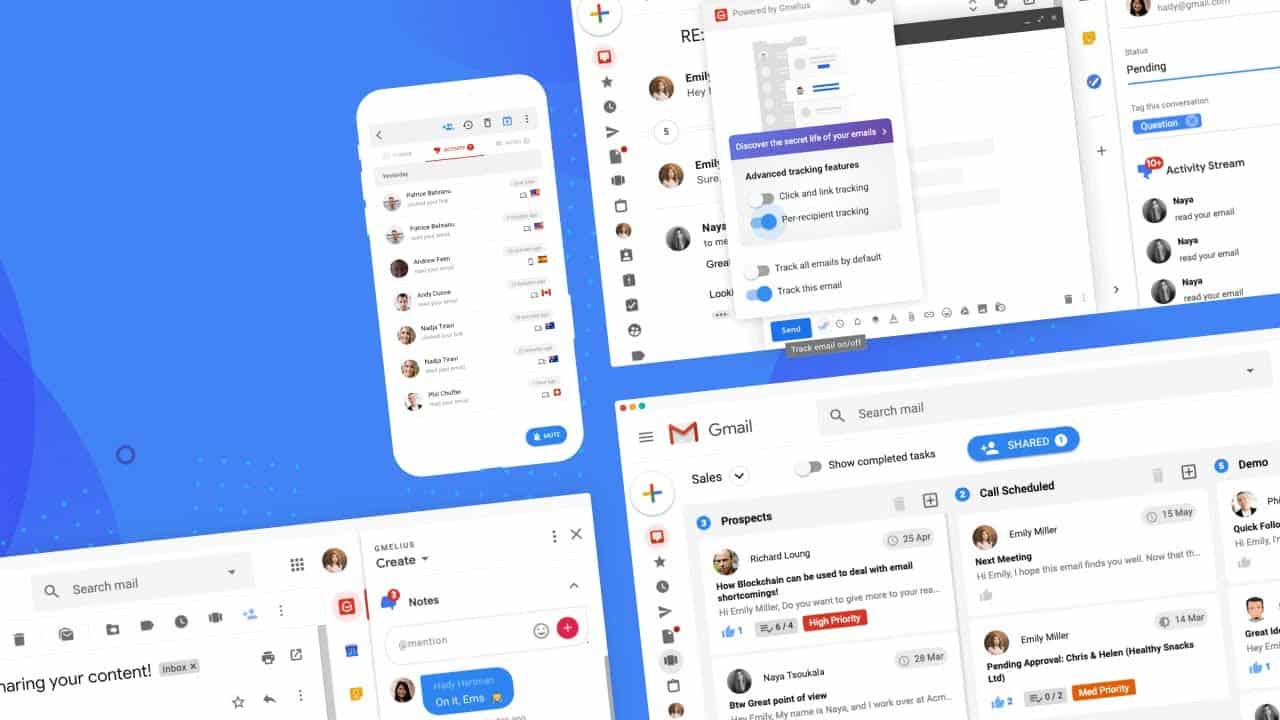



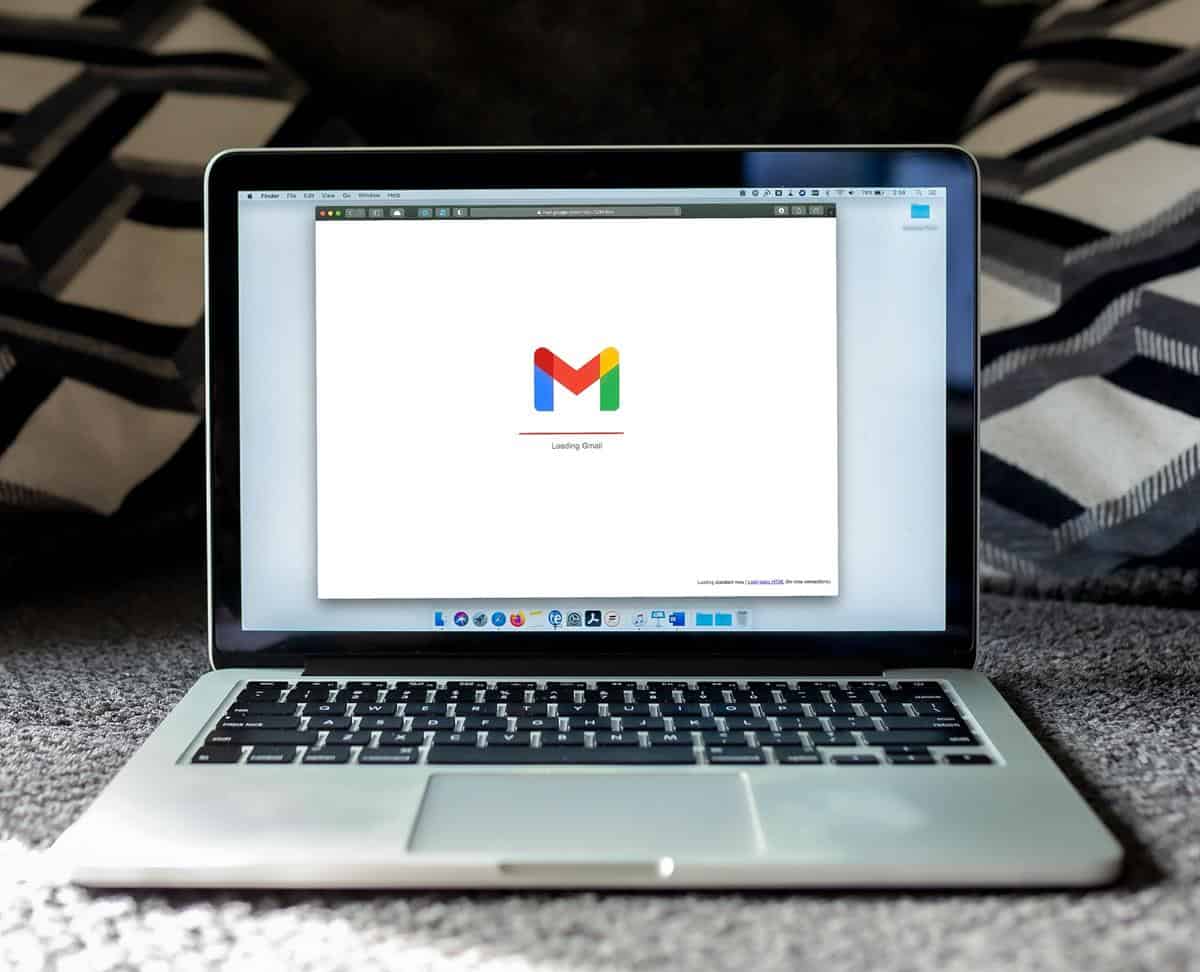
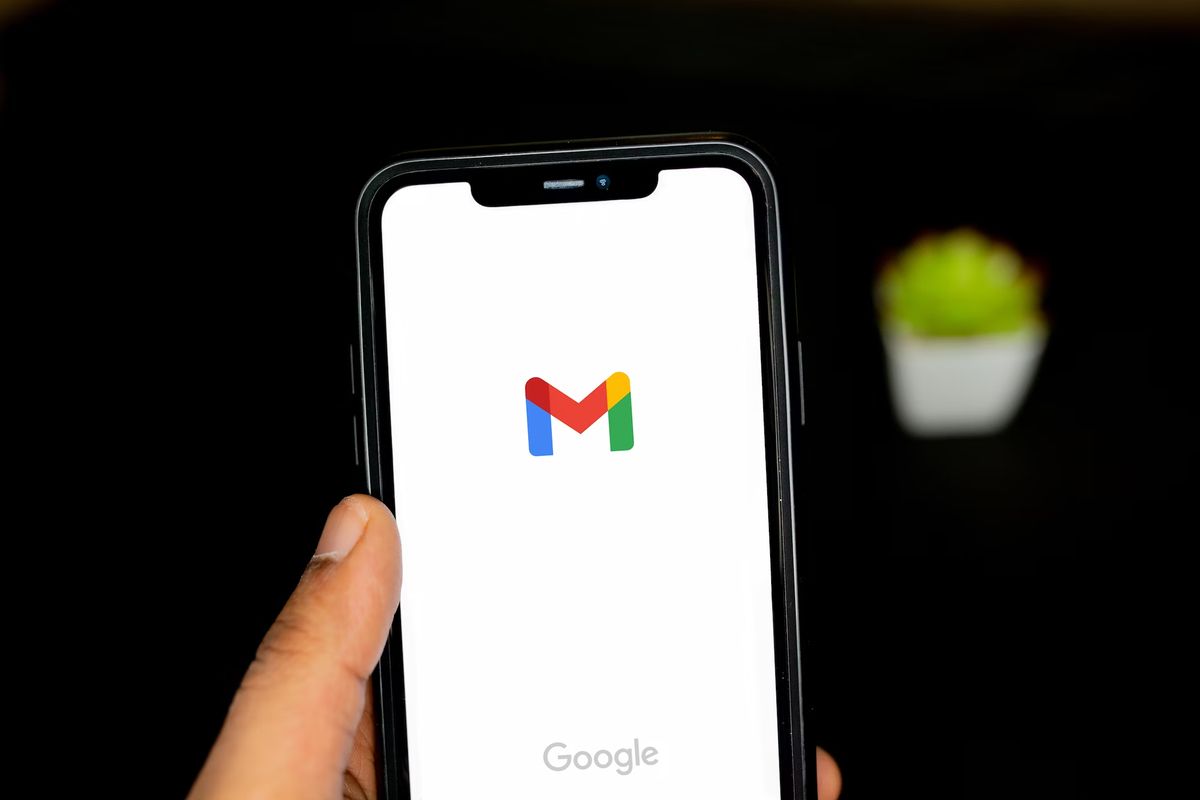
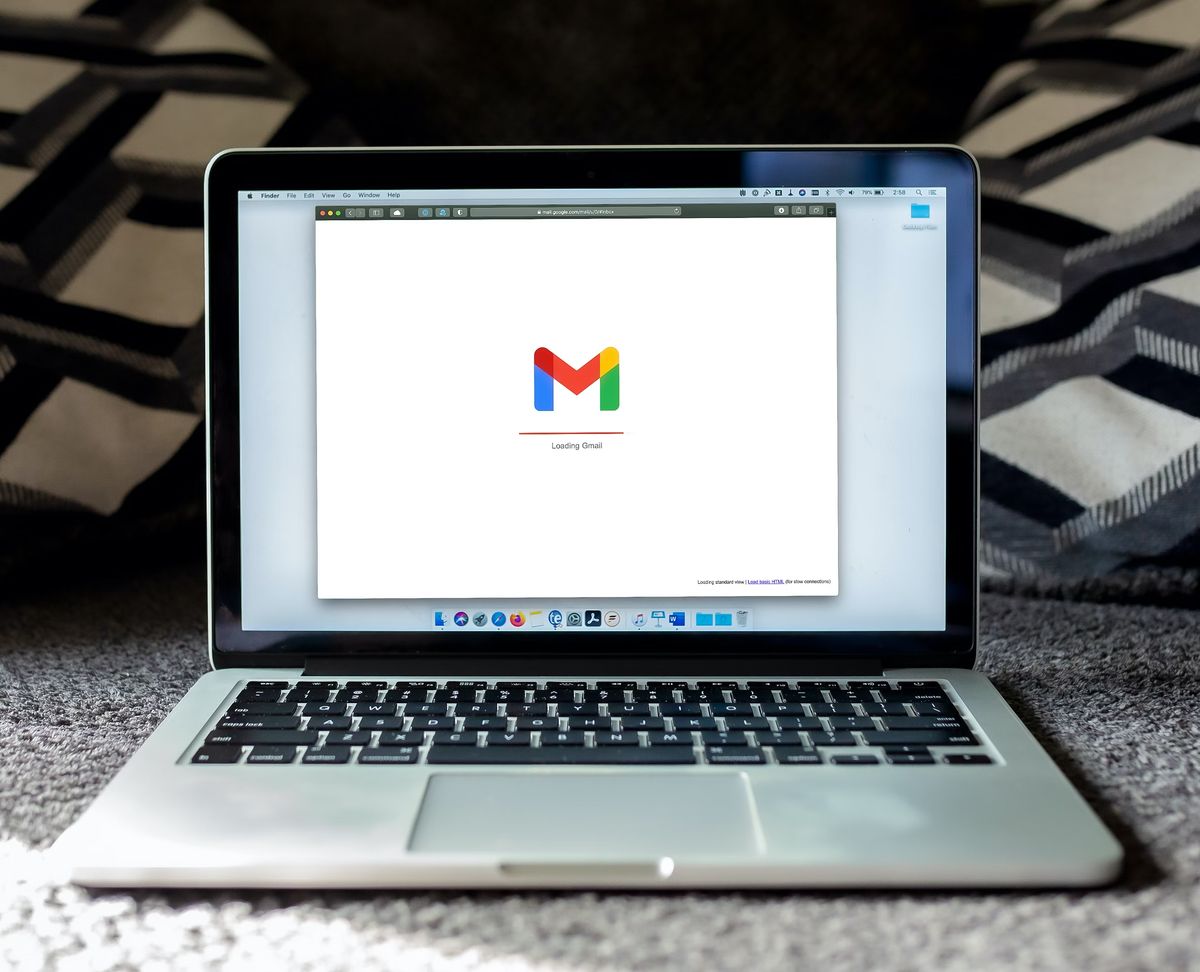
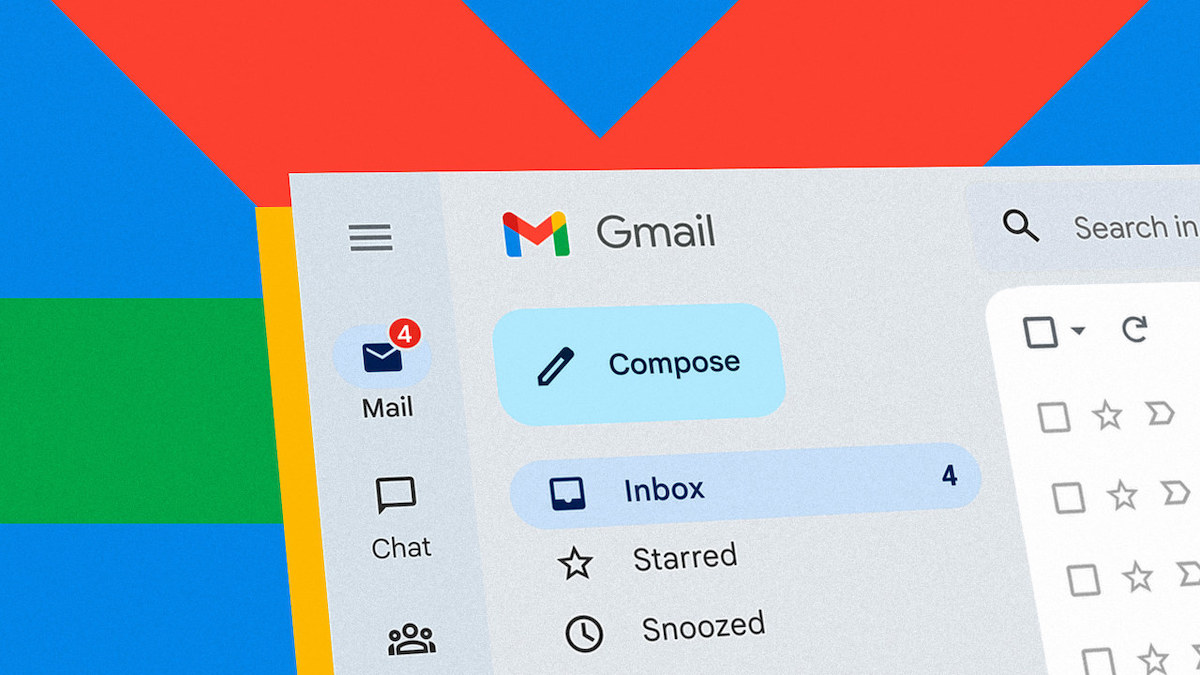
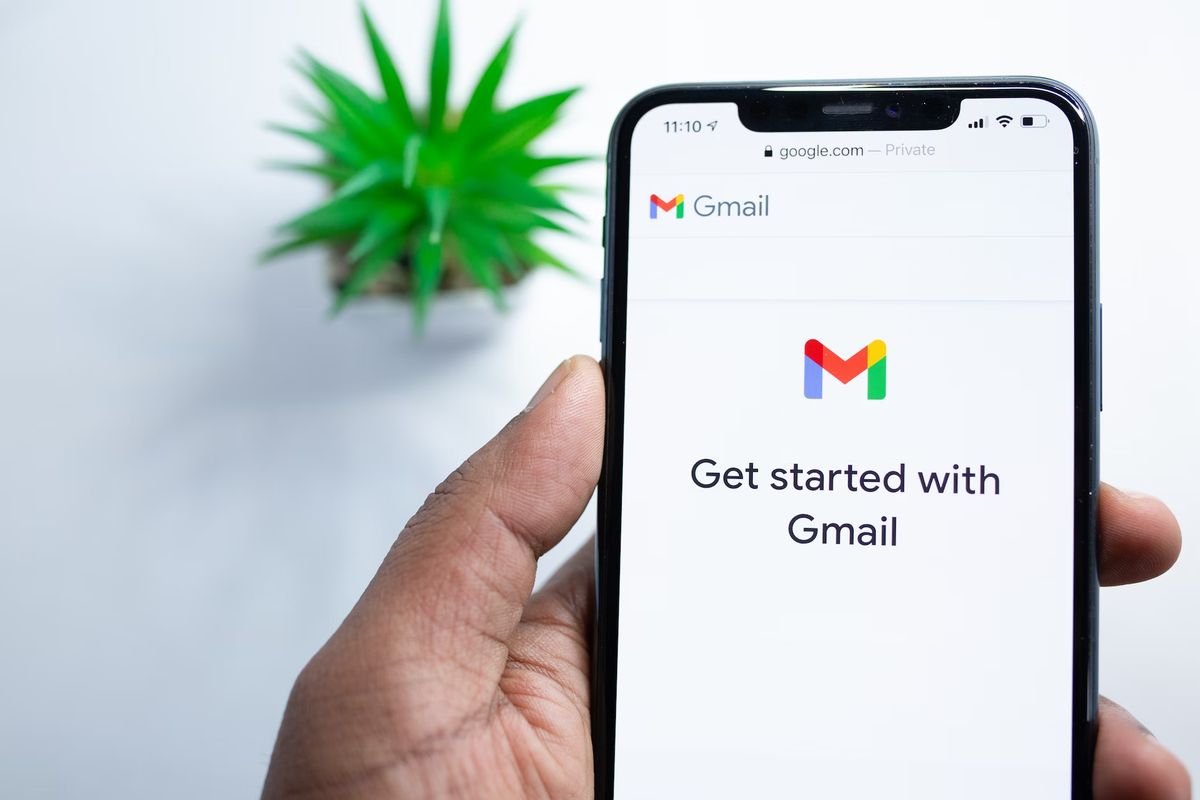


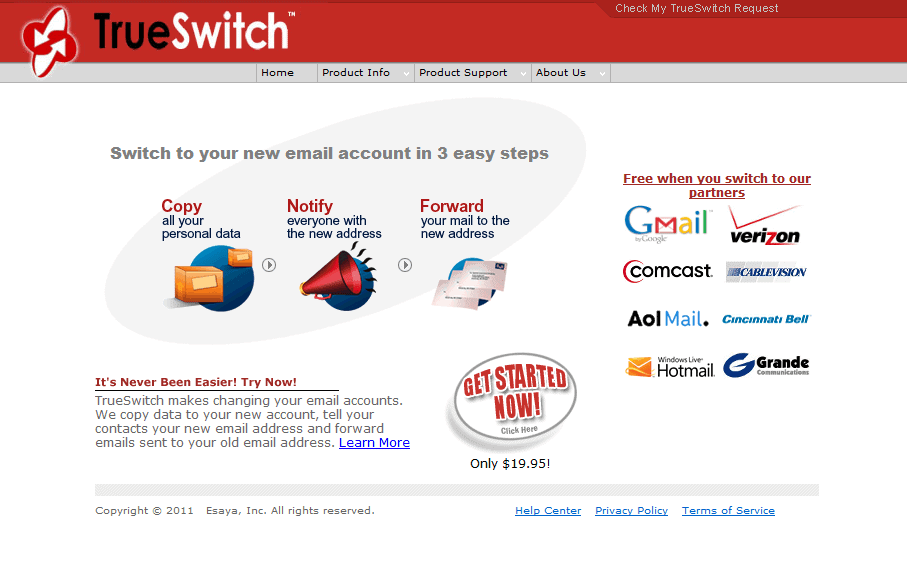











MagicEmails is an awesome tool to send emails that land directly in Inbox. We just started using it, their smart schedule feature allows you to send emails without the need to warm up your domain. Five stars and highly recommended.
Gmelius is awesome for teams managing high-volume inboxes!! It enables greater team collaboration and efficiencies and reduces duplicate effort. You’re able to automatically assign emails to your team and measure email response times with team analytics. If you’re using Gmail as a team, you can’t NOT have this!
Sortd is the best hands down, I’ve honestly tried everything. I only can say good things about it.
:… write the best emails by checking your spelling, grammar, clarity, and more.”
Doesn’t Gmail have native grammar and spell checking similar to Grammarly? And, it has to be decent, so that Google can get meaning from scanning our emails to understand how to add them to our marketing profiles.
Simple Gmail Notes – love it but wish notes could also show on mobile devices. There’s a way to do it but requires another app not integrated with Gmail.
GQueues – similar to Sortd. Maybe even better.
Just making up stuff now.
Author could benefit from Grammarly.
I personally really like extension list articles, since they usually suggest something I haven’t seen before.
Please check your attitude at the door. Some of us would like to read productive discussions in the comments.