Tricycle is an open source, user-friendly video converter
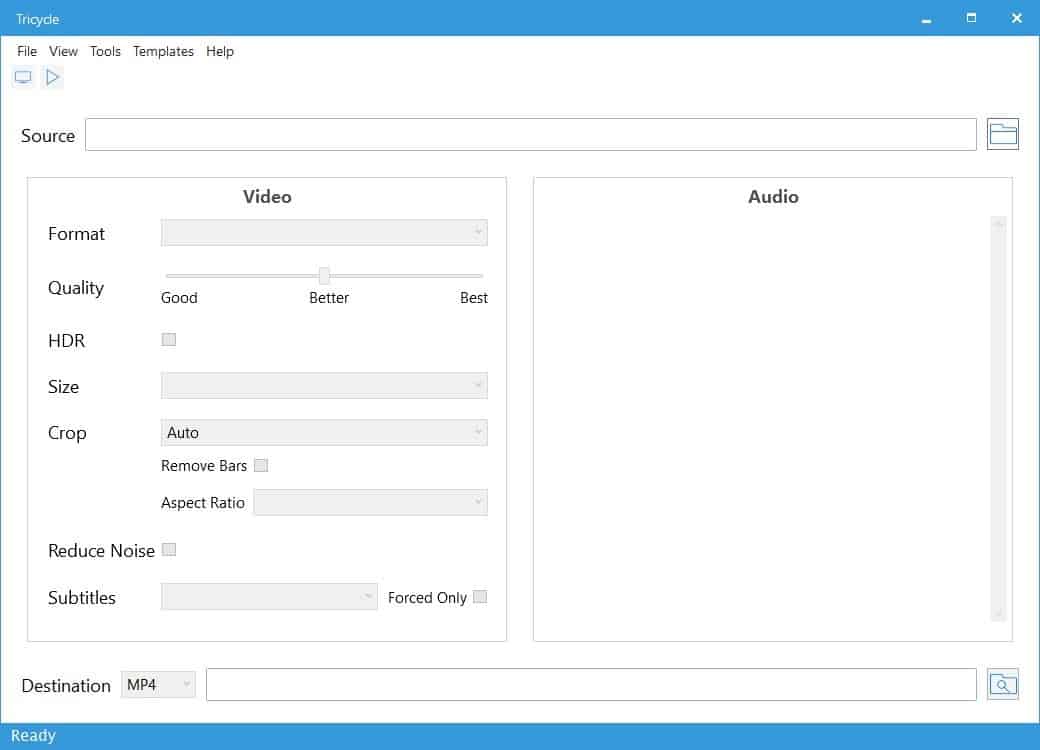
Everyone has different needs when it comes to converting videos. Some want to watch them on their phones or TVs, while others may be looking for a format that's suitable for sharing the content on social networks.
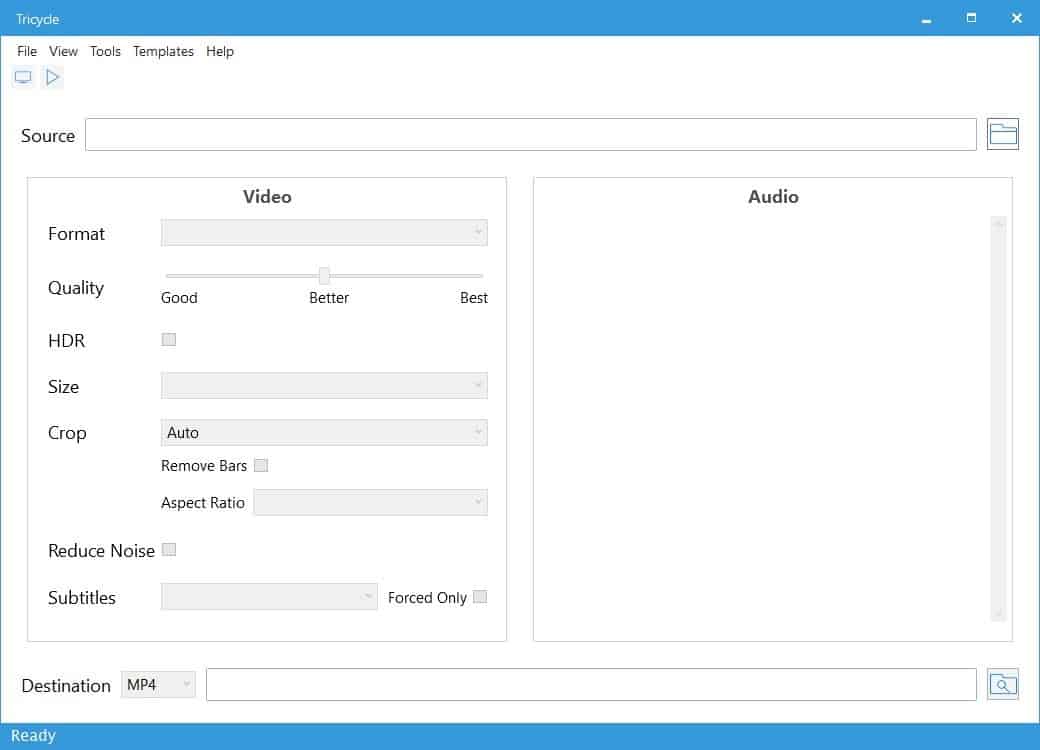
Forget premium video converters, there are plenty of free ones that do a great job. Handbrake, is perhaps the best of the lot, though it may seem intimidating for most users.
Tricycle is an open source video converter that is designed for user-friendliness. The interface has a lot of boxes, but don't let that scare you. Use the browse button to navigate and select the video to convert. When you have added the source, the program will display the media's duration and resolution in tiny boxes above the source's path.
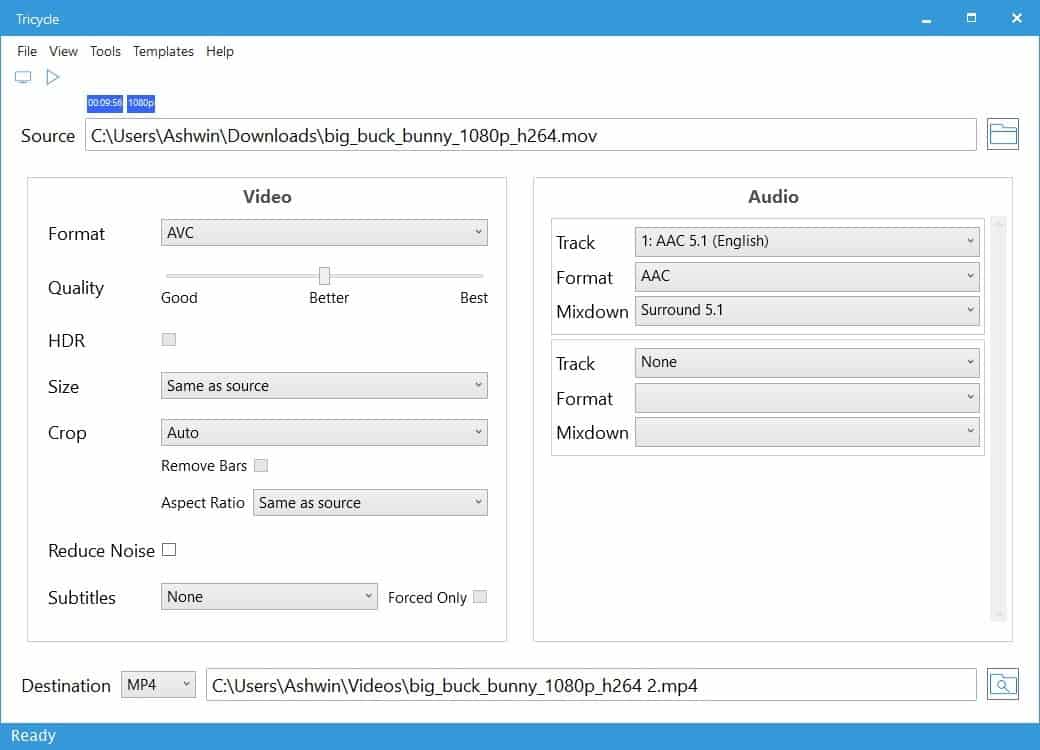
Select the video encoding format, you can choose between AVC and HEVC. IF you are not familiar with the latter, I recommend sticking with AVC because not all devices can play x265 videos, so you're better off avoiding the HEVC container.
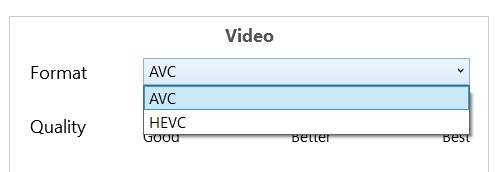
The next option in Tricycle is the quality, it has three levels that you can choose from; good, better and best. The higher the quality, the bigger the file size. If you have a HDR monitor or TV, you may want to enable the option that makes the video compatible with the display tech. The size menu allows you to pick the video's resolution such as 1080p, 720p, and 480p. Optionally, you can crop the video, and remove the black bars at the top and bottom. The video converter will maintain the aspect ratio as the source file, but you can switch to 4:3 or 16:9 if required.
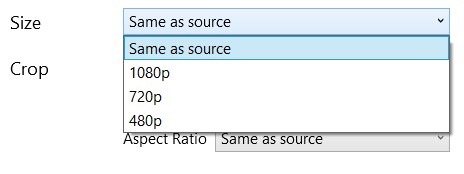
If the video that you are converting is of poor quality, you may want to toggle the option that reduces Noise, to make it appear better. The subtitle section doesn't let you add one to the video, but if the media already has closed captions muxed in, you can remove it with a simple click. Pick the video output format from the destination dropdown menu at the bottom of the screen, you can pick one of 2 choices; MP4 or MKV.
Let's move to the audio section, which is on the right pane of Tricylce's interface. There are three options here, to select the soundtrack that you want, the audio format it should be converted to, and the mixdown (stereo or mono channel) setting. You can add multiple audio tracks to a video, and customize each track.
Hit the monitor icon near the top left corner of the window to preview some scenes (still images) from the video. If you're happy with the settings, click the play button, and Tricycle will begin converting the video. It relies on FFmpeg for the encoding process. The conversion takes some time depending on the size and quality of the source media, and on the settings that you chose. The status bar at the bottom of the screen shows you the progress of the conversion task. Wait until the Transcode Complete window pops-up.
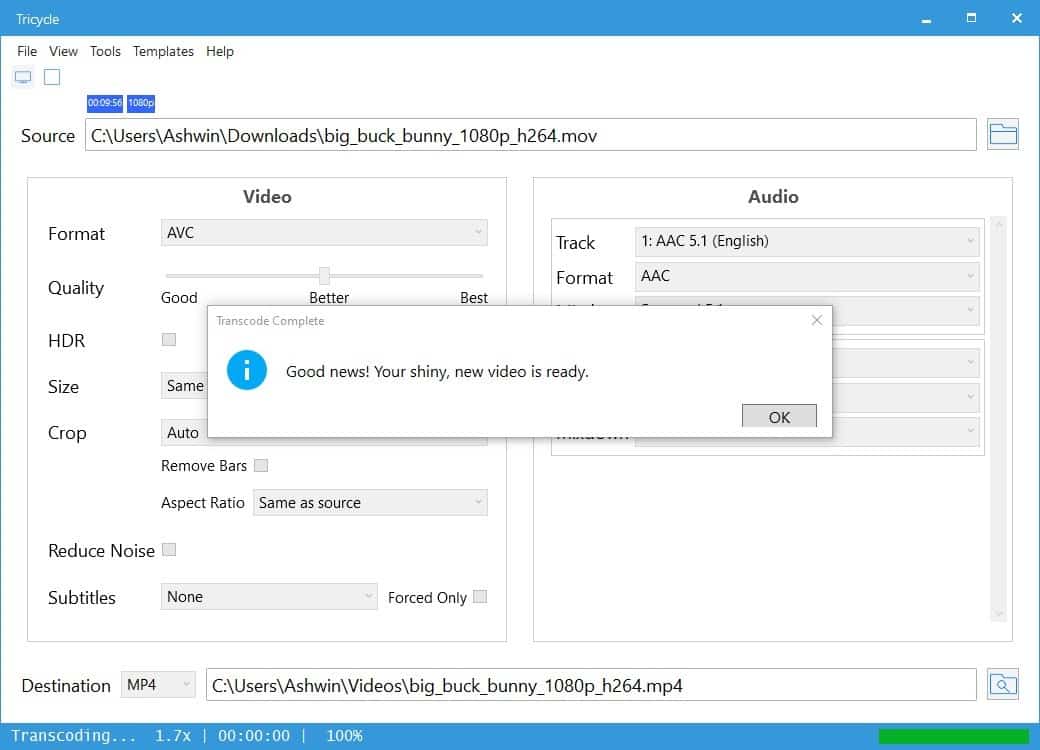
Tricycle is compatible with computers running on Windows 7 and above, and macOS 10.3 or later. The program requires .NET framework 4.6.1 to run. Coming to the quality, aka good, better, and best. The only differences between those are the data rate and bit rate.
The program converted a 691MB 1080p video to 281MB (Good), 355MB (better) and 445MB (best). You should decide if the higher quality is worth the larger file size, if you're a data hoarder you may want to stick with the "better" quality, though I think "good" to be perfectly acceptable.
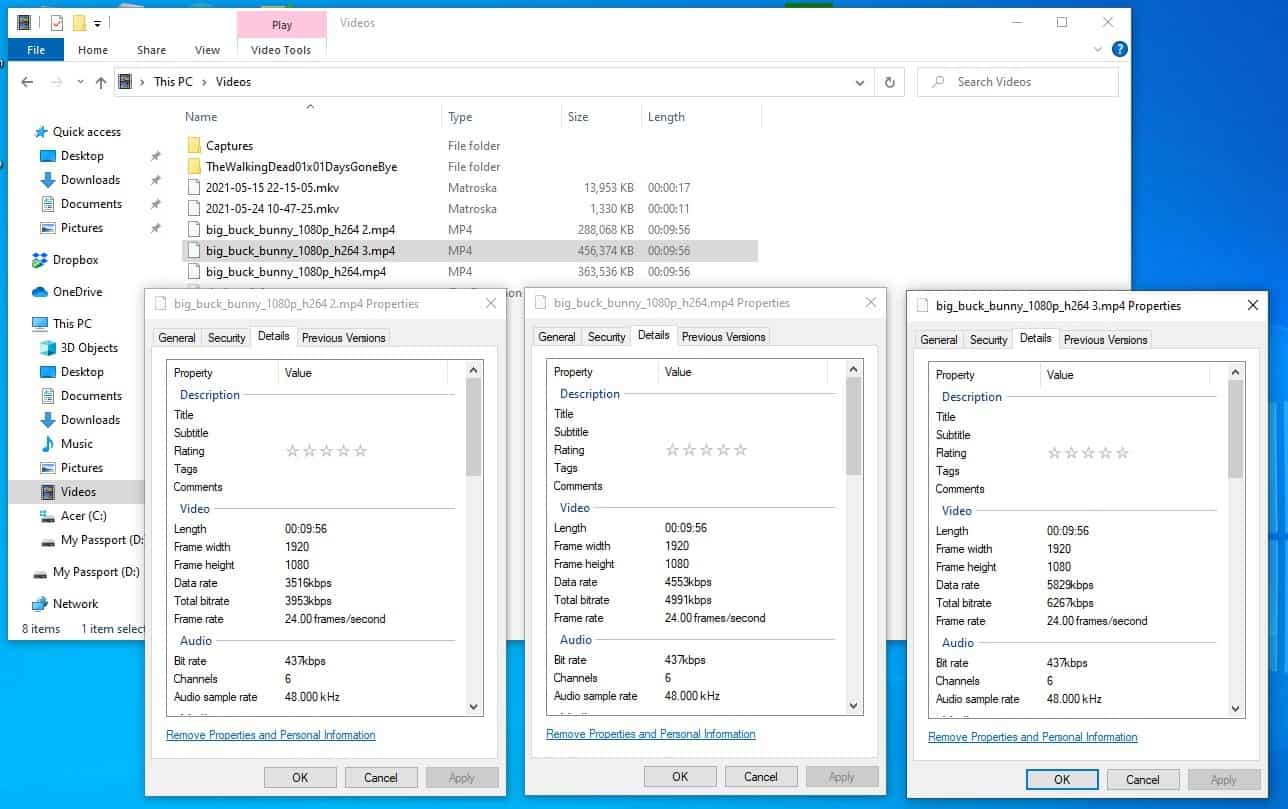
Tricycle is very heavy on resources, it reached a maximum of 95% CPU usage, and about 750MB of RAM during my tests (1080p video conversion). Naturally being taxed to the limits, the processor temperature shot up significantly, though not close to extreme levels. I'd say you will need a powerful CPU to use Tricycle. The program cannot batch convert files, and considering the resource usage, that's probably a good thing.
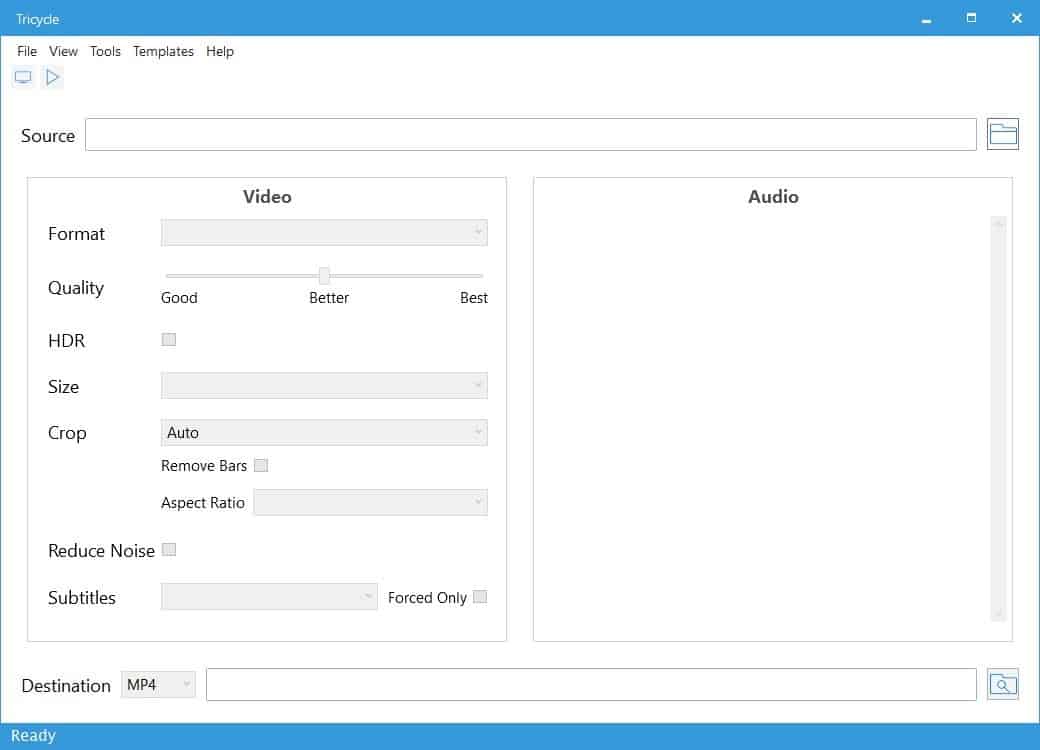



























No, thanks. I prefer VidCoder with a few more settings than just the enigmatic “good, better, best.”
It is completely normal to have CPU at 95% and even 100%. It has job to do and it’s doing it. Any other application with the same purpose is expected to do the same. It might not happen if it is for some reason single threaded but video encoders rarely are.
@owl
Just a general comment, if heat’s a problem, replacing a device’s thermal paste with a high thermal conductivity paste can make a huge difference. My Alienware laptop’s paste was fairly dried out (it’s 6 years old), core temps were high enough to thermal throttle with moderate tasks, GPU temps were high. This stuff was apparently very dried since replacement dropped CPU temps by 30 C or so with equivalent tasks.
Something to look into. I used Thermalright TF8.
@ULBoom, thanks for the very useful postscript and the specific (Thermalright TF8) information.
Actually, this is my actual experience. The Ultra-thin “Ultrabook” became unrepairable and was disposed of.
At that time, what I used regularly on my PC was “Office” and “Adobe Photoshop Lightroom”, but the “Photoshop Lightroom” program demanded a very high load (RAM, CPU). When I kept using it, the motherboard finally deformed due to heat, and the HDD also deformed and broke.
https://www.ghacks.net/2021/05/28/find-duplicate-files-and-more-with-open-source-cross-platform-tool-czkawka/#comment-4495836
This lesson made me realize again the importance of Real-Time Monitoring of heat (CPU, HDD, GPU, motherboard, airflow temperature), as well as the importance of machine structure (thin, large, etc.) and hardware configuration (high performance specifications generate a lot of heat). Recognizing the importance of this, I chose a desktop type machine with sufficient space (heat dissipation space) in the internal structure of the chassis for its successor. Now, I can avoid serious heat problems.
I also pay attention to the settings and usage of the program to “decrease the load” as much as possible when using it.
The “real-time monitoring tool” I am using is as follows.
https://thilmera.com/en/help/
https://crystalmark.info/en/software/crystaldiskinfo/crystaldiskinfo-general-information/
https://www.hwinfo.com/about-software/
https://i.imgur.com/UpBbe6Y.png
This comment is a “postscript” to @Shadowed. In other words, I wanted to clarify that “CPU overload” can be a factor in some problems depending on PC circumstances, etc. and that “Ashwin’s mention” is an important perspective.
However, @ULBoom’s addendum is useful as a way to address the issue. It will be helpful for subscribers. Thank you so much for your help.
Off-topic.
I have stopped using Adobe Photoshop Lightroom, which is a very versatile and powerful program, because its high performance requires a very high load. Instead of that, I’ve changed my approach to using the following programs (apps) depending on the purpose and efficiency.
“MassiGra045” for photo viewer
paint.net
PicPick
“IrfanView” for image editing
“nomacs – Image Lounge” for cross-synchronization management of images
“darktable” for RAW image editing
“digiKam” for image management (tags)
Those are my favorite tools.
Come here to say the same thing. If it would do encoding at 50% _that_ would be a problem – it would take at least twice as long.
@Shadowed,
From a mechanical engineering point of view, this is true, but from a practical point of view, the CPU and RAM are some indicators to watch out for.
Running at high power will increase the capability, but it will also increase the temperature of the CPU, which raises concerns about the effect on peripheral devices. The key issue is the extent of the temperature rise (the temperature above the threshold and the time it is exposed to that high temperature).
Insufficient heat exhaust (cooling capacity) or unreasonable hardware placement (especially in notebook PCs, where the HDD is close to the motherboard) can lead to failure due to overheating.
It is important to take measures against “heat”, and it is desirable to have specifications that allow flexible output (Maximum, slight suppression, further suppression, low spec support, minimum, etc.).
So it is appropriate that Ashwin mentions CPU and RAM in article (one of the numerical value we want to know).
No. Actually it is StaxRip the best one, handbrake is the popular free converter, but Staxrip offers more, especially when we talk that it will be able to mux/remux videos and you have many presets for converting videos and many applications included that can help you with anything video, it even has a video comparison in case you need to know if your conversion caused too much loss on videos or not, it can also be used to cut or split videos without converting anything on mkv format mux mux mux, just that will make it better than handbrake.
Time to upgrade from bicycle.