AnyTXT Searcher is a freeware tool that can search for text inside documents instantly
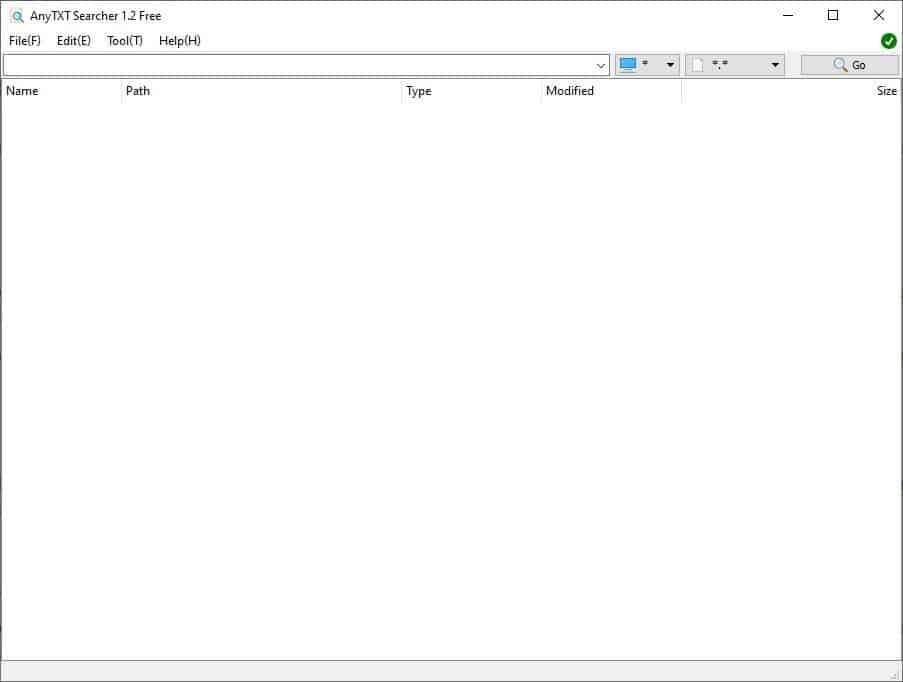
If you have a ton of documents, and want to find a particular one quickly, there are two ways to do this: referring to the filename is the most obvious way, but if that doesn't help, you can use a program that can search inside documents.
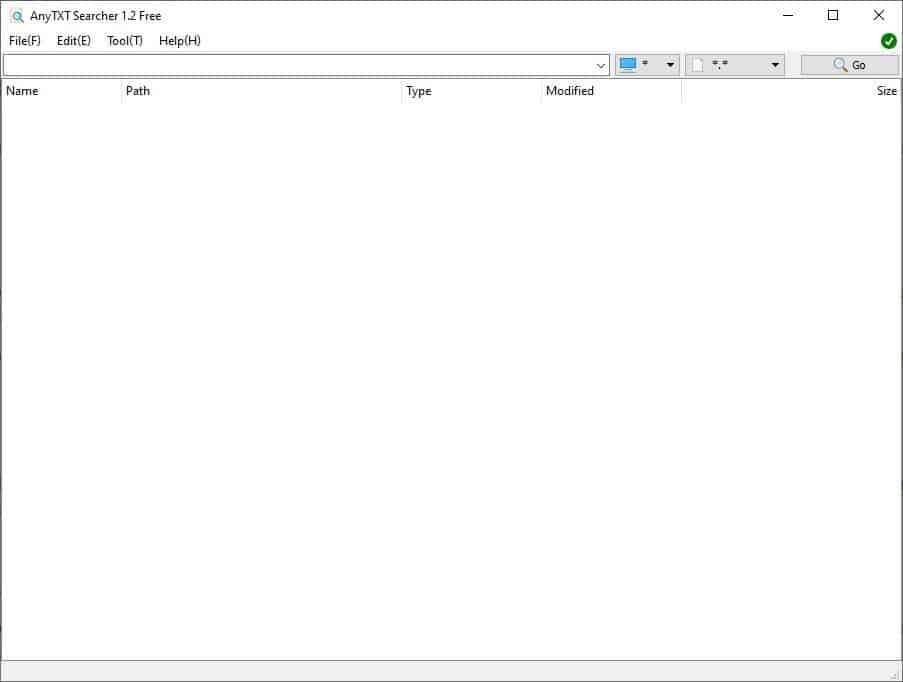
AnyTXT Searcher can be useful in such situations.
The application has a simple interface with a menu bar at the top of the window, a search box below it, a couple of buttons next to the search field. The program indexes all documents found on your computer's hard drive. This is done to search through their contents quickly, when you want to find something. AnyTXT Searcher is sort of like the Everything search engine, but for text files.
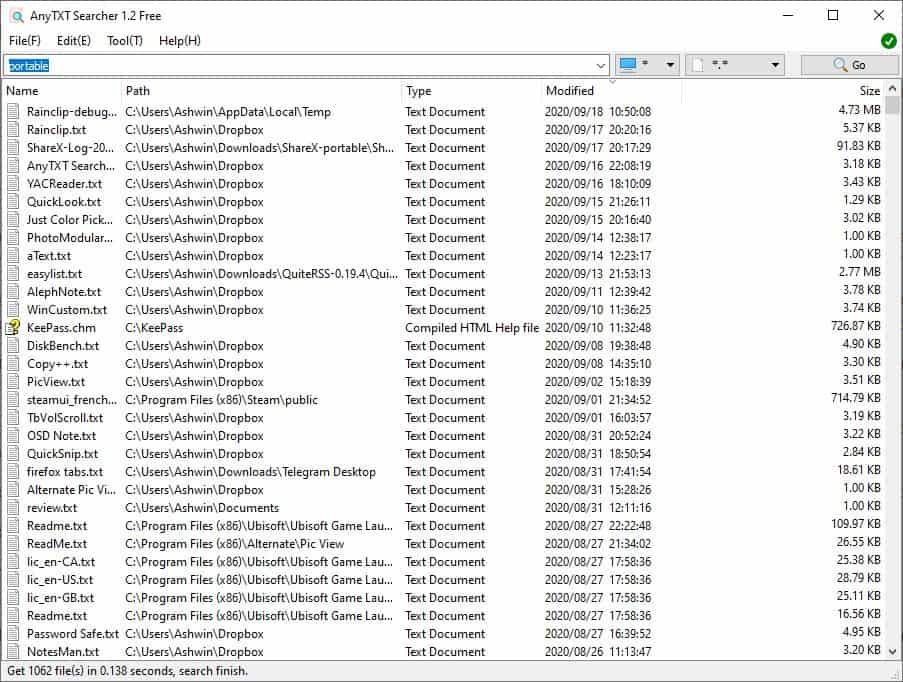
Type the text that you want to search for in the text box. The drop down menu with the Computer icon lets you select the drives that you want to search in, while the *.* menu can be used to filter the file types.
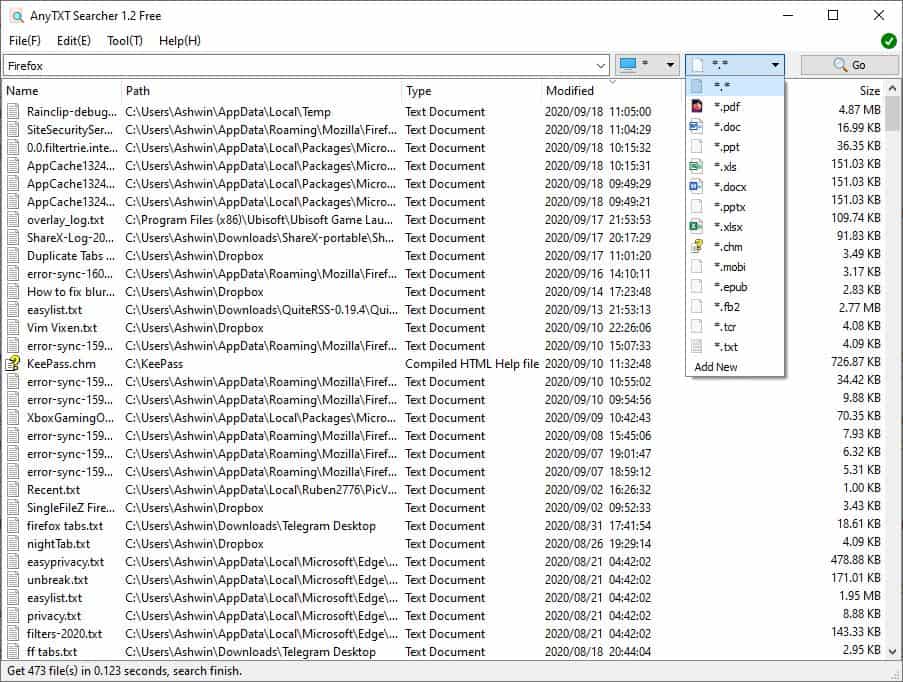
Hit the enter key, or click on the "Go" button to start the search. The application lists all files that contained the keyword, in the results pane below the search box. There are five columns in the pane: file name, full path, file type, date modified, and the file size. Click on a column's name to sort it in ascending/descending order.
Mouse over a file in the result, to view a preview of the sentence that matched the keyword, without opening the document.
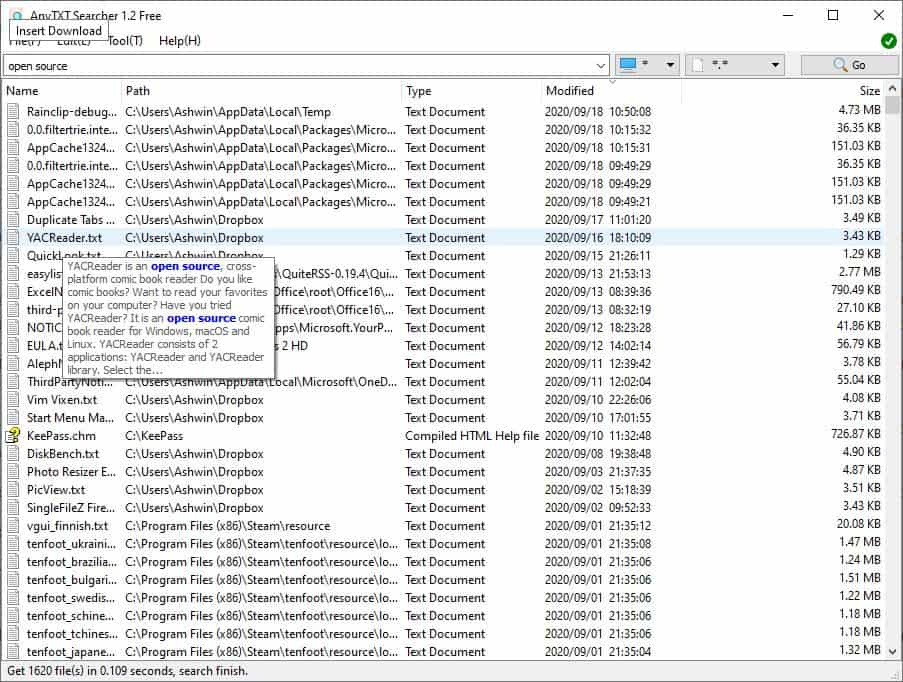
Double-click on a file to open it in its default program. For e.g. TXT in Notepad, DocX in Microsoft Word, etc. Right-clicking on a file displays a compact version of the Explorer context menu, for basic file operations.
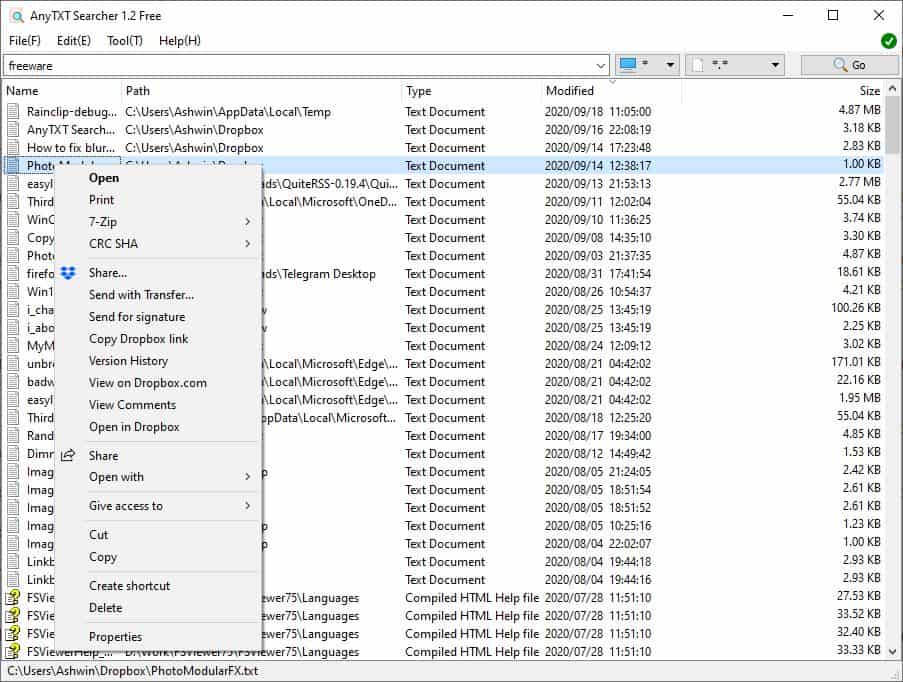
The first search (if you use the program immediately) is a bit slow, but that's normal since the program is indexing the files. Once it has finished updating the database, subsequent searches tend to be really quick. You can view the time taken for the search to complete on the status bar at the bottom of the program's window.
AnyTXT Searcher supports fuzzy match and whole match, you can switch between the two options from the Tool menu. This menu can also be used to access the program's Index Manager.
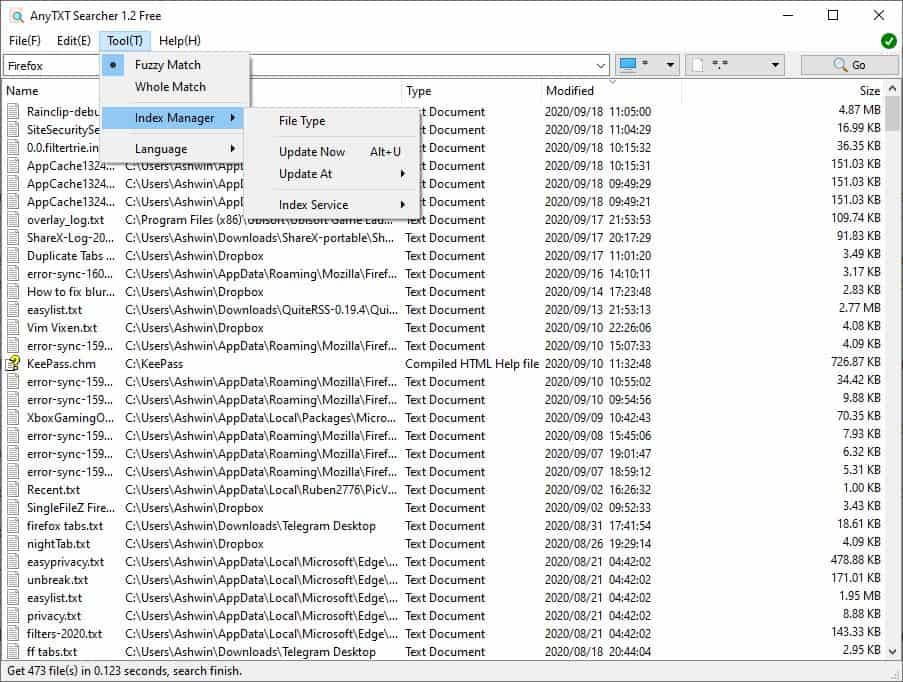
The program isn't limited to text documents, it can be used with Microsoft Office (Word, Excel, PowerPoint, Outlook) and eBook files. Here is the list of document formats supported by AnyTXT Searcher: TXT, DOC, DOCX, XLS, XLSX, PPT, PPTX, EPUB, MOBI, HTML, CPP and EML. Though it isn't mentioned in the list, the program also supports the CHM (HTML Help files), TCR, FB2 formats. In addition to these, it also supports PDFs, though this feature is still in beta.
This tool can be set to update the Index once every 30 minutes, 1/2/4 hours. It has an update now option that can be used manually. If you don't want the program to index the files automatically, you can stop the service from the menu.
Note: The name of the service is "AnyTXT Searcher Indexing Service", if you'd like to switch it to "manual" start up using Services.msc
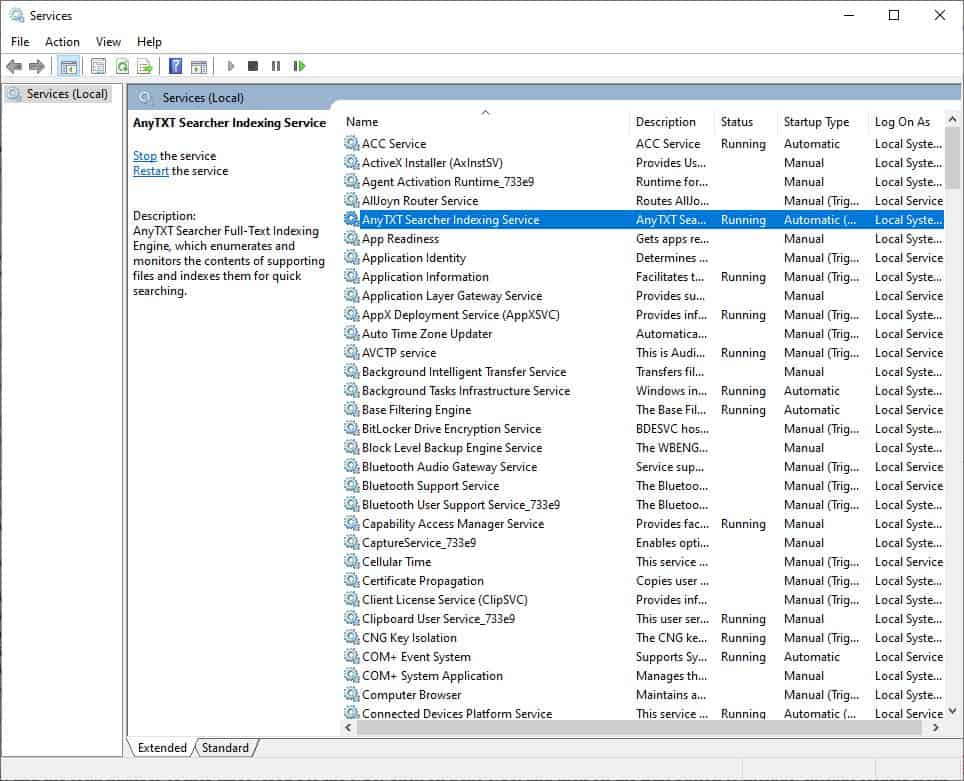
The File Index Manager lists all file types that were included in the database, and the total number of files discovered per file type.
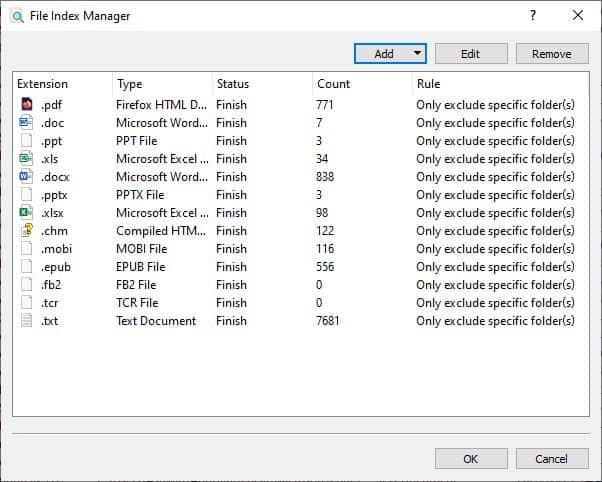
Click on a file type, and then on the Edit button to include/exclude folders from the indexing service.
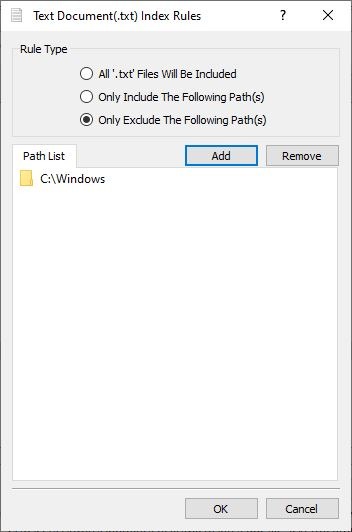
Use the hotkey Ctrl + N (or File > New Search) and a new instance of AnyTXT Searcher will open. You can use this option for multiple searches, without having to close the older ones. Cut, Copy, Delete a file from the Edit menu. Optionally, copy a file or move it to a folder of your choice. Select a file and use the Locate option (Ctrl + E) to opens the folder where it's stored in Windows Explorer.
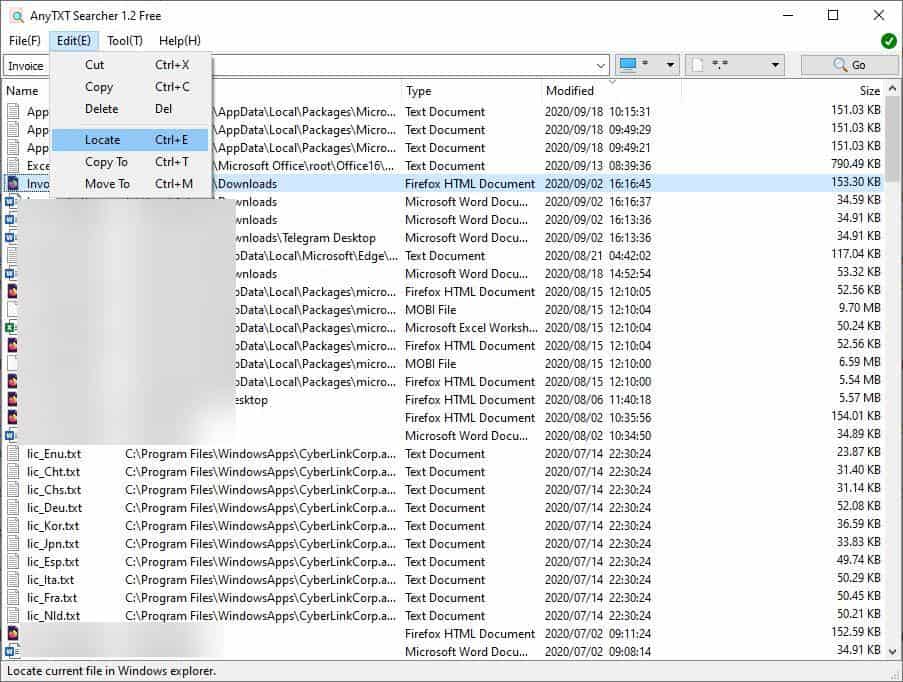
AnyTXT Searcher is a freeware tool. The program is not portable, probably because it uses a service to index the files in the background.
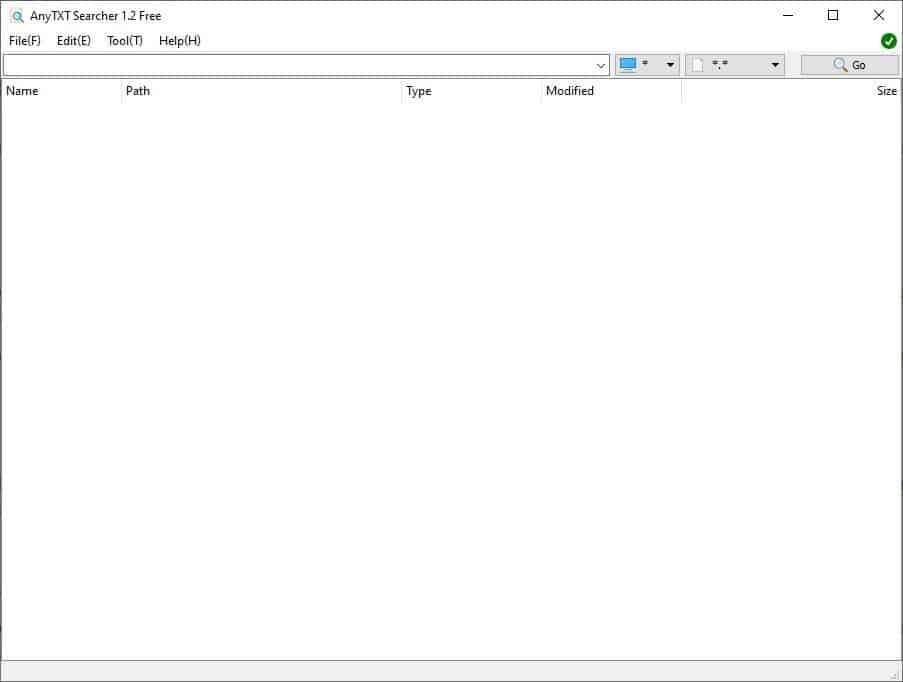


























I tried it, great, I need it.
Thanks Ashwin.
The service consumes almost 500 MB while running. I don’t see any reason to use such a program. Such an indexer is even worse than the default Microsoft indexer.
Yes, it’s not perfect. But, I like it, and this is my experience.
1 I found that it only takes up more memory when it runs for the first time. It is speculated that it may be scanning and indexing all file contents;
2 As for taking up disk space, I think this is a space-for-time solution. If you want to search fast, you have to build an index
3 I need this tool. A few hundred megabytes or even dozens of gigabytes of space, I don’t care. I only focus on whether it can improve my efficiency.
Thank you.
488.1 MB to install? Crazy. Great idea if one has lost a file. I can usually find anything with “Everythiing.”
It could be used searching super-old archives, but one needs a keyword for the text. That may be difficult to isolate.
Nirsoft, yes.
If one can’t remember the file name or a super-specific term of text, I don’t know. Spend some endless nights pluggin’ in old HDDs, I guess.
Not 488.1 mb to install. As someone else said, it has a small installer size (like most programs do).
But Iobit Uninstaller showed it as 488.1 when I went to uninstall the whole program. I assume it accumulated a lot of it’s own files? Me no techie but me don’t want half a gb. sitting there.
Very interesting, I’ll test it.
Thanks Ashwin.
Tried this, was like a ride on the crazy train. Couldn’t get it to work right even half the time. 488.1 mb. to uninstall! I rely on Doc Fetcher or Grepy2.
@ mucket,
I don’t quite understand your comment re: uninstalling the app. The installer is 17.5MB. Are you saying it expands to 488.1MB when installed?
Iobit Uninstaller said it was a whopping 488.1 mb. I’m not a techie but I assume it had a ton of files it created/accumulated in it’s own program? There’s more to a program than installer size.
Looks like a really great program.
I myself use upto now dnGrep which allows me to search across files with easy-to-read results.
Search through text files, Word and Excel documents, PDFs, and archives using text, regular expression, XPath, and phonetic queries. dnGrep includes search-and-replace, whole-file preview, right-click search in File Explorer, and much more. http://dngrep.github.io/
Not direct releated but also a really great tool is I think is to search (and replace) through Files & Folders: powergrep https://www.powergrep.com/m/index.html?wlr=1
I’ve been using Search My Files for years now. Doesn’t look like this one has anything new compare to it.