Notepad3 is an advanced text editor that supports many programming languages
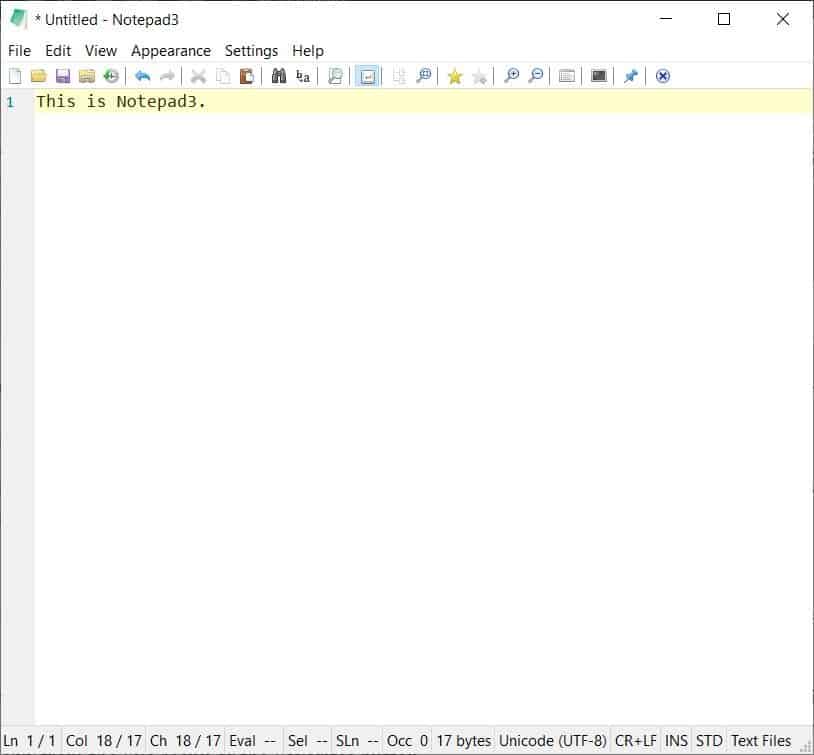
Most programmers use IDEs to code, but if you're looking for something light-weight, Notepad3 may be a great choice especially if you don't need to juggle between a lot of files at a time.
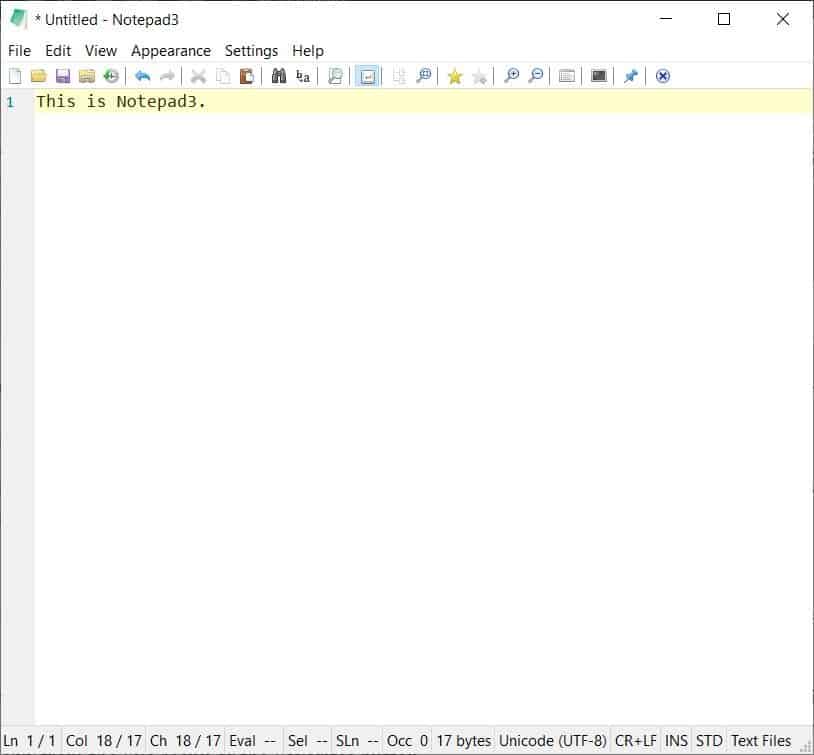
The program is highly customizable and supports syntax highlighting for many programming languages.
Why the name, NotePad3? Well, it is based on the source code of Notepad2 and its fork Notepad2-mod, but does offer a lot of additional features. It is a Scintilla-based editor, not unlike Notepad++.
Notepad3 has a clean interface comprising an editor, a menu bar, and one rather long toolbar. It displays the line numbers on the side, and on the status bar which also indicates the text encoding format, character count, among other information.
The toolbar has the usual editing tools (cut, copy, paste, find, undo, redo, etc). Notepad3 has a search in files option that can find the text or regex inside documents. The program uses grepWinNP3 (a modified version of grepWin) for this feature. Use the star icon with the plus on it, to favorite your documents, and access them quickly from the File Menu or the Favorites button.
Select the scheme from an extensive list of options, and choose from various coding languages. Hit the pin icon to stick the text editor on top of other windows. Notepad3 does not support tabs, so you can only work with one text document at a time. So the only way to multitask is to open another instance of the editor and use Alt+Tab to jump between the files.
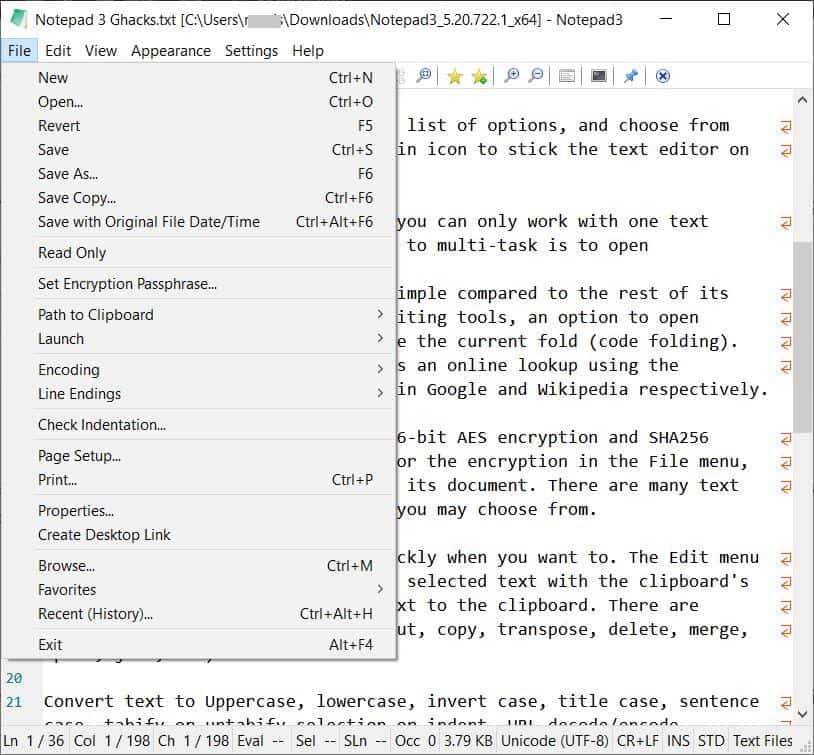
The program's right-click menu is simple compared to the rest of its features. The menu has the usual editing tools, an option to open hyperlinks found in the text, toggle the current fold (code folding). The Open Web Action 1 and 2 performs an online lookup using the selected text as the search phrase in Google and Wikipedia respectively.
Notepad3 can encrypt files using 256-bit AES encryption and SHA256 hashing. You can set a passphrase for the encryption in the File menu, this stores the encryption key with its document. There are various text encoding, line-ending options that you may choose from.
Bookmark lines and jump to them quickly when you want to. The Edit menu has a swap option that replaces the selected text with the clipboard's contents, and saves the original text to the clipboard. There are multiple ways to work with Lines (cut, copy, transpose, delete, merge, split, join, etc).
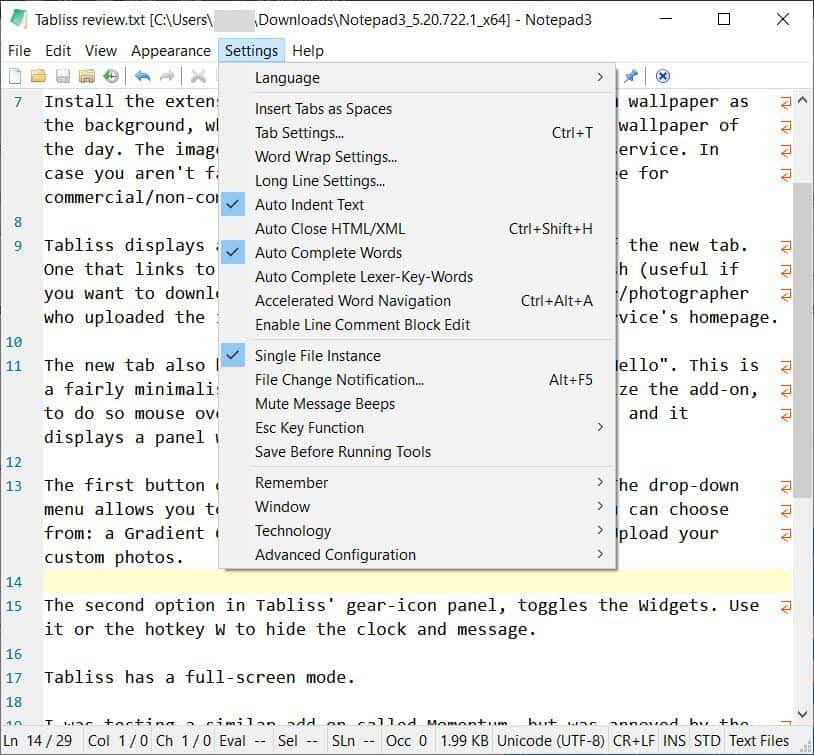
Convert text to Uppercase, lowercase, invert case, title case, sentence case, tabify or untabify selection or indent, URL decode/encode, HEX/Char, add timestamps to the text, etc from the various sub-menus in the Edit menu.
Use the View menu to toggle Line numbers, line highlighting, Word Wrap, Lond Line Markers, Indentation guides, wrap symbols, blanks, line endings, Hyberlink and Color Definition hotspots. Don't like the toolbar, menu bar and status bar? Disable them, or customize the toolbar.
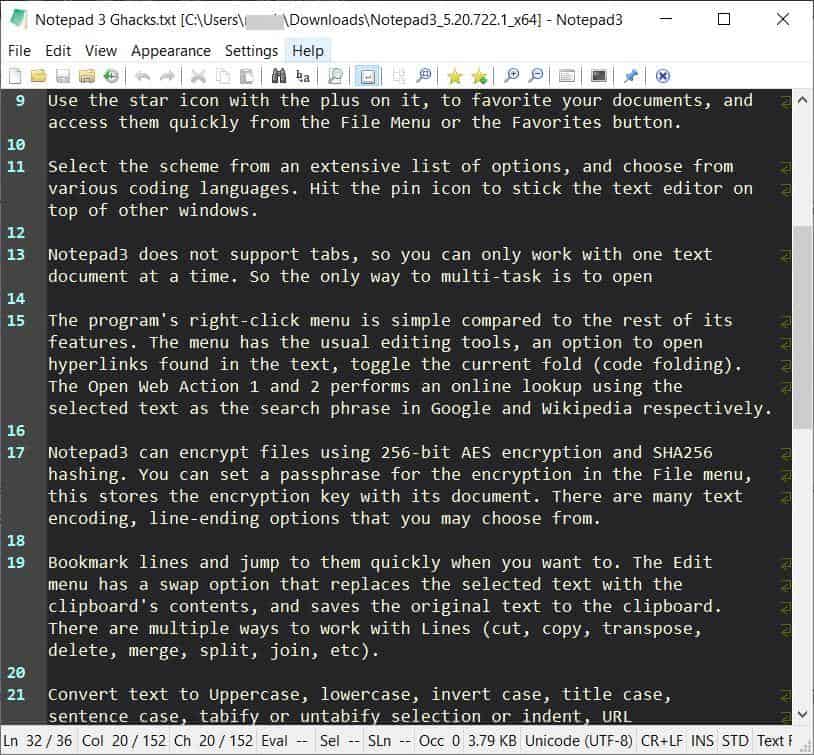
Notepad3 has a few color schemes to choose from including a dark theme. You can customize schemes based on the coding language and syntax that you use, and set the default font on a per-scheme basis or globally. The program supports Regex, and in fact has its own regular expression engine (called Onigmo).
The application bundles all its options under the Settings menu, which is a tad difficult to get used to. The menu has options to enable inserting tabs as spaces, auto indent text, accelerated word navigation, customize the tab, word wrap, long line settings. You may set the application's window to stay on top of other programs, enable transparent mode, minimize it to the tray, if you want to multitask with other programs.
Notepad3Â can auto-complete words, you have to type it once in the document for it to be recognized. It can auto close HTML/XML tags, Lexer keywords. All of these options can be disabled from the Settings Menu. The program stores its settings in an INI file in its parent folder.
C, C++, C#, HTML, Java, Python,VB, VBscript XML, are just some examples of the languages which are supported by Notepad3, complete with syntax highlighting.
Warning: The Notepad3 PAF file was flagged by 4 AVs (none of which were from major AVs) on VirusTotal, but the other archives are clean. And going by the comments on the official website, this seems to be a problem with antivirus programs flagging the application incorrectly. If you're worried about that, head to the GitHub page to look over the source code of Notepad3.
The program works on Windows 7 and above, and is available in 32-bit and 64-bit versions.
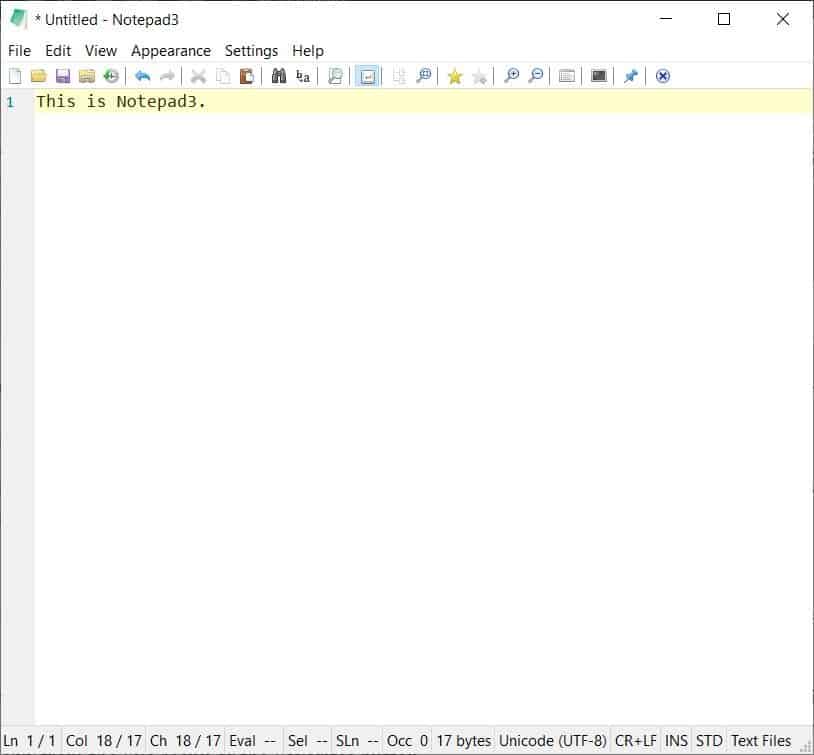



























Notepad++ is still better, faster and has more functions. I tested this Notepad3 and was terrible slow comparing to N++. I don’t recomend it.
Another text editor that I highly recommend is AkelPad.
Its my preferred Notepad replacement! I use Zufu Liu’s version of Notepad 2 though.
https://github.com/zufuliu/notepad2
If you are looking for a free text editor NP++ is usually the answer. Sometimes are more lightweight editor comes handy, I used to use SciTe in the past more often. However, what makes Notepad3 kinda useless for me is the poor support of large files (>1GB & > 4GB) – which my other use case of a secondary text editor.
Does this work any better than Notepad++ for syntax highlighting, or because it uses the same Scintilla text engine, will it have the same problems?
Syntax highlighting in Notepad++ is really bad, especially for CSS and JSON.
Look really nice Rizonesoft always makes nice products like Firemin.
I am wondering and I can’t find it on their site ( Maybe I am overlooking it) will there be a 64-bit version (maybe even soon)?
Download site: https://www.rizonesoft.com/downloads/notepad3/
Notepad3 issue: https://github.com/rizonesoft/Notepad3/issues
Curious, why there are so many different text editors. You’d figure since there already exist so many, people would focus their energy on something different.
Besides, do any do anything better than notepad++?
My explanation is that programmers use text editors, but tend to be picky and want things their own way. The solution is to make your own.
I personally use Notepad2 BE. IMHO Notepad++ is an excellent text editor feature wise, but it tends to feel amateurish and messy. Also it is quite slow to start compared to notepad if you use it as a viewer for just opening single files.
NotePad3 is my only text editor, and NotePad replacement. Moved to this years ago from NotePad 2. Has some nice simple to medium text manipulation options, without getting into the regex stuff.