Add eyecandy to KDE5 Plasma
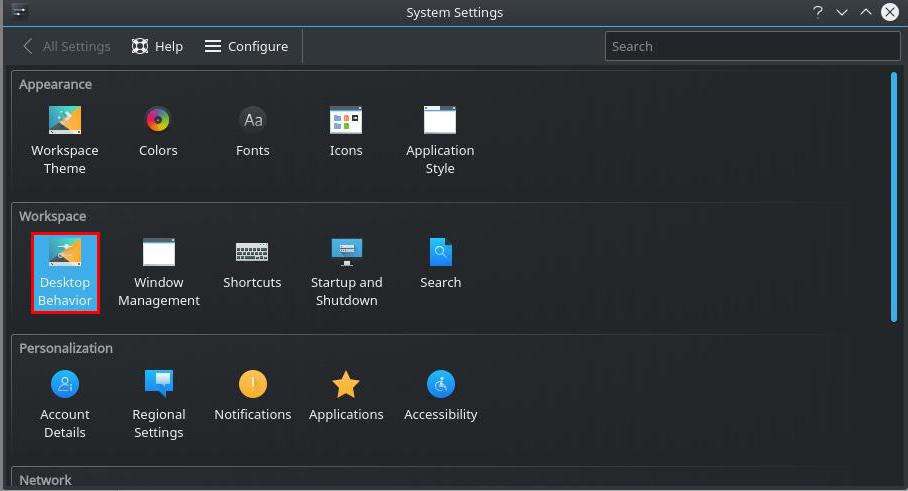
In a previous article, I talked about theming KDE, and how powerful the environment is. I remember using Ubuntu back when an application called Compiz existed, with the Emerald theme engine.
Those were the days of eyecandy; you could make your windows wobble, turn your desktop into a giant 3D cube, add all kinds of effects and animations.
Wait... You still can! Thankfully, some of these awesome effects, as well as others, have been included into KDE! So, let's just jump right into it, and add some effects.
Desktop Behavior KDE
Click your application menu button, and then head to Settings, followed by System Settings. From there, we want to head to "Desktop Behavior."
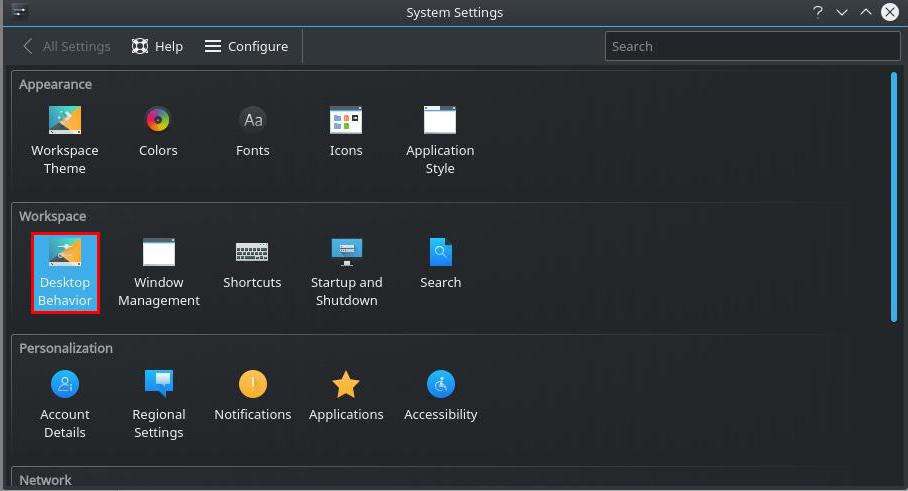
Here, we want to click "Desktop Effects," and this will be our playground. On the page, will be a large list of all the available effects. Just as with theming, you also have the option of downloading more effects, right through KDE.
Let's take a brief look at a few really neat ones.
Wobbly Windows
This one is classic. Anyone who had Compiz running, likely had this going too. Wobbly Windows makes it so that when you drag a window around, it moves with a sense of force and fluidity, wobbling if you move it rapidly / change directions. No real workflow related purpose, but a worthy addition for kicks.
Desktop Cube
If you're the person who uses multiple virtual desktops to enhance your workflow (maybe different workspaces for coding, entertainment, kids?) then the Desktop Cube might entertain you, if you've never seen it before.
It loses novelty after a few tries, but it's pretty awesome nonetheless, and is another famous "oldschool" one. Enabling, and then setting a hotkey in the options for it, will allow you to zoom your desktop out into a 3D cube (assuming you have 3D acceleration) to be freely rotated with your mouse, and then placed at the desktop you wish to view.
To add this effect to the 'Desktop Switching' function of KDE, done either via hotkey or by manually clicking the desired virtual desktop from in your taskbar, so that it also spins via cube to the selected desktop, you need to use the separate effect called "Desktop Cube Animation" as well as disable "Slide" if its enabled, or any other effect that takes over that animation.
Fall Apart
This one, makes any window that you close (not minimize) break apart into many pieces and leave the screen. Again, totally pointless, and totally cool.
Last thoughts
Most effects serve little purpose other than eyecandy, but that's okay! Some people love a minimal look, some people love the flash, to each their own, and KDE offers plenty!
Now you: Do you use any fancy effects? If so, which ones? Tell us in the comments!
Related articles
- A walk around KDE 4.5
- A Look at Desktop Environments: KDE 5 Plasma
- KDE Desktop Activities explained
- Two cool KDE Plasmoids
- Working with KDE desktop effects
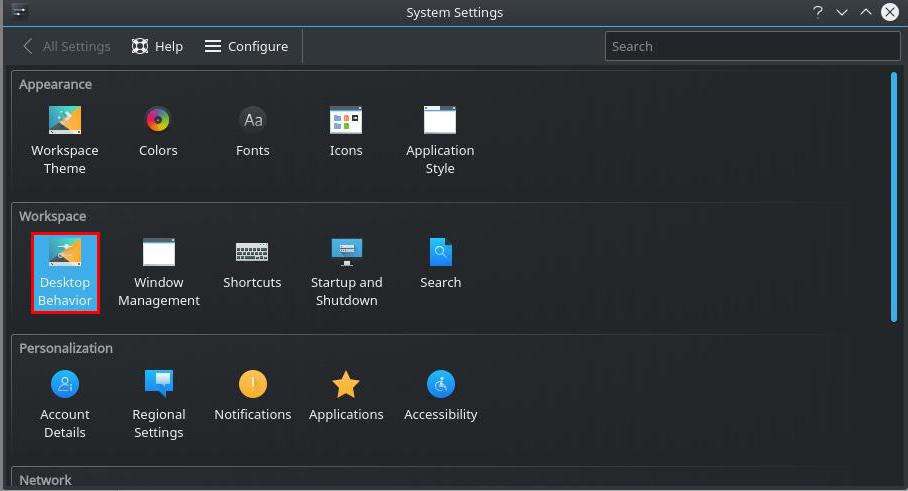


















My virtual desktops broke when I moved to KDE5, they are all the same. Any idea how to set a different wallpaper for each desktop in KDE5? In KDE4 I could bounce kwin and free up some RAM, I can’t find anyone that knows how to properly bounce KDE5.
Pretty like Compiz. Good old GTK2 times…
“Do you use any fancy effects?”
No — they tend to distract me from what I’m doing. I prefer my UI to not get too “cute”. I find that a UI that changes as little as possible and includes as little motion as possible to be one that is best at increasing my efficiency and lowering the cognitive load required.
Much appreciated article. I had these effects and I think a few more, on Ultimate Edition 2.6 with Gnome 2 some years ago running on an old ThinkPad Z61p. I picked it up for the 1920 x 1200 screen res. and it was maxed out with 3GB of RAM. That machine was so fast that I used to show it off to friends who couldn’t believe how well Linux ran compared to Windows.
As much as I love eye candy to this day, the randomly chosen effects on close, which was the default setting, did become tiresome at times. On reflection, picking one effect so that it’s predictable may be the better way to go.
Tastes differ of course but I find that beauty and fun are generally appreciated by my customers and friends as long as they have some say in the final choices.