Manage Windows users with Net User
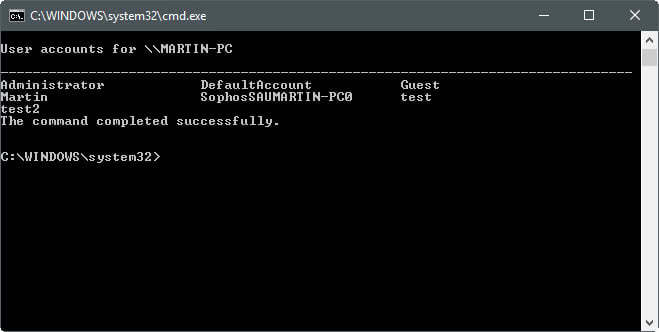
The following guide provides you with information on the Net User -- or Net Users -- command of the Windows operating system.
Net User is a command line tool that allows system administrators to manage user accounts on Windows PCs. You can use the command to display account information or make changes to user accounts.
It can be used, among other things, to enable the inactive administrator account of a Windows system.
The core command Net User, when run from the command prompt, returns a list of all user accounts on the system.
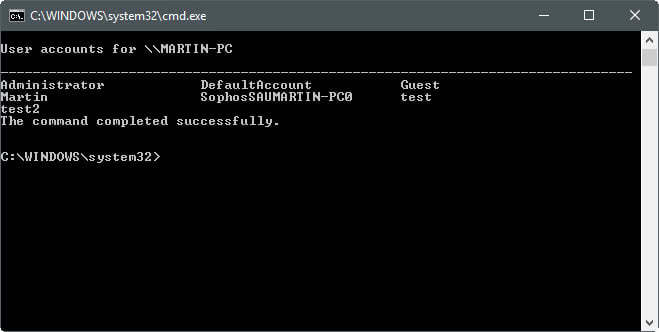
If you never worked with the command before, or accounts on the system, you will notice that Windows ships with default accounts and user accounts created during installation or afterwards.
The output does not tell you which accounts are active or not, and which are default accounts and which user created.
Note: Some operations require that you run the commands from an elevated command prompt. You can launch one in the following way:
- Tap on the Windows-key, type cmd, hold down the Ctrl-key and Shift-key, and hit the Enter-key on the keyboard.
Core commands
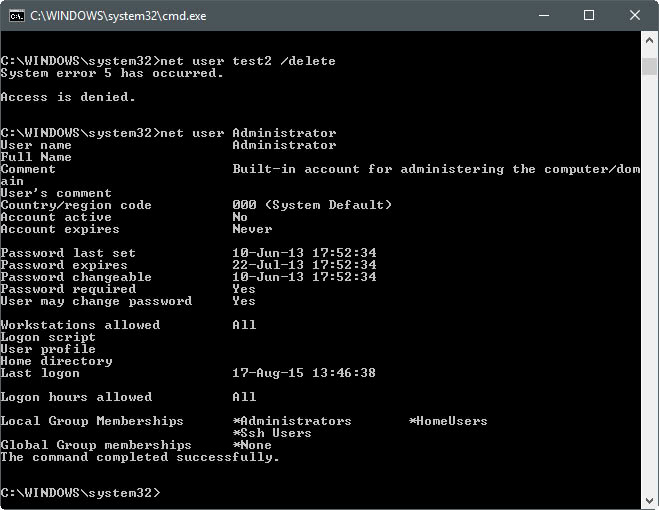
Net User supports plenty of parameters, but there are some that you may use more often than others.
- Net User username -- e.g. Net User Martin -- This command lists detailed information on the user that you specify. This includes the last logon, local group memberships, and password information.
- Net User username password -- e.g. Net User Martin NewSecretPass -- Sets the password NewSecretPass for the account Martin.
- Net User username /active:yes|no -- e.g. Net User Martin /active:yes -- Activates the account so that it can be used. Setting it to no deactivates the account.
- Net User username password /add -- Net User Test qwerty1234Â /add -- This adds the user account Test with the default password querty1234 to the system.
- Net User username /delete -- e.g. Net User Test /delete -- Deletes the Test account on the system.
Net User Syntax
The syntax of the command looks confusing at first glance, as it displays various commands that you can run when you run Net User /? to display the help text of the command.
NET USER
[username [password | *] [options]] [/DOMAIN]
username {password | *} /ADD [options] [/DOMAIN]
username [/DELETE] [/DOMAIN]
username [/TIMES:{times | ALL}]
username [/ACTIVE: {YES | NO}]
Lets take a look at all Net User parameters in detail:
- username -- specifies the username you want to run the operation on.
- password -- sets the password for the specified username. Must satisfy the minimum length requirement, and may have as many as 127 characters.
- * -- displays a prompt for the password. Password is not shown when entered.
- /domain -- performs the operation on the selected domain.
- /? or /help -- displays the help text for the Net User command.
- /active:yes|no -- this commands activates (yes), or deactivates (no) the specified user account.
- /add -- will add the selected user account to the computer system.
- /delete -- removes the selected user account from the system.
- /command:"text" -- adds a comment to the selected user account. Limited to 48 characters. Visible in the description field of the user account.
- /countrycode:0 -- Adds country code or region information to the account. A value of 0, or not using the parameter, sets it to the default region.
- /expires:date|never -- Sets the user account to expire at the specified date, or never expire. Expiration dates are set using mm/dd/yy, e.g. 12/24/2019, or Mar/13/19.
- /fullname:"name" -- Sets the full name for the selected account. Must be enclosed in quotation marks.
- /homedir=path -- Sets the users home directory to the selected path. Please note that the path needs to exist, so create it in advance before you run the command.
- /passwordchg:yes|no -- Specifies whether the user may change the password. The default value is yes which means that password changing is allowed.
- /passwordreq:yes|no -- Specifies whether the user account needs to have a password. The default is yes, which means that a password is required.
- /logonpasswordchg:yes|no -- When set to yes, prompts the user to change the account password on the next logon to the system.
- /profilepath:path -- Sets the path for the user's logon profile. The path points to a Registry profile.
- /scriptpath:path -- Sets the path for the user's logon script. Path needs to be relative to %systemroot%\System32\Repl\Import\Scripts
- /times:times|all -- Sets the logon hours for the account. Times needs to be specified as Day,Hour-Hour and separated by semicolon, e.g. M,2PM-8PM;T, 1PM-9PM. Days of the week abbreviated as M, T, W, Th, F, Sa, Su, may combine days, e.g. Monday-Friday. All means a user is not restricted when it comes to logins, no value means logons are not allowed.
- /usercomment:"text" -- May set a user comment for the account.
- /workstations:computerName -- Specify up to eight computers the user may log on to. Separate names by ,. e.g computer1, computer2, computerx. Works best with /domain, and if you don't specify this value, user is not restricted when it comes to workstations.
Net User Advanced Examples
We have listed basic examples of the Net User command near the top already. The following lists examples that are more complex, and explains what they do:
The following command creates the new user account mohammedlee, sets the account password to password1, the logon times to Monday to Friday from 6am to 6pm, and configures the system to prompt the user for a password change on the next logon.
- net user mohammedlee password1 /add /logonpasswordchg:yes /times:monday-friday,6am-6pm
The next command sets a user's full name, and assigns access to the two workstations eastoffice1 and eastoffice2 to the user, and adds the user comment "changed workstations".
- net user joe /fullname:"Joe Montana" /workstations:eastoffice1, eastoffice2 /domain /usercomment:"changed workstations"
Resources
The following resources offer information on Net User:
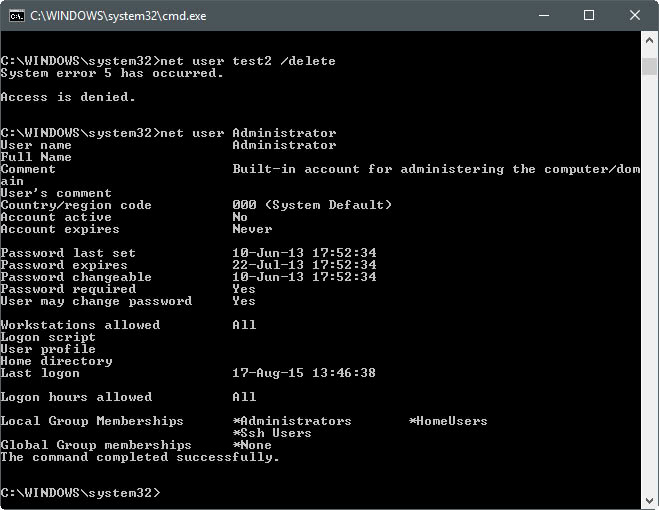



















i can
i can