Network Drive Control
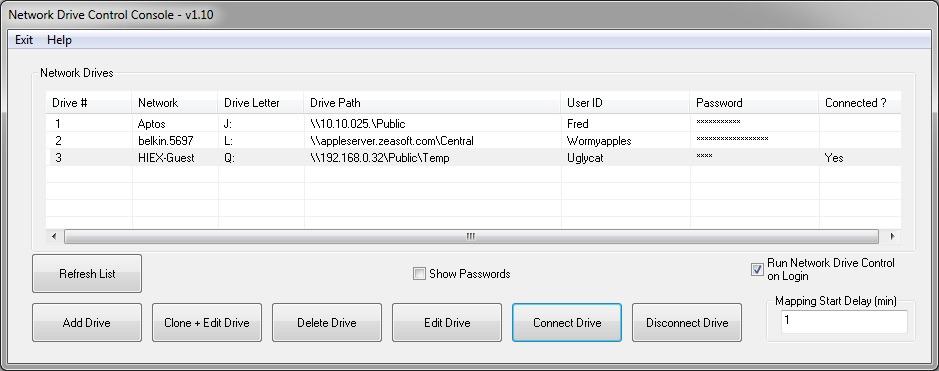
Network Drive Control is a free program for Microsoft Windows devices to configure network-specific drive mappings.
One of the issues that you may experience when it comes to mapped network drives on a Windows machine is that Windows tries to connect to all on start if configured this way.
There is no network-specific option that would attempt to map a network drive only when the device is connected to a specific network.
This results in time being spent waiting for network drives to connect, especially on devices with mapped network drive configurations of different computer networks.
Network Drive Control
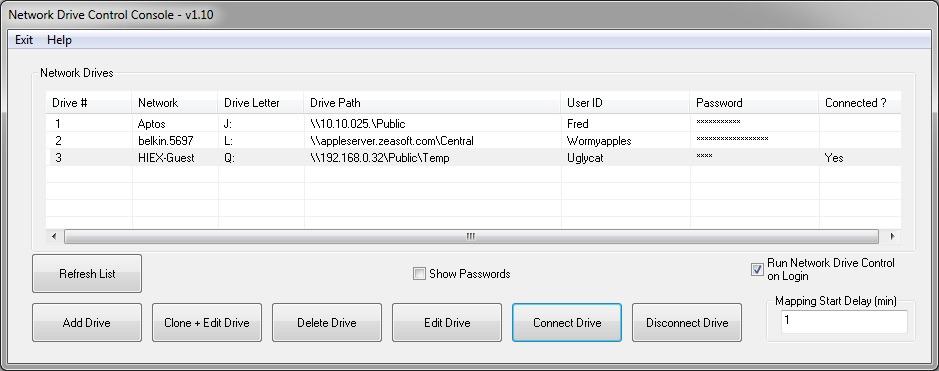
The author of Network Drive Control created the application to do away with the frustrating experience.
What it does at its core is map only drives that it is configured to map so that it does not iterate through all mapped drives to find out whether they are connectable or not.
This works similarly to how Windows handles printers as it uses network-specific settings for those.
The program is relatively easy to use. You need to install it first, and make sure it starts with the Windows operating system as you won't benefit from the functionality that it makes available if that does not happen.
Autostart is enabled by default, but you may disable it in the program interface should you want to disable it temporarily.
First thing you may want to do is start adding network drives. Click on the "add drive" button to start the process.
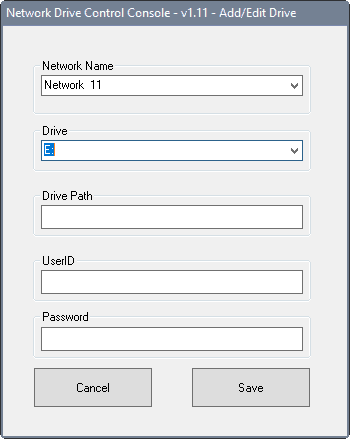
For each drive, you are asked to select the network, drive letter and path, user ID and password. Once you have added one drive, you may use the clone option to clone it. This is useful if most parameters are identical, e.g. only the drive path is different for instance.
You may map different network drives to the same drive letter if they are in different networks.
All drives are listed with their parameters in the program interface. That's all there is to the process.
You may edit or delete drives at any point in time, and may show passwords as well. Note that the program itself does not offer password protection before its interface is shown. This means that anyone with access to the PC may reveal the passwords.
Network Drive Control lets you connect and disconnect drives manually as well.
The only other option provide is to change the delay period before the networking mapping begins after system start. This is set to 1 minute by default, but you may change that in the program interface to increase the time before that happens.
Closing Words
Network Drive Control is a handy program for Windows. While it is probably more interesting to business users who connect their laptops to different network environments regularly, it may also be of interest to home users depending on how they use their devices.
Now Read: Create multiple network profiles with Advanced Network Configurater
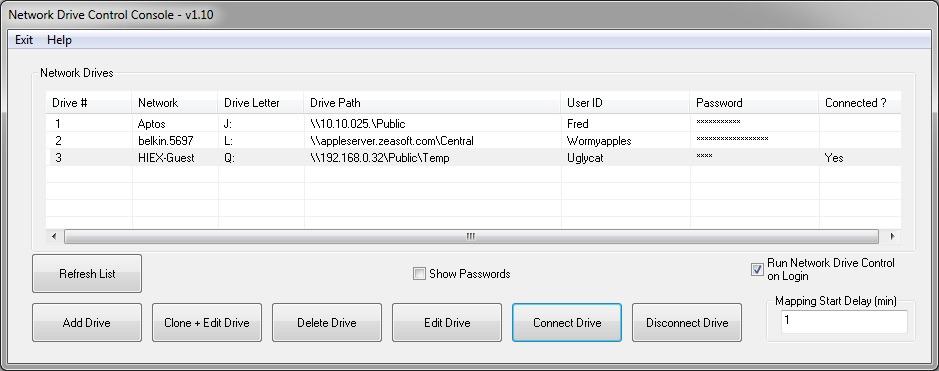



























Couldn’t this be done in Group Policy?
I’m trying to tell if this app works well with WebDAV. If it does, I’ll be jumping for joy. Reboots are never kind to WebDAV connections.
In case anyone is interested. I exchanged emails with the software author on 12/1/16. He plans to update NDC so it will support WebDAV (webdisk) in his next update.
That’s good news, thanks for going the extra mile Maelish ;)
spent not spend.. a friend..
Last year I would have used that program … but in the meantime I wrote a login script which checks the network connection (work, home, elsewhere) and mounts the appropriate drives ;-)