Actions: Automate tasks and launch files on Windows
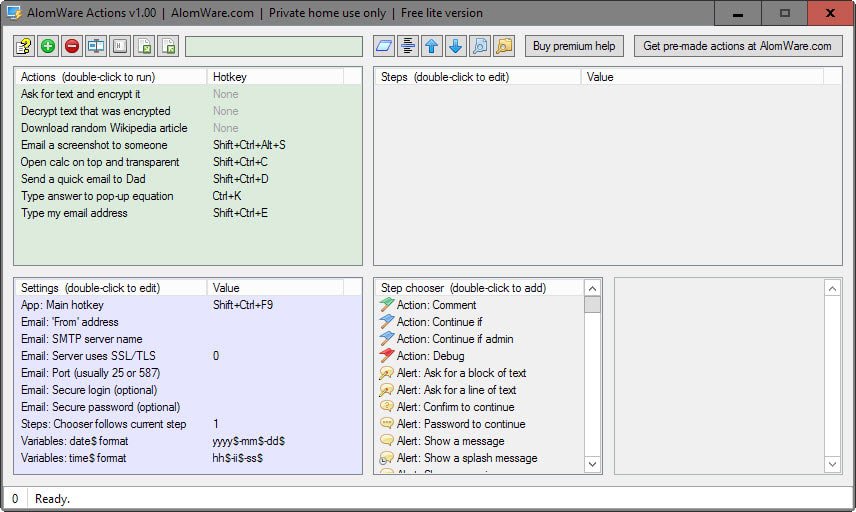
Actions is an automation program and file launcher for the Windows operating system that is provided as a free limited version and a commercial version.
The main idea behind the program is to provide you with a recipe-based system of tasks that you can run with the mouse or by using hotkeys.
The program ships with a set of default actions that are useful in understanding how the program works.
The "ask for text and encrypt it" action for instance consists of five steps that include asking the user for text, encrypting the text, and showing the encrypted text to the user.
Actions
The program interface looks noisy at first, but it is well thought out actually once you understand how the different panels work.
The top left pane lists the tasks that are available at the time. You can run any task with a double-click of the mouse, or by using the hotkey instead if one is mapped to the action. New actions are created here as well.
Once you select an action, all of its current steps are listed on the right. You may add or remove steps there, or reorder them. Another useful feature you find listed there is the ability to run the action step by step which can be useful for debugging purposes to make sure it works correctly.
The step chooser pane lists the available steps that you can add to an action. More than a hundred steps are listed there that allow you to manipulate files and windows, work with strings, or use the mouse or keyboard. Some steps support variables which you can -- and often need to -- make use of.
The settings pane finally lists variables or parameters that some steps make use of. You may add a "from" email address there for instance, or change date and time variables.
I suggest you check out the library on the official website first before you start creating your own custom actions.
You find dozens of actions there created by users of the app that you can add to your own actions or use on their own.
Here is a short selection of available templates:
- Save the clipboard text to the desktop
- Save a screenshot to the desktop immediately
- Open calculator on top of other windows at 75% transparency
- Add a quick note to a file on my desktop
- Remind me to go to bed at 10pm
- Search Google for the clipboard text
To import a template, copy the steps listed on the library page to the clipboard first, and use the import icon afterwards (or Ctrl-i) to create a new action using the steps you just copied to the clipboard.
Free vs. Paid
The free version of Actions has a limitation of 10 actions, and can only be used in non-commercial environments. There is no way to increase that limit for free, but you may remove some of the default actions to make room for others. Still, ten actions may not be enough to make real use of the application.
Closing Words
Actions is an interesting, well designed program. It has a learning curve when it comes to the creation of custom tasks though. It is probably a good idea to analyze some of the default tasks or actions from the library to get a feel for the program before you start creating custom actions.
Actions 1.2 Update
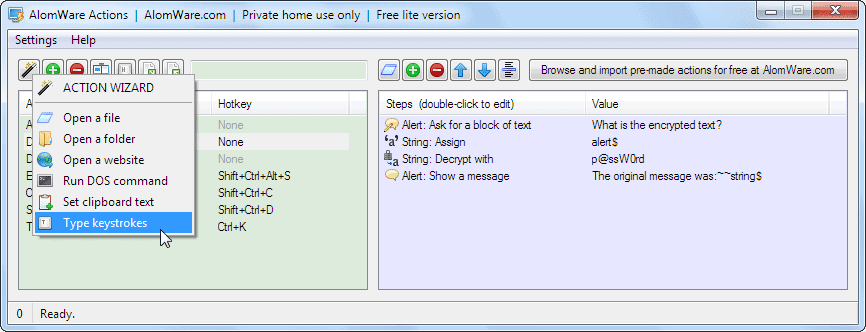
A new version of Actions was released on February 22, 2016. It features an improved interface that is less cluttered, and an action wizard that is useful for beginners as it helps them get started with the program.
The new version includes other fixes and changes, for instance one that allows you to delete the default actions the program ships with (which is important if you run the free version as you are limited to 10 actions).
Downloads of the new version are provided on the developer's website.
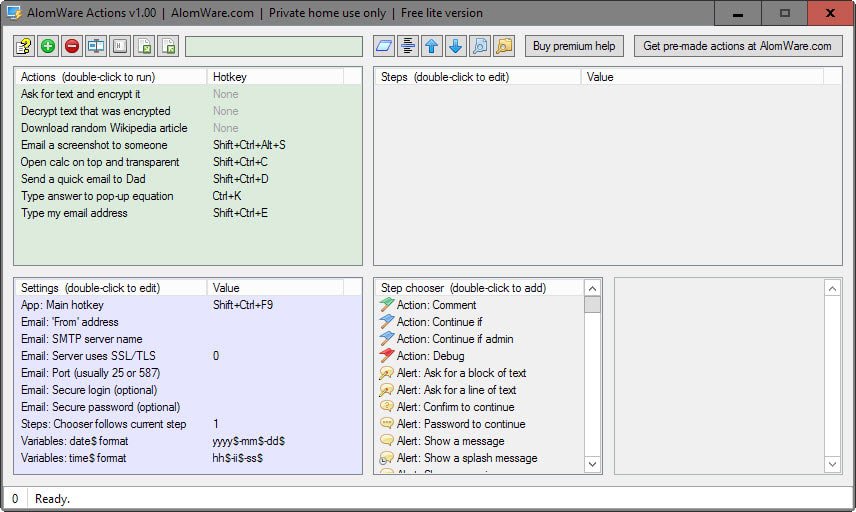


























JF, the bug in the previous version (crashing when deleting an action) has been found and AlomWare Actions v1.20 has been released today. Thank you for drawing my attention to it.
The interface has also been streamlined and is not so “noisy” anymore, as Martin put it. :)
A small Action Wizard has also been added to quickly create simple actions.
If the old version didn’t impress you, then please try the new v1.20 release, as I hope we got it right this time. :)
Paul @ AlomWare.
Installation goes well.
Run it.
Delete an action… app froze.
Kill it.
Restart it
Ask to check website ( where I downloaded the installation file first) to see because maybe there is an update.
Close browser.
Restart app.
Nothing.
Won’t start anymore.
Sorry, uninstall it.
Windows 10 x64 French.
JF, I followed your steps but cannot duplicate the problem here. Deleting actions definitely doesn’t freeze it, even on Windows 10. Maybe your virus checker is toying with it.
Also, when you say it didn’t start again, were you pressing the default hotkey of Win+A to open its window, after you ran it? If you don’t, then no window will be visible and you may be mistakenly thinking it’s not running. The manual explains this.
Otherwise, please email support@alomware.com so we can discuss in case there is a bug, so it can be fixed ASAP. Thanks for your help.
Paul @ AlomWare.
Interesting that they don’t cover major updates in the initial payment, unless major iterations of this program are tacking on functions completely different than what it is intended for I’d be hesitant to give these guys money for it (regardless of whether it “pays for itself”). Just a personal preference though, not a condemnation of the program (though a little bit of one toward the business practice).
Hi Chains,
Major updates are those which completely change the functionality and/or features of the product. This is something that doesn’t occur often with our products anyway, but it has to be mentioned to protect the business model down the track.
It’s actually quite common for any software company to charge for major updates, while allowing free updates for the minor version series only — companies that offer lifetime free updates rarely stay in business, or abandon the product. :)
Thanks for your comment and chance for me to address it.
Paul @ AlomWare.
One can still learn get the most out of his or her keyboard. Some professional device also allows the user to do so, such as DeLUX keyboard by Logitech.
Like JitBit Macro Recorder?