Catalog Drives or optical media with DiskCat for Windows
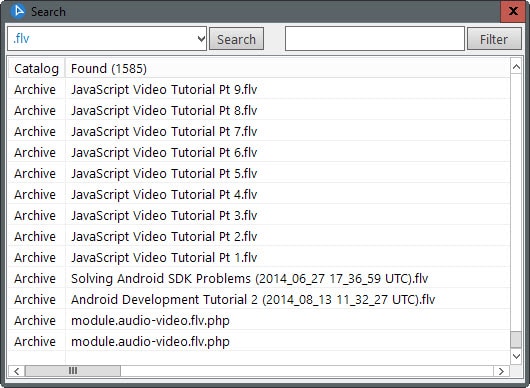
DiskCat is a free program for the Windows operating system that enables you to create catalogs of drives connected to the computer system.
The program catalogs all files on the selected drive and lets you search across the data from within its interface.
First thing you do after starting it up is to create a catalog. This is done with a click on the selected drive button at the top and the selection of a drive letter.
Please note that you won't be able to index the main drive of the system but all others as well as every drive that is connected to the machine at the time.
The creation is quick but may take a couple of minutes depending on the size of the drive and its data.
Each indexed drive or disc is listed by the program in its interface afterwards. The two options provided for those are to search for files or to browse them. Browse is a bit misleading however as it simply opens the database's location on the hard drive but does not provide you with options to browse the contents of the indexed drive or disc.
Good news is that search finds items across all indexed locations. Once you hit search after indexing at least one location, you are taken to the search interface.
Simply type a search phrase, for instance part of a file name or file extension and hit search afterwards.
The program displays all matching results in list form in the same interface. A filter option is displayed to the right which you can make use of to filter the results further.
If you have searched for a file extension for example, you can use it to filter results you are not interested in. You can right-click on results to get additional options such as limiting results to the selected catalog or hiding the selected results from the interface.
While you get the list of all files found, you don't get options to launch them right from this location. While that may not be a problem for some users of the software, others would likely appreciate an option to launch files on drives connected to the computer at the time.
Since there is no option right now for that, the only option you have is to navigate to the location manually.
The preferences list three additional indexing options:
- Include empty folders when creating disk catalogs.
- Scan and index inside archives found in a drive path.
- Also save file index listings inside catalog zip archives.
Closing Words
DiskCat is a well designed software program for Windows that lets you index drives or discs connected to the computer, and to search across all or select locations locally even if the drive is not connected to the system at that time.
Search could use improvements though; especially the lack of options to launch a file directly from within the search interface needs to be mentioned in this regard.
An alternative to that is Cathy, a tiny portable catalog software for Windows.
Now you: do you use disk cataloging software?
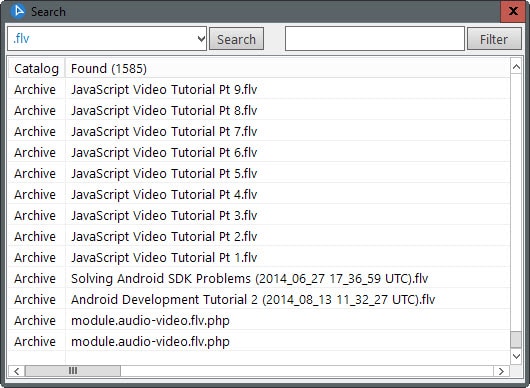


























I’ve used the free LS – File List Generator v1.53 for years now, developed by “piyo” original website no longer there but found ref here: http://www.portablefreeware.com/?id=1171
works on win7,very quick and simple I use it to catalogue externals, I keep the catalogue files on my main drive and have rigged asimple frameset to load page for each disk as required. I can then use CTRLl+F to search
some info from Readme.txt
***************************************************
This tool collects the information about files and sub-folders under the
specified folder or drive and generates the list in your preferred
format.You can individually specify your desired information types to
include in the list.You can even customize the listing order and sorting
priorities.The output format of the list can be chosen from txt, html, and
csv (Excel’s primitive file format).
***************************************************
Features
***************************************************
This tool can collect the following information items: path, folder name,
file name, extension, file size, save date.Then, the tool:
* Generates the list using only the items you select,
* Allows you to customize the listing order of the selected items,
* Sorts (rising/falling/no sort) multiple items while generating the list,
* Allows you to specify the file size unit from no units, bytes, KB, MB, GB
, * Allows you to specify the delimiter from space, tab, comma, slash, and
no delimiter,* Supports drag & drop operations when you specify the
location of a folder,* Includes an Abort button to stop the operation when
a folder is too big or a machine is too slow.
***************************************************
Design concept
***************************************************
* VC++ • Win32API (non-MFC) and original algorithm for high-speed
processing * The program can process up to tens of thousands of files.
You can make the list for the entire C drive, for example.
* Small program size (125 KB)
* It uses the memory resource intelligently in proportion to the folder
content volume.* Intuitive, easy-to-use user interface, versatile output
formats * Optimized internal data structure for high-speed sorting
Since 2007 I still use Advanced File Organizer (GOTD version) – http://www.softprime.com/features.htm
Today at Win7 x64, over 500 discs, 2x external HDD – all without any problems.
I purchased WinCatalog five years ago and use it to maintain an index of about 130 hard drives with mostly video recordings filling each one, with a lot of audio thrown in. I recommend it if you want a robust catalog with a responsive developer. It is regularly updated and maintained and the staff responds within 24 hours with the correct response to every query I’ve made. It has great reporting features, and insistent reminders to back up the catalog in multiple places. I have found that free applications bog down once you catalog more than 20 or more drives with hundreds/thousands of files on each one. Check to see how any catalog program sorts file by size also. Some small program developers don’t test with individual files that are over 10 gig or so and can report the size incorrectly.
WinCatalog is worth the 30 USD to me.
It does take a long time to do a comprehensive “find” across all the files on 100 hard drives, even with a fast computer. So there’s still room for improvement on it.
WinCatalog 2015
version 15.21
http://www.wincatalog.com
grrr .. I wasn’t here in 2010 … not old enough … was only a pair of shorts back then
https://www.ghacks.net/2010/03/05/disk-catalog-software-virtual-volumes-view/
VVV (Virtual Volume View – http://vvvapp.sourceforge.net/ – I actually use portable version – http://portableapps.com/apps/utilities/virtual_volumes_view_portable which is listed/linked to on the sourceforge site)
Although I haven’t tried – it allows you to scan any disk (local or external). When you update the disk, you are prompted to re-select the drive letter. After re-scanning, if highlights how many changes so if you made a mistake, you can cancel out of it. I use it to scan in 6 x 3TB externals, which contain OS isos
It has three modes – Physical, Virtual, Search. Using the menu. Physical you browse just like in Windows Explorer. On the Virtual Tab, you can use the menu “Edit” and add virtual folders/sub-folders (eg I added two root virtual folders called Movies and TV). Then back in Physical View, you can right-click any folder(s) and “Add to” any virtual folder. So, for example, I highlight the folders on Linux Drive 1 called Debian, Arch, and Mint and add to virtual folder Linux .. move onto the next Linux drive, do the same for Ubuntu and so on. Then I do the same for Windows, Mac and Beos.
When It’s all done – I can search if I want to (my media drives are all off-line). I can chose to search all, or I can select a physical folder or a virtual folder – I can specify extension, and some type of search parameter (starts with, contains). Eg – I can select my Virtual Linux root folder and search for .mkv and 2015 (snigger) .. and voila .. a list of this years penguin isos I have so I can decide what to chill out and watch .. err .. i mean install … while I scoff my fish and chips. (NOTE: It helps to have a really organized folder system and naming convention – eg all distros have the (year) at the end – every distro has a jpg distro poster,. everything has a naming convention that is kodi/plex compliant.)
There are a couple of annoying things: 1. When you update a volume, it does not update the virtual folder (you need to remove the virtual folder and redo it). 2. The last search options are not sticky between program starts. Its not really a big deal – as I just archive off my new media once every couple of months – so re-scanning is about 6 minutes for 6 drives, and redoing the virtual drives takes me about 3 minutes.
One thing that could be cool, is if (option per volume), it could store a small thumbnail of the jpgs (that way I could browse all my iso posters .. woo hoo). Anyway .. this is how I keep all my OS isos offline but totally searchable … 18TBs storage (but not full .. don’t be silly). If I had a dedicated FTP server, then I probably wouldn’t need this – but I also don’t need my externals hooked up 24/7, on the network, using power .. I mean, a macaque monkey only has so many hours spare per day to watch linux distros
This is an awesome little software. Thanks Martin for sharing. I will download it right now.