Fix Windows Shell Experience Host process using too much memory/CPU
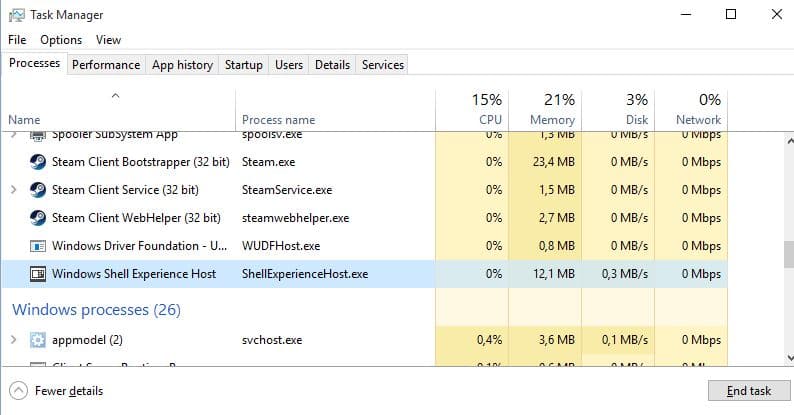
The Windows Shell Experience Host process may use quite a bit of memory or CPU when it is running.
To find out whether this is the case on your machine running Windows 10, use the keyboard shortcut Ctrl-Shift-Esc to open the Task Manager.
Click the "more details" link at the bottom left of it and locate the Windows Shell Experience Host process in the listing. You may click on name to sort the processes alphabetically which may make it easier to find it in the listing.
The process name is ShellExperienceHost.exe and on the right of it you will find its cpu and memory use.
Use may be normal, as was the case on the Windows 10 computer we tested this on, or too high. Too high means that you will see constant or higher than usual cpu and memory usage.
The description simply repeats the name of the process which is not helpful in finding out why it is running.
While the full functionality of the process is unclear right now, it is linked to the desktop background of the system, or more precisely, to the automatic color changing of interface elements based on the wallpaper's dominant color.
Users of Windows 10 who reported these issues managed to resolve them by turning off the automatic color changing based on the wallpaper. Note that the feature is enabled even if you only use a single wallpaper.
To resolve it, do the following
- Tap on the Windows-key, type Settings and hit enter.
- Navigate to Personalization > Colors.
- Turn off "Automatically pick an accent color from my background", and select a static color instead.
You should notice that cpu and memory go down after the change. There may be more to the process than just that but making the change fixed it on several systems that ran into the issue in the past.
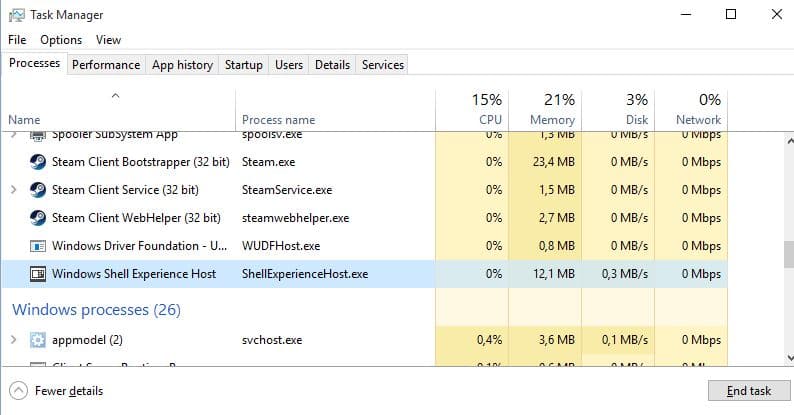

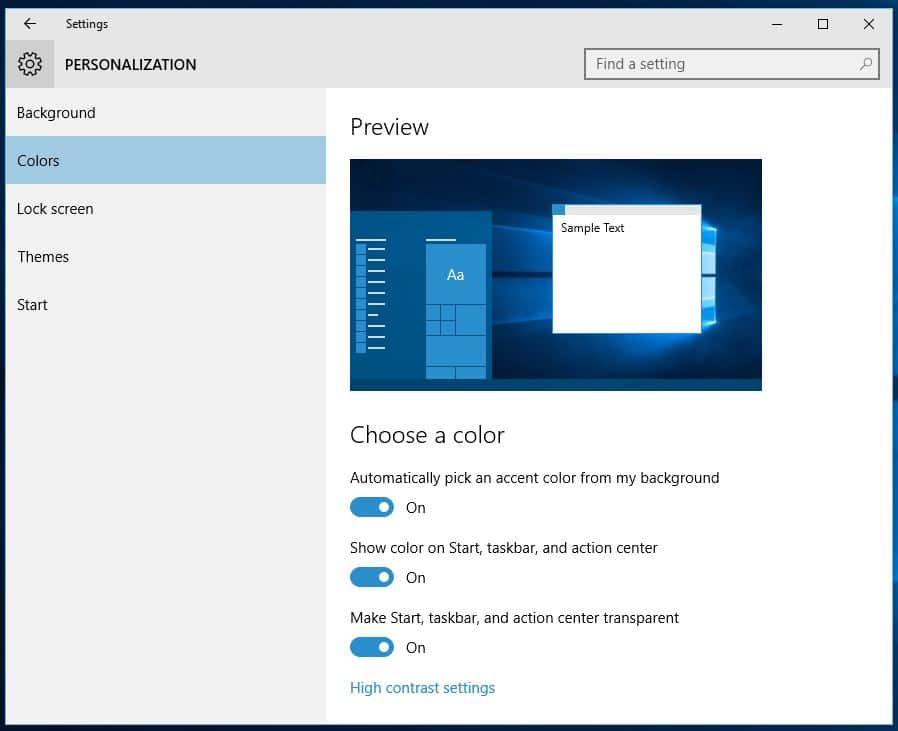















my shellexperiencehost.exe is using about 1.2GB of RAM on Windows 10! I guess i should reboot. It’s been a few thousand hours…
This may be one of the most idiotic things I’ve ever read. The “Automatically pick an accent color from my background” option is not checked by default and it has NOTHING to do with the Windows Shell Experience Host.
thank you it work!!!
That sucked I didn’t have the option “Turn off “Automatically pick an accent color from my background”, and select a static color instead.”
I have to agree with some other replies; I already had this set to “off” and it’s still an issue for me. Definitely not a fix.
i think it not decreased my CPU usage. But thanks for the idea, it sounds reasonable
On that choose color screen, I found that the first 2 options were already off, so I tried turning off taskbar/start/AC transparency and then Windows Shell Experience Host usage went from 33% down to minimal… BTW, my problem started when I tried running and old Win95 program and under program properties switched things to 640×480 and forced 256-color mode. I think this interfered with Windows transparency somehow. Anyway, everything’s fine now :)… Thanks!…
i have seen so much bad info about disabling or stopping things in Windows 10.. this one is the worst, mine is off to begin with.. people need to check there info before publishing these useless remarks.
i agree. mine is off too, and i continue to have the problem with a crashing/refreshing desktop that many thousands of others are having with something that is hogging cpu usage. about to get rid of windows forever and go to linux. no one has a fix for this, least of all microsoft, and these armchair, know-nothing geeks.
I didn’t find these issue direct upgrade from the USB. But mine so far was Runtime Broker constantly using CPU between 20-30%. I read that it was related to bad App leakage. Any idea?
Fix Error 80240020 When Installing Windows 10 Free Upgrade
http://www.redmondpie.com/fix-error-80240020-when-installing-windows-10-free-upgrade/