Add and sort Windows desktop background folders
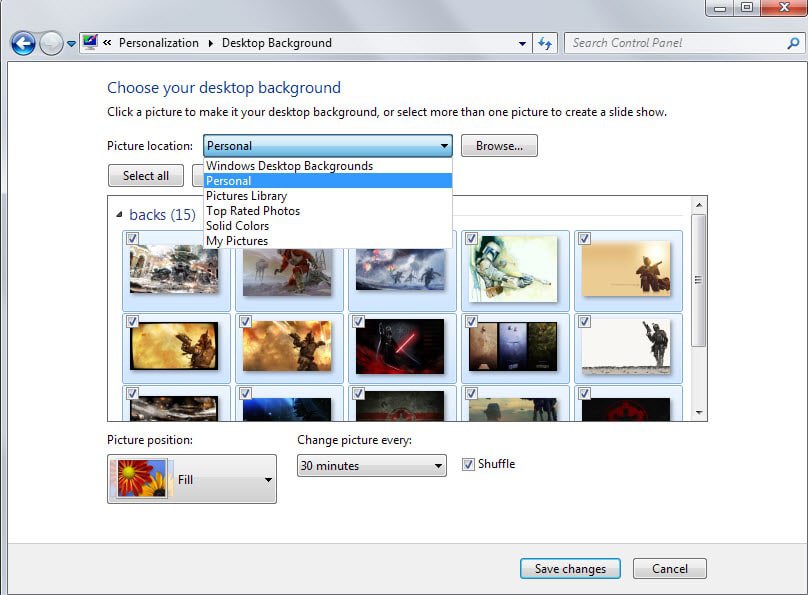
Adding a new wallpaper to Windows 7 or newer systems is a straightforward operation. You right-click on the desktop, select personalize from the context menu, then desktop background and pick one of the available pictures presented to you.
There is also an option to browse a custom folder and another to change pictures in select intervals automatically.
You may have noticed that all default desktop backgrounds are lumped together in one picture location, and that you don't have any control over how custom folders are displayed in the personalization menu once you add a folder.
In addition to that, there is also no option to display contents of two or more folders in a single custom group or add folders for all users on the system.
Desktop Background Tuner is a free portable program for Windows 7 and newer versions of Windows that adds those tuning options to the operating system.
The two core features the program offers are group creation and folder sorting. You create a new group with a click on the group button. Once you do, it appears as an option when you click on the desktop background button in the personalize menu.
For each group, it is possible to change the sorting option. The default is set to folder name which means alpha-numerical more or less.
It is possible to change that to a different sort order, for instance by file name, mime type, date or author.
Once you have added a group, you can add one or multiple folders to it. The contents of the group are displayed just like the default Windows Desktop Backgrounds group contents are with each folder displayed individually in a single menu.
One of the strengths of the program is the option to add folders for all users of the system. This requires elevated privileges but makes sure that all users have access to the selected group and pictures.
Desktop Background Tuner displays a couple of additional options in its interface. It allows you to change the slideshow animation duration, delete the locations cache or restore the defaults.
The latter option resets the configuration to the operating system default removing all customizations in the process.
It is alternatively possible to remove a picture location directly in the Windows Registry.
- Tap on the Windows-key.
- Type regedit and hit enter.
- Confirm the UAC prompt if it comes up.
- Navigate to the key HKEY_CURRENT_USER\Software\Microsoft\Windows\CurrentVersion\Explorer\Wallpapers
- Select Images, right-click on it and click delete.
All custom folders that you have added manually using the Personalization menu are removed from the selection menu.
Note that this does not affect groups that you have created and default groups. You find these groups listed under HKEY_CURRENT_USER\Software\Microsoft\Windows\CurrentVersion\Explorer\Wallpapers\KnownFolders instead.
Closing Words
Desktop Background Tuner adds useful features to Windows that give you better control over pictures that you can use as wallpapers on the system.
Especially the option to create new folder groups and to create system-wide groups need to be mentioned here in this regard.
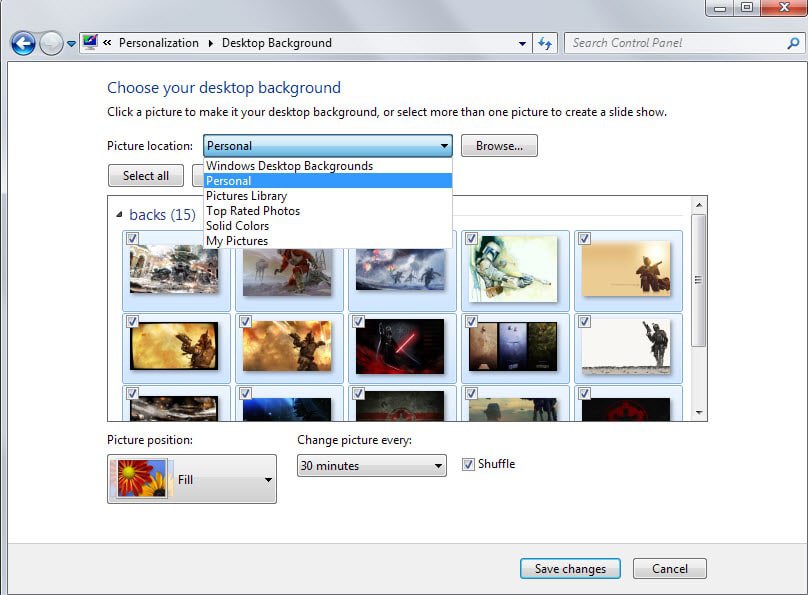






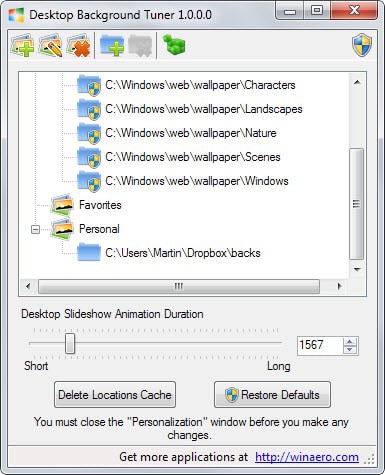
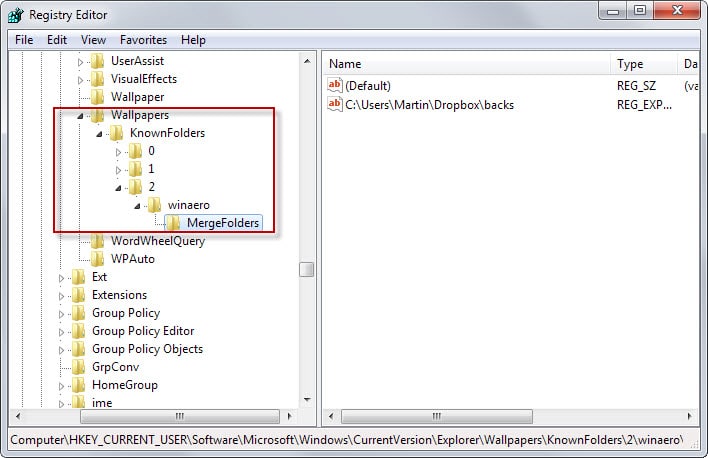





















Yippee first person to comment that usually don’t happen. I love little applications like these, even more so when it’s portable and by that Martin I mean it been less then 7MB’s depending upon the app itself, there were times when you mentioned it was Portable and it came it weighting at 30MB’s+ wasn’t really portable.
Thanks for the Tutorial Martin
P.S your Images were starting to look good, and I know images are a pain in the bum when it comes to getting the right dimensions but it makes it look all that more professional. Then again taking advice from someone that can barely understand HTML probably ant the best move. Just thought I let you know.