Display all open ports on your network using PortScan for Windows
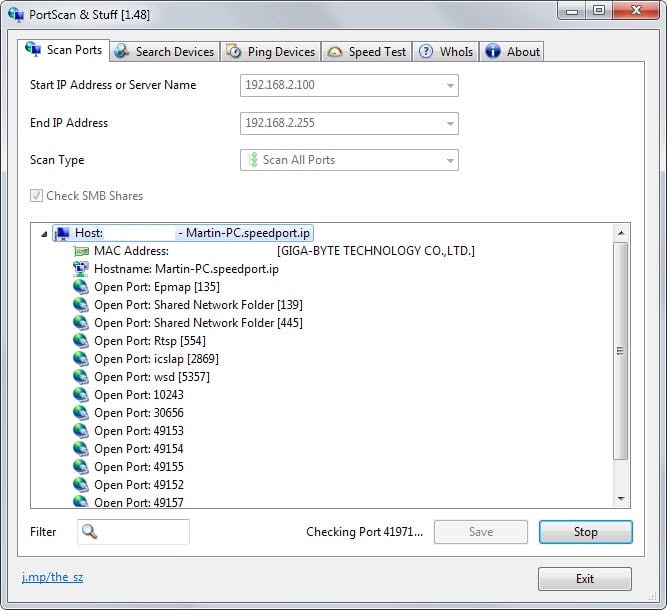
Ports are used for communication in computing. It would go too far to describe the technical details involved but you can think of ports as doors that allow interaction with a device.
Common ports are TCP port 21 ftp, port 23 for Telnet or port 80 for the hypertext transfer protocol (HTTP).
While it makes sense to keep certain ports open on your system, as you would not be able to use services associated with them otherwise, it is usually a good idea to make sure only ports that you require are open.
Ports can reveal information about services running on a device for example and when they are open, may allow connections to it by third-parties.
PortScan is a free portable program for Windows that scans a network range for devices and displays all open ports of each device that it finds.
Tip: To find out the IP address of the device you are using press Windows, type cmd.exe, hit enter, type ipconfig and check the IPv4 address of the adapter listed there.
The program scans common ports by default only which you can change under scan type. The two other options provided are to define a start and end range for the device scan and whether you want SMB Shares to be checked as well.
The scan is fast and results appear in the interface after a moment. Each device is listed with its IP address and hostname. A click on it displays additional information that include the device's Mac address and all open ports detected during the scan.
The result depends largely on the services running on the system.
What's next
One purpose of PortScan is to check for open ports to verify if they are required. It is good for security if you close all open ports that are not required.
One example: Port 554 RTSP is used by the Real Time Streaming Protocol that Windows Media uses for streaming services. If you don't use Windows Media for that, there is no need to keep the port open.
Closing ports requires that you know which service or program is responsible for it. Unless you are really knowledgeable about ports, that means research on the Internet or trial and error to find out about it.
In the case of port 554, the Windows Media Player Network Sharing Service was responsible and disabling the service closed the port on the system.
Some ports, especially those with five digits, may be used randomly by programs. If you run uTorrent for example, you will notice lots of ports opening up and closing down regularly.
Closing Words
PortScan displays all open ports of computer devices connected to the computer network. It is fast and efficient in doing so and its approach differs from programs like CurrPorts which display apps and processes connected to the Internet. It is an ideal companion app for CurrPorts and since both are portable, well placed on a troubleshooting DVD or USB device.
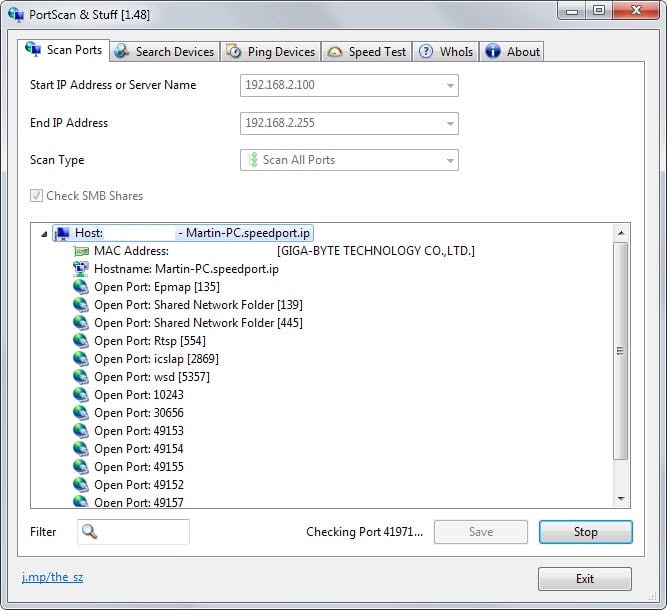


























all this text and no link on where to download portscan
The link is in the summary box below the article.
Individually
Martin, what program/app would you recommend for monitoring bandwidth usage by device that would cover the most OS’s within a network?
You mean like monitoring each device individually or monitoring the bandwidth of all devices in your network?