Process Piglet: monitor running processes for high memory usage
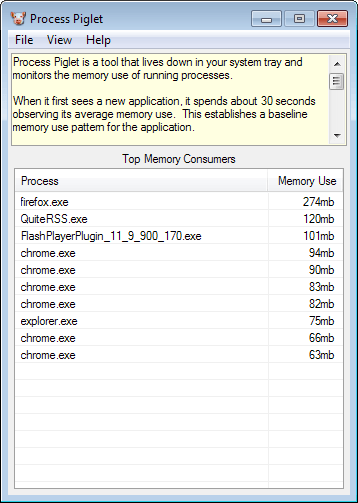
Depending on how much memory (RAM) is installed in your computer system, the programs you run, and the requirements of those programs, you may not think a single second about high RAM usage, or all the time.
If you have a low amount of RAM installed, you may notice that your system is always near its limits when it comes to memory usage.
This usually leads to a higher disk activity as the system begins to cache contents on the disk that it cannot keep in RAM.
Process Piglet is a free portable program by DonationCoder Mouser that informs you about processes that use more memory than usually.
Here is what the program does in detail
When you first start it, it will automatically start to monitor all running processes that use at least 50 Megabytes of RAM. It records their RAM usage for the first 30 seconds to get a baseline, and will display notifications to you whenever a set threshold is crossed by a process.
You can change the memory requirements in the program options, for instance to change the 50 Megabyte limit to a higher or lower value. What you cannot do apparently is to change the threshold limit that will trigger the notification prompt on the system.
The prompt informs you about the recorded memory increase, in this case from 225 Megabytes to 368 Megabytes of the firefox.exe process. It also provides you with an option to forcefully restart the process on the system.
The option can be useful for some processes, mostly those that are not impacted by it. It is obviously not advised to forcefully restart a process that stores unsaved data in memory, is using the memory to actively process something, or that might be impacted in a negative way by it.
You can open the options of the program from the system tray icon. They are quite extensive, and let you change the program behavior in several ways.
It is for instance possible to add processes to an exclusions list, so that they are ignored by it. This can be useful to avoid being notified about the memory usage of programs that peak at times.
Other options including changing the memory limit that defines which processes are monitored and which you are notified about, whether you want to be notified about a decline in memory usage as well, or how the alert box is displayed on the screen.
The main program window displays a list of top memory consumers based on the program preferences. By default, all processes that use at least 50 Megabyte are listed here.
You can right-click any process here and get the following options:
- Terminate process
- Restart process
- Explore process home (program directory)
- Search the web for process information
Basically, the list of processes that you see here is a filtered list of all processes that concentrates on programs that use a lot of memory.
The research option can be quite useful to find out more about a process that you cannot identify right away.
Verdict
Process Piglet is an unobtrusive program for the Windows operating system that you can use to monitor the memory usage of processes. In addition to the monitoring feature, it offers options to deal with those processes, for instance by restarting or terminating them, or researching them.
If that sounds useful, you may also be interested in Process Tamer, a program that does the same for cpu usage.
Now Read:
Advertisement
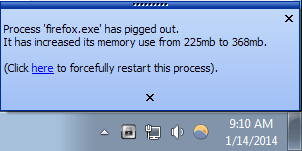
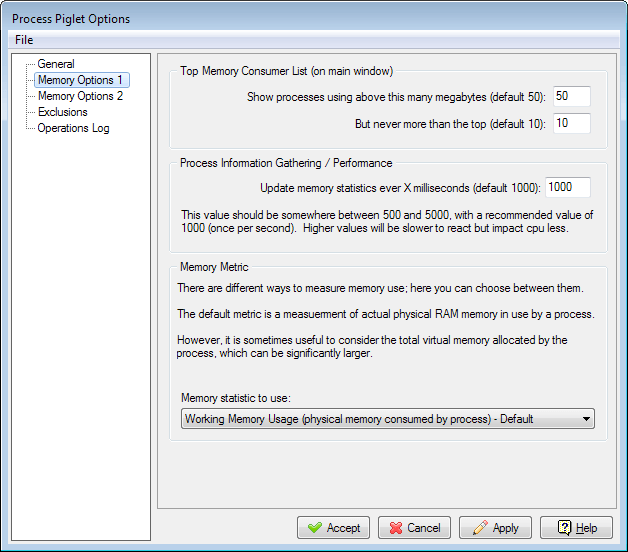




















That’s so cool.
I downloaded it earlier, now I’m anxious to try it out.
Thank you.
This looks cool.
I’ve wanted to be able to track memory usage/increases for certain web pages (in Firefox). Facebook for example uses a ton as a few other sites, but I want to see how much.
I guess that I’ll find out, but until then, are there any exportable logs created or anything like that?
It creates a log automatically that is saved in the program folder.
Thank you for sharing this. I’m a computer technician currently reinstalling Windows XP (sadly) on an old PC with only 512 MiB of RAM and the owner does not want to invest on a new PC at this moment. Process Tamer will be of great utility too because the CPU is too slow and easy to overload.
Wouldn’t be easier and safe for that guy if you’d install Lubunu/Xubuntu?
Oh, yeah. Definitely. But most folks (and these are no exception) does not want to learn anything but the absolutely necesary to operate a computer. A different operating system would mean to them learning everything from scratch. Besides they rely on propietary software like AutoCAD and Corel Draw, and I don’t trust Wine to execute them properly.