Kikin for Chrome: search for anything with the click of the mouse button
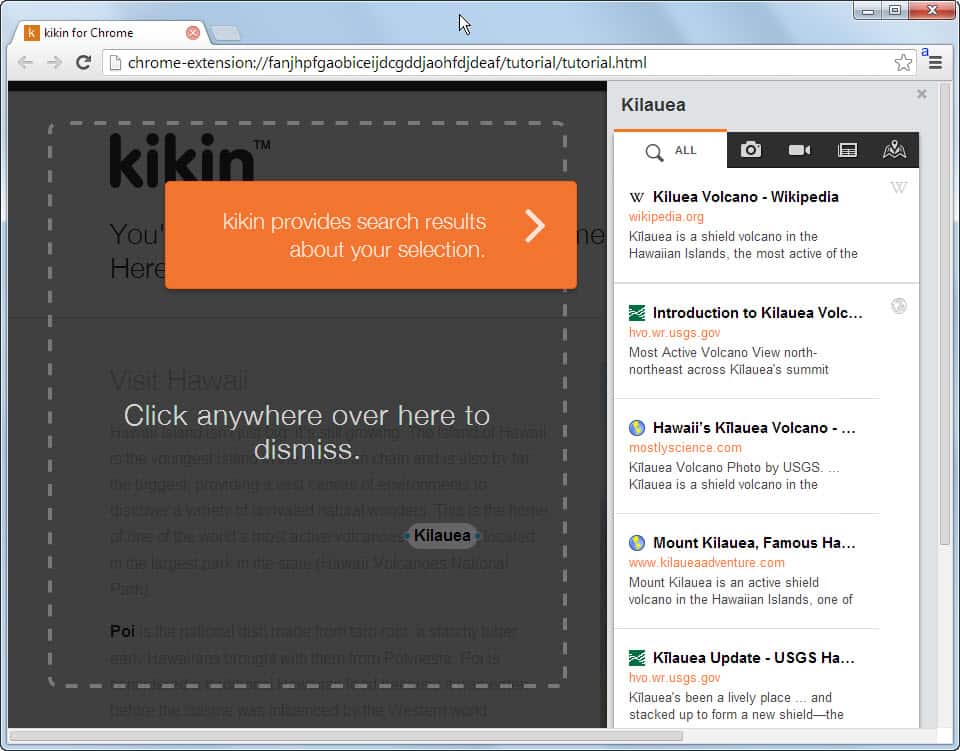
If you are running a stock version of Google Chrome you may have encountered the following situation. You are reading an article on a website and stumble upon a word that you want to find out more about. Maybe it is a word that you want to know more about, so you open a dictionary website in a new tab in the browser to read up on it.
Or maybe, it is a place and you want to see more images of it, or maybe it is something else that you are interested in. Whatever it is, you either right-click and select search from the context menu, or open another web page in a new tab in Chrome.
Kikin for Chrome is a free extension for the browser that lets you search with the click of the mouse button. It works by holding down the left mouse button over a word or phrase you are interested in. The extension spawns a web search menu on the right automatically that you can make use of to find out more about it.
The sidebar displays a list if mixed results by default that are sorted in rows in the sidebar. Tabs are available to limit results to certain types, for instance photo or video results, news, or if available, map information.
You can switch between result types easily with a click. Photos are for instance displayed right in the sidebar as thumbnails. What may be even more important is that photos open up in an overlay on the screen which means that you do not have to leave the page you are currently on to view photos.
You can browse photos using that photo viewer, download them directly to your local computer, or open the website it has been published on in a new browser tab.
Video results work in pretty much the same way. The videos play directly in an overlay on the screen, so that you do not have to navigate away from the source page or open a new tab to watch the video.
As far as web results go, they too open up in an overlay. This can be pretty useful to look up a word in a dictionary in a matter of seconds, or read up on something on Wikipedia without having to switch to a different browser tab.
A single word is selected by default whenever you long-press on a page in Chrome. You can use the blue edge icons next to the word to draw the selection over additional words. This is the only way to search for phrases, e.g. Hawaiian Food or Windows 8, using the Kikin extension.
Closing Words
Kikin for Chrome is an excellent search extension for the browser that improves the native search capabilities of it significantly. It not only provides you with near instant results, but also with direct access to those results without leaving the page you are on.
Advertisement
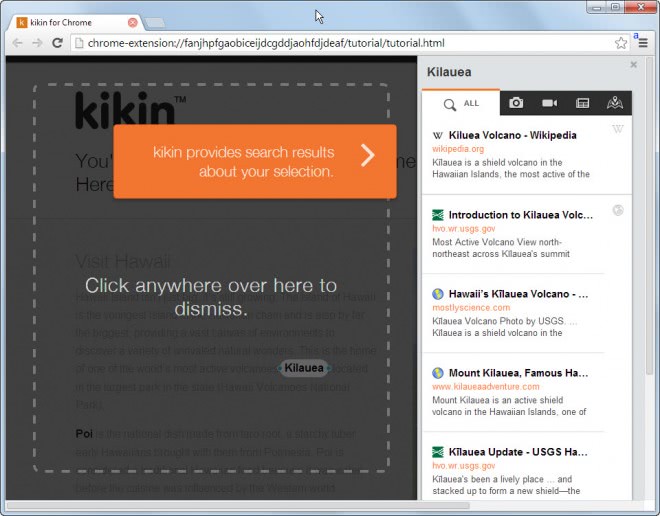
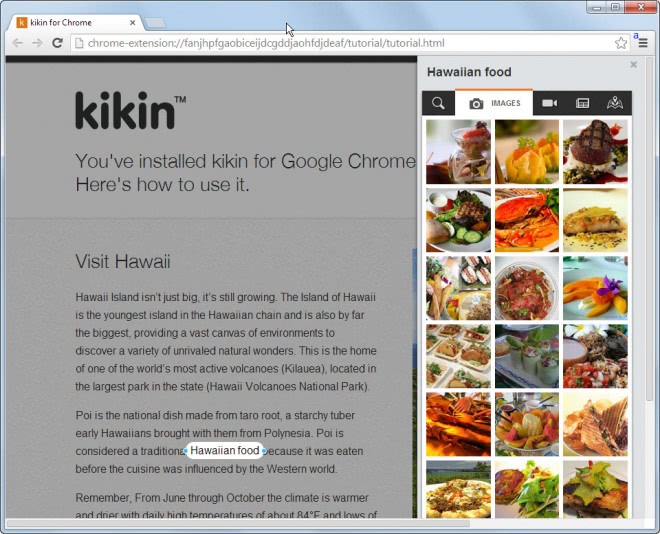









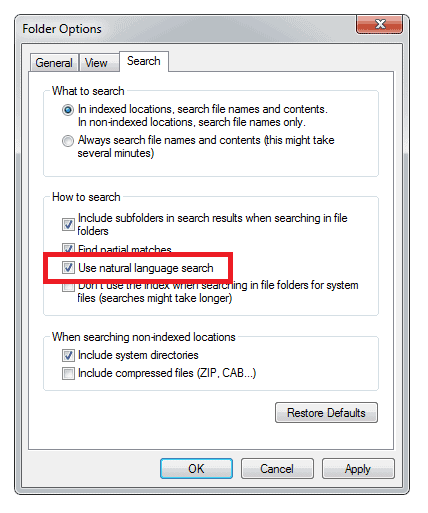











Selection search for chrome is a nice alternative to this.
https://chrome.google.com/webstore/detail/selection-search/gipnlpdeieaidmmeaichnddnmjmcakoe
In chrome you can select text and with the right click it gives you the possibility to look that word(s) up in Google.
I’ve tried Chrome, but I’ve gotten fluent in FF and prefer its interface. However, I constantly look up words and phrases, and I could really use a Kikin equivalent. Is there anything like it for FF, or do I have to bite the bullet and switch to Chrome?
this is an interesting solution to a problem i had on a regular basis. i’m on firefox though and use “context search x” in combination with “add to search bar” to be able to access different search engines for word or phrases i right clicked on.
it’s not an optimal solution since i only have three searches on the first level of the context menu, the rest are one further click away, so it’s not too cluttered.
i also tried fastestfox, but found the available searches too limited back then. all said, i’m still interested in alternative ways to handle this process, since selecting and copying text, opening another tab, opening your desired webpage and pasting it seems a bit archaic, even if you use those shortcut search operator thingies in the urlbar.