DiskUsage highlights where all that storage space went on your Android device
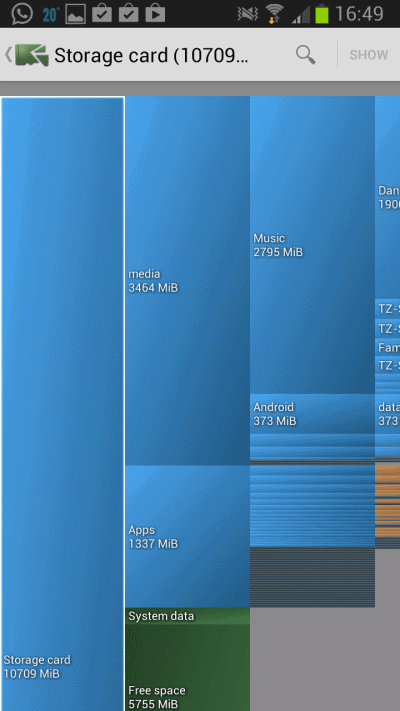
Even if your smartphone ships with lots of storage, say 16 Gigabytes or more, you may eventually come to a point where it is packed to the brim. Apps, games, media, photos and videos you take, all take up storage on your device, and if you are not careful about that, you may end up with space issues eventually.
Some devices support memory cards that you can put in for some extra storage space, but that may get filled up as well.
The question that arises at that particular point in time is what you can do about it. While it is certainly possible to browse the folders manually using a built-in file browser or an app that you have downloaded, it may take a long time to go through all of the folders on your device.
A far better solution is to make use of an application like DiskUsage which highlights exactly where all those precious Megabytes went.
DiskUsage review
Just run the application and select the storage - internal or external - that you want to analyze. The app displays folders proportional to their size starting with the storage card itself and going from there. In the example above, taken from my Galaxy Note 2's storage card, you see that media makes up 3454 Megabytes and apps 1337 (yeah!).
It is now possible to follow either directory to get a better reading on what is using all that space on the device. This in itself is pretty useful, but it gets better. You may have noticed that some folders are not readable at all. That is because their size is not large enough proportionally to be displayed here with a name.
It is however possible to tap on any of the items to zoom in, or to use the pinching motion for the same effect. You do need to use the pinching motion in cases where the storage folder is not named as it may be too difficult to tap on that space.
Another option that it makes available is to use the search to find folders on the device. Say you want to know where Firefox is stored and how much space it uses on the device. Just tap on search, enter Firefox and wait for the result to be shown to you.
If your system is not the fastest, you may want to switch to the software rendered instead to see if it works better performance-wise. This can be done with a tap on menu and the selection of Software Rendered from the context menu there.
Here is a video review of the app.
Verdict
DiskUsage is one of the best disk space analyzers that is available for Android. It is fast, does not require a high-end device to run on, and provides you with the information you need in a matter of seconds. Highly recommended.
Advertisement




















