Send mails faster with Auto Compress File for Thunderbird
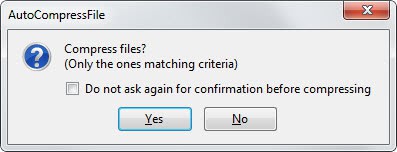
Improvements have been made in recent time to tackle what I call the attachment issue in emails. Mail servers limit the maximum size of emails, and every email that exceeds that size is bounced back to the sender. Many providers and programs have added cloud hosting solutions to their services that can be used to upload files to so that mail limits are no longer a problem.
Compression may be another option even though it may not be the most comfortable of solutions. I reviewed the Auto Zip extension for Thunderbird back in 2007 which was one of the first that automated the process to make it more comfortable. The extension has not been updated since 2008 and while it may still work, it is fair to say that the author has abandoned it.
Auto Compress File is an alternative that provides you with a similar functionality. While it still requires you to press a button to compress some or all of the attachments, it is more convenient than having to use a third party program like 7-zip or WinZip to do so.
What's great about the extension is that it will display a prompt to you when it recognizes that files can be compressed. You just need to click on yes to do so, everything else is handled by the extension (based on rules that you can configure in detail in the settings).
The settings are very extensive. Here are some important ones that you may want to modify:
- Define filters for compressed files including the skipping of files if the content size is lower than a certain size in Kilobytes or if the benefit of compressing the file is lower than a certain percentage.
- Define if a click on the toolbar button compresses all files that meet the requirements, or if only selected attachments should be compressed on activation.
- Define when the prompt to compress files is displayed in the program (send now, later or in background, save as draft, template or automatically as draft).
- Filters for file names and file extensions.
- Filters for recipients that you want to whitelist or blacklist.
- Select a default compression level.
- Add comments to the zip file.
- Enable character replacement.
The extension can be really useful in a number of situations. This includes reducing the bandwidth required to send emails by reducing their sizes - sometimes significantly - to using the archives later on for easier archiving.
Advertisement
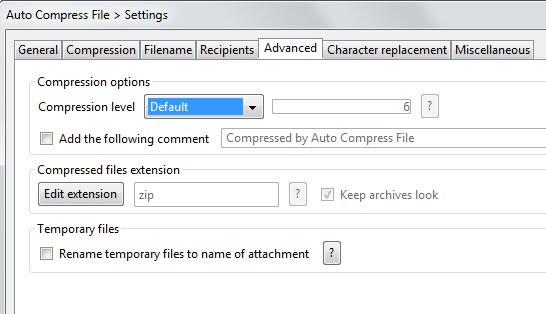





















There is no need “to use a third party program like 7-zip or WinZip to do so” if you want to manually zip. Windows has come with integrated .zip compression since at least XP, maybe earlier. That is also why you don’t have to worry about whether or not your recipients will be able to uncompress the file that you compressed with Auto Compress File.
http://support.microsoft.com/kb/306531
That’s not to say that Auto Compress File would not be convenient or save time for some people, just that if you want to do it manually you don’t need third party software.
Here’s a question: Who is attaching megabytes of files that compress well? All the file formats I can think of that would be measured in megabytes instead of kilobytes are natively compressed, except certain database files (which are unlikely to be mailed).
Hi,
About “Who is attaching megabytes of files that compress well? All the file formats I can think of that would be measured in megabytes instead of kilobytes are natively compressed, except certain database files”:
You remark sounds quite relevant.
But zipping is not only a matter of compression, but also a matter of archiving (why do you think it still exists the prehistoric unix command tar?). For example, ACF allows to archive several files into one zip file. Sometimes it is also better to zip a file because it makes the mime-encoding more reliable and may prevent some data corruption (experience inside), even if file is small and compression benefit is poor and/or you have a huge bandwidth. It’s also more easy to handle a high number of attached files if they are archived into one zip file, unless you have to manually save each attached file… these are just some examples.
But like many things, maybe you’ll never need all this :).
Thanks for your interest in ACF anyway.
Text documents can have quite the size under certain circumstances. I do agree though that it is usually in the xx to xxx Kilobyte range.
I read some reviews on the TB site re: this add on and it seems that there are a few bugs that need to be ironed out.
Nothing serious and apparently the compression program seems to work well.
Question is, will the receiver of the e-mail be aware that the files are compressed and will any file utility, ie Winzip, 7 Zip and/or WinRar be used?
I’ll install Auto Compress and take it for a spin!
Thanks for a great review, Martin!
Midnight, the files are saved as zip files which all recipients should recognize. You can use any archiving software to unzip them just like any other zip file.