How to remove apps from the Android Homescreen
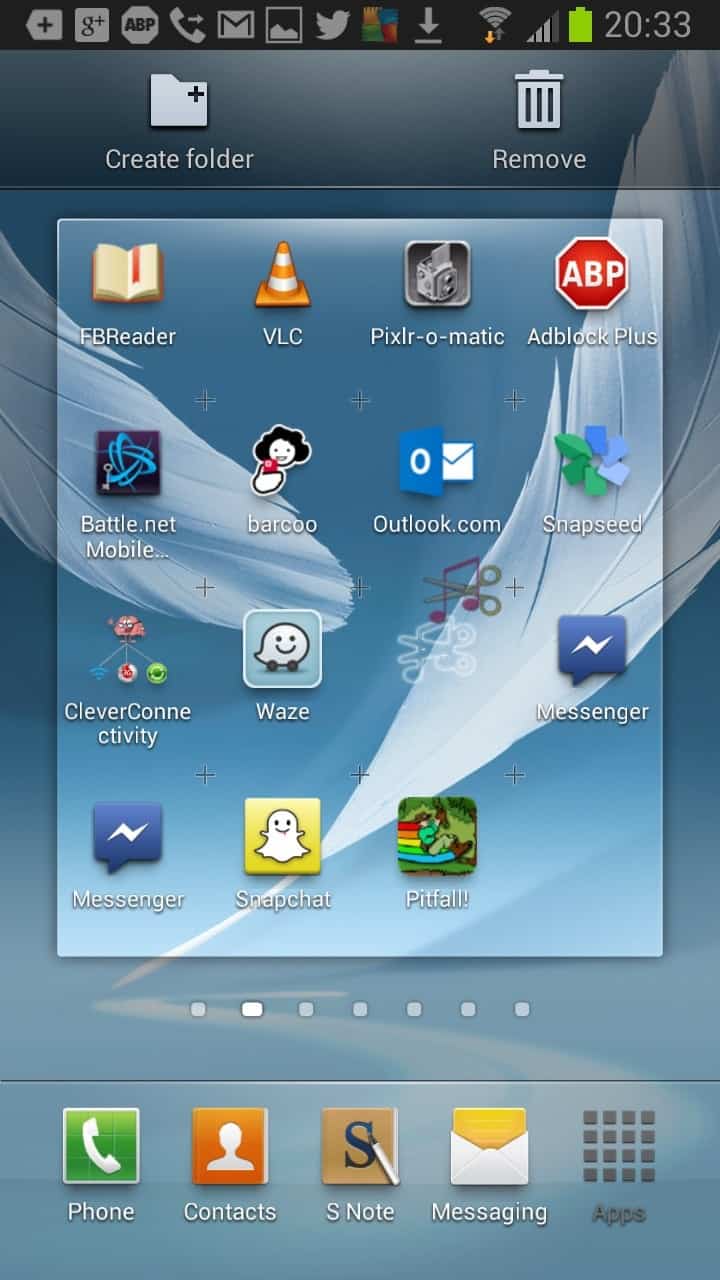
Many Android phones are configured to automatically add shortcuts - Google actually calls them widgets - on the system's home screen when they are installed. What this means is that you will not only find them listed under Apps when you open that menu on your phone or tablet, but also on the first screen you see when you unlock your phone or boot it.
This may be useful for some apps that you use very often as you can start them faster this way, while it may make no sense at all for others, for instance apps that work silently in the background and require no user interaction whatsoever.
You may have asked yourself previously how to remove those app icons from the phone's home screen. To do so tap and hold down your finger on the app you want to remove from the screen. My Samsung Galaxy Note II displays a remove option at the top after a second or two that I can drop the app icon on to remove it from the screen. Other phones may display a different option here but all should display options to remove app icons from the screen when you hold down an app for some time.
Remember that you are only removing the home screen shortcut and not the application itself using this option.
You can optionally modify a setting on your phone if you prefer to have full control over app installations and the shortcuts on your home screen. To do that you need to open the Google Play app on your phone and click on menu > settings to open the preferences.
Locate the Auto-add widgets preference and uncheck it. If it remains checked if will automatically add home screen widgets for new apps. Once you disable the option that is not happening automatically anymore which means that you need to do it manually for apps that you install afterwards if you want those to appear as widgets on the start screen. How you do that? Simply select apps which displays shortcuts for all apps installed on the phone. You are then taken to the home screen and can drop the app on a page here to add a shortcut to it.
Advertisement
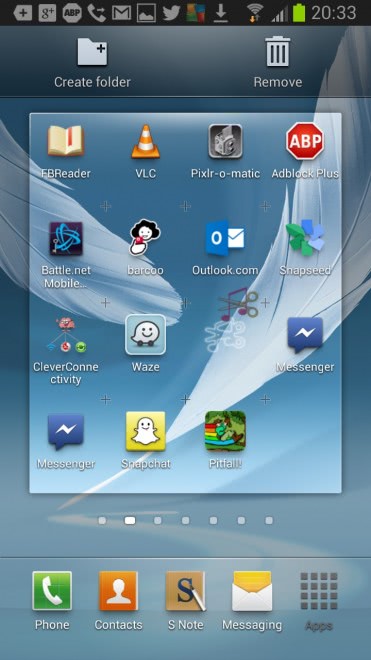
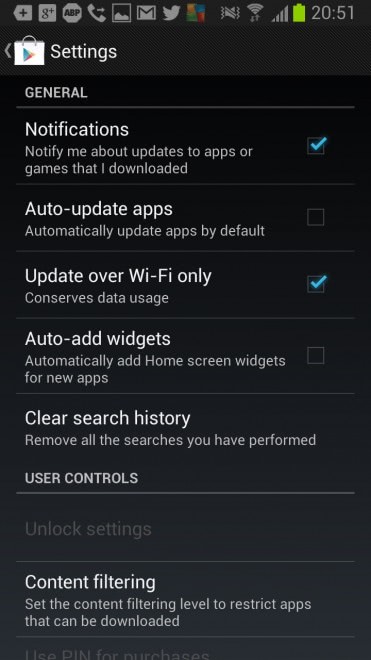




















So widgets are… mini apps?
No problem. Good article for those who may be new to Android. I actually get asked many times “How do I get ride of these?”. Common to some, but not to all. I just checked my settings for mine, and it says “Auto-add shortcuts”. I see yours says “widgets”, so I guess somewhere Google changed it up, and I can see from your two screen shots where the conflict was as your first one is only shortcuts. My build number for the Play Store is 3.10.10.
Shortcuts and widgets are two different things. Widgets are bigger and interactive and are stand-alones. Shortcuts are just an icon that opens the program. just like on a PC.
Thanks for clarifying that.