Should you Install the Windows 8 Developer Preview?
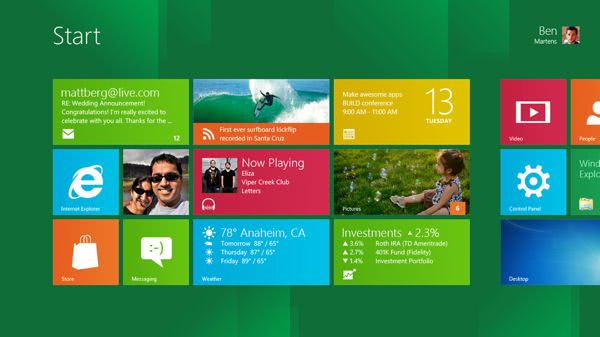
I've been using the Windows 8 Developer Preview now for a few days on three different machines, a desktop, a laptop and a tablet, to get a good overall view of how this beta (early beta) operating system runs on these different devices. Now I feel I'm ready to let you know what I think of this release and if you should install it on your own computer(s).
Let's get a few things out of the way right from the start as these are things you need to know. While this release might stable, being built on Windows 7 Sp1, you should not be using it as your main operating system. It is far from finished and some behaviours can be unpredictable. For example it encountered a problem starting on my laptop this afternoon and declared that Startup Repair was trying to find a solution to the problem. It did, but this involved Windows 8 resetting itself to it's factory default configuration, a new option in the OS, which deleted all the drivers and software I had installed and wiped all the files contained on that partition. In doing this it gave me no feedback at all as to what it was doing. Like I said, it's far from finished!
So let me detail my experiences for each device and you can decide for yourself whether installing it is for you.
Desktop PC
Windows 8 needs a lot of work to work effectively on a PC. The best example I can give you is that it's difficult to switch off. On a touch screen you can swipe your finger from the right of the screen inwards and it will bring up the charms menu. Here you click settings, then Shutdown to turn the PC off. Swiping in from the right with your mouse however won't bring up this menu. From the desktop, hovering over the Start Button can bring up the charms menu, but this behaviour entirely depends on what windows are currently taking the focus on your screen, and what mood the OS is in. Suffice to say that the only sure-fire way shut down Windows 8 with a mouse is to first log out and then shut it down at the log in screen, which is a faff.
There's also the issue of how Windows 8 looks on large screens. My desktop has a 23 inch monitor on which the Metro interface, with its large icons, looks a bit ridiculous.
Laptop
I'm lucky in that my laptop has a multi-touch screen so I don't have the problems with Windows 8 that I do on the desktop. However it still has a high resolution, full HD 17 inch monitor and while the new Metro interface and its icons don't look bad, it's still all abit big. Suffice to say if you don't like people staring over your shoulder, stay well away. If however you have a laptop, even without a touch screen, with a smaller display, perhaps a netbook, you might enjoy giving Windows 8 a try.
Tablet
You might be unsurprised to hear that the best experience with Windows 8 is to be had on a tablet. For the first time the installer fully supports touch, so there's no need to have a keyboard plugged in at all during the installation of Windows (except perhaps to start from the install DVD if your BIOS doesn't also support touch as mine does). On the 11.6 inch screen of my tablet the new Metro interface is lovely. Suffice to say if you have a Windows 7 tablet I'd urge you to install Windows 8 and try it out.
So mixed experiences then but I doubt any of you will be surprised by the experiences I've had on different types of device. You might be interested in Windows and might just want to experience it in a virtual machine. Well you almost certainly won't be able to use the touch features this way and other features also may not work either. The only way to properly experience Windows 8 is through dual-booting into it.
One last word of advice however, if you use BitLocker to encrypt your hard disks, then a workaround is needed to also encrypt the Windows 8 drives as Bitlocker doesn't support dual-booting as standard. This workaround is fiddly and I haven't got it working happily yet. Should this happen I'll report back here on how to do this.
Advertisement









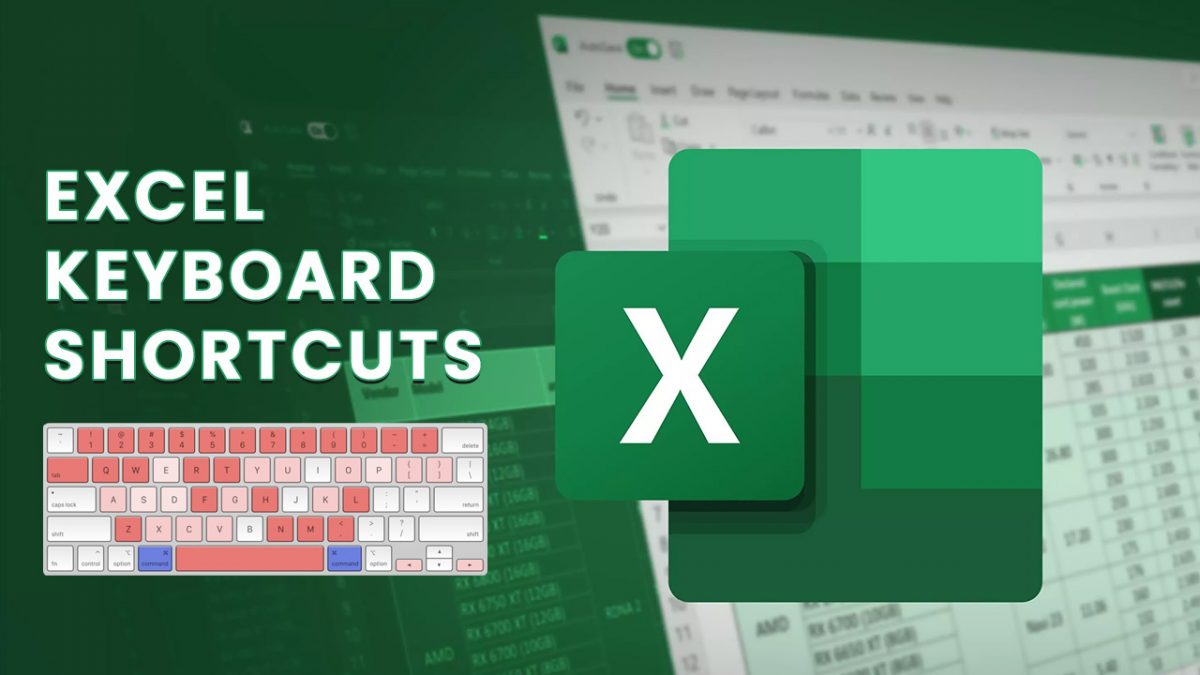











I am using it as my main OS and it runs well, but i really dont like that the fast search thing in the start menu is gone, because when i want to place a shortcut for a program to my desktop, i have to go to explorer, then search my whole computer for that program and then drag and drop into my desktop, and that is verry annoying.
Hi, I’m not sure if I download this, because I am using a netbook with Win7 64Bit. But if I install this, I can’t reinstall Win7 back, because I have no disc, no iso, no nothing, so what should I do, not download it, or can you help me.
I woud probably skip the developer preview and wait at least for the beta.
Has anyone had any luck turning on the W8 Input Panel in either a resistive or a no-touchscreen device? If so, how did you do it? I’m desperate to get it working on my old Viliv S5.
Today I installed Windows 8 on my HP laptop (dual booting it with windows 7 on a new partition). It runs very well, and it looks very userfriendly and very nice to look at, but still i am left with the feeling that it’s unfinished. But overall this is the way Microsoft should go. looking forward to the REAL thing.
Three “Suffice to say” is two too many :/
@realistic
Lmfao only one person talked about what they owned!
p.s I own one of everything realistic
I want to provide feedback using Windows 8 BUT having issues to install it, since my drive is encrypted using Truecrypt 7.1.
…why are everybody here kinda showing off by listing da name of their f**** gadgets….we dont giv a F*** to what gadget u have 10″ or 20″ , we just need a good clean review and a response…comeon guys, grow up…bt ya, it wud be lot better if u wud mind lettting us know the specs of ur gadgets rather than f**** showing up ur gadgets…mind dat X(
Dear All,
I have installed Win 8 on my R&D machine …. a 10″ Gigabyte convertible touch screen (resistive) netbook as a single OS.
So far, so good … it appears to be behaving.
A nice touch : My Thunderbird, Firefox and Total Commander started up without needing a re-install.
I have reszied some icons from large to small on the Metro desktop.
For tablets (i have an Android 7″ tablet and phone) it is a positive step for Windows.
Regards,
ScottyJavea
Did you have any luck activating the Input Panel in the resistive-touchscreen device? I’ve been trying to do this on mine and have got nowhere. It’s the one fly in the ointment for me – otherwise, Windows 8 is a dream tablet OS.
For me nothng was rite!!!
cant boot to Windows 7 and in Windows 8 FLASH player couldnot be installed and such morfe things..
But great user interface…
way to go…..
DO you know the “AAAAAAAAAAAAAARGH”-effect? I had it. Installed Windows 8 in VMWare and looked at it. Closed it after 30 minutes and wiped the file. WIndows 8 will be jumped over.
I for one am enjoying it in VM, via VirtualBox.
Hey Martin. You don’t need to log out to shutdown the OÌ. Just move your mouse to the bottom left edge of the screen(don’t click start button) will bring up the setting menu to power down the system :)
You can still use Alt-F4 at the desktop too.
Sorry it should be Mike ;)