Use Windows 7 Libraries To Quickly Load And Save Files
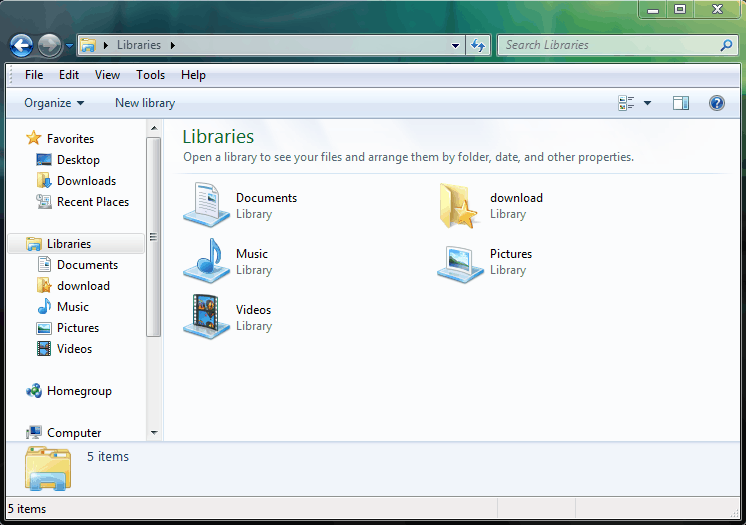
Libraries are a new feature of the Windows 7 operating system. They are basically an advanced version of the documents and settings folder hierarchy as they allow the user to display contents of multiple folders as a single library. Each folder's contents are then accessible in the library folder which makes it useful for a variety of purposes, for instance displaying your music or video collection, or documents.
But libraries have another useful use. They are displayed prominently in Windows Explorer. This means it is easier to access them than most other folders in Windows. Even better is the fact that they are also displayed in every standard save and load window making them ideal for quick save and load selections in Windows.
You can create libraries natively in Windows 7 by clicking on the Libraries link in windows Explorer and selecting the New Library link that appears in the toolbar.
A better solution in our opinion is the Win7 Library Tool which is more comfortable to use thanks to its graphical user interface. The tool adds the option to add network and other un-indexed folders to libraries which can't be done natively.
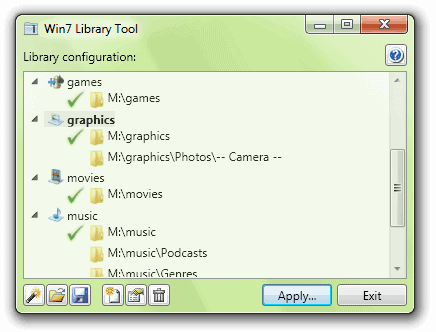
Here is how you use the Windows 7 Library tool to create a new library and add folders to it.
Start the program after installation and click on the leftmost icon to add all existing libraries to the listing.
Now click the new library icon (fourth from left) and enter a name for the new library (e.g. Save As).
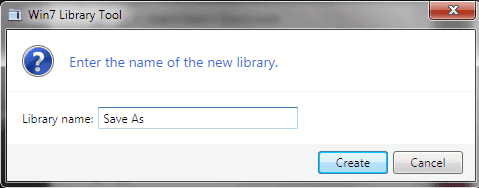
Now click on the fifth icon from the left to edit the properties of the library. This can be used to add folders to it. Now add a folder to the library which you normally use to save or load files from.
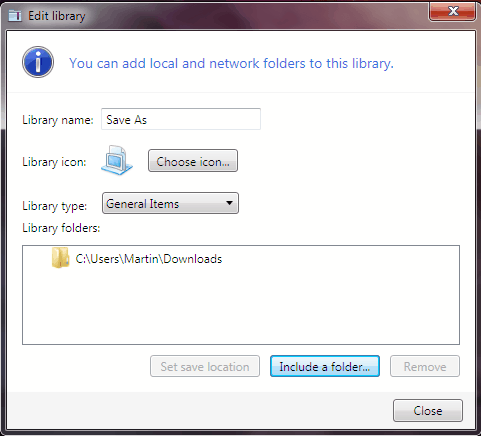
A click on the apply button in the main window saves all libraries so that they are accessible in Windows Explorer.
You can now click on the libraries in save or open file windows to quickly access the folder you want to save files in or load files from.
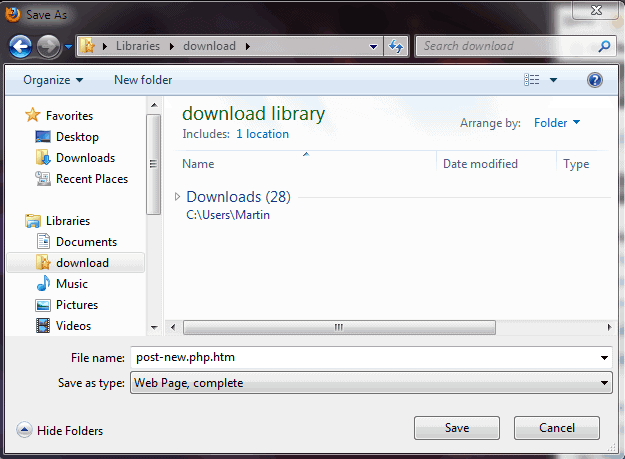
Do you know of a different way to save and load files quickly? Let us hear about it in the comments.
Update: The developer website is no longer available. We have uploaded the latest version of the program to our server. Click on the following link to download it: (Download Removed)
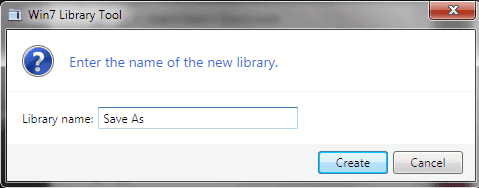























For files of a certain type (e.g. pictures) you can save it to the desktop and run a program to automatically sort the files into folders.
If you don’t mind a few extra clicks you can create a folder of shortcuts to frequently used save destinations, then add it to your favorites. Then in the save window, under favorites you would click that folder, then the shortcuts in it, and then click save. This is probably more useful if you save to many different destinations.
Found it…
http://zornsoftware.talsit.info/?p=3
Where can we find the Windows 7 Library tool?