Opera Settings Import And Export Tool
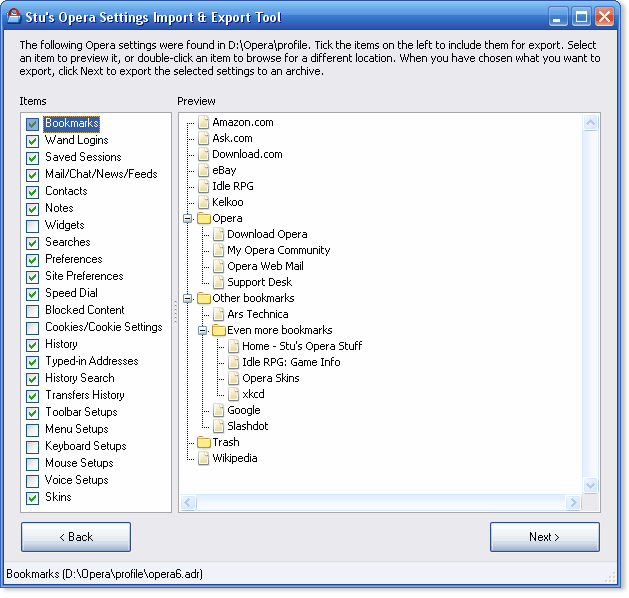
Opera users who want to synchronize the web browser can do that with Opera Link easily. Opera Link synchronizes bookmarks, notes, the browser history and a few settings between browsers if the same Opera Link account is configured properly.
Not everyone wants to use Opera Link on the other hand. The two main concerns are the required account and that not all the data is synchronized between Opera browsers when using Opera Link.
The Opera Settings Import & Export Tool is a manual alternative to Opera Link. It can export and import the majority - if not all - profile settings of the Opera web browser. This includes bookmarks, preferences, widgets, saved sessions, contacts, logins, toolbar setups, skins and mouse setups among other settings.
The portable software program displays options to export Opera settings to an archive or import previously exported settings into Opera.
It will automatically scan the computer for Opera profiles if data export has been selected and display the discovered profiles in a list with the option to browse the computer to pick a profile manually. This is handy for portable versions of Opera.
Opera settings are then populated with a preview of the selected item on the right side. Here it is possible to select some or all of the items to include in the exported Opera archive.
The archive of the profile settings is stored as a compressed gz file. This file needs to be selected during imports to import the profile data.
Another interesting feature during imports is that the ini paths are corrected automatically so that they work without problems on the new Pc as well.
The Opera Settings Import & Export Tool is available for Microsoft Windows and Linux operating systems. It can be directly downloaded from the developer's website.. Developer website is down for now, download available at Softpedia.







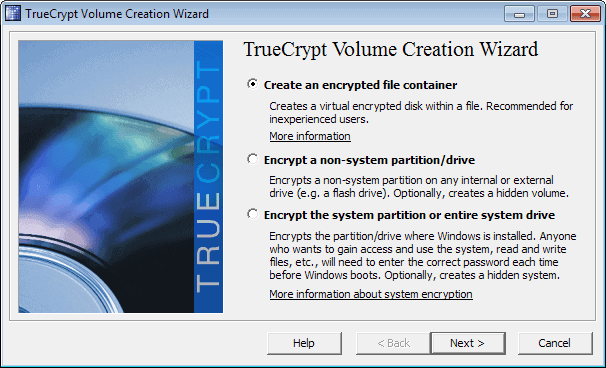
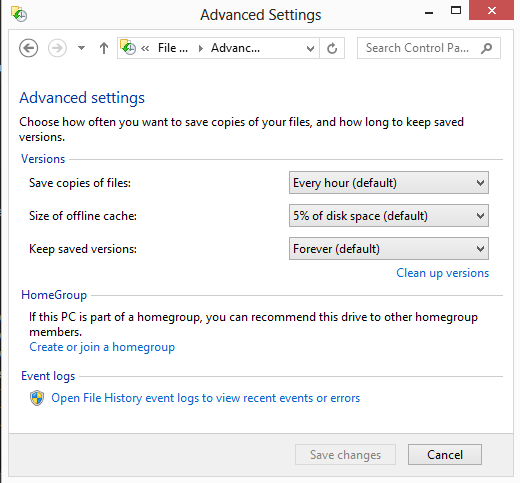
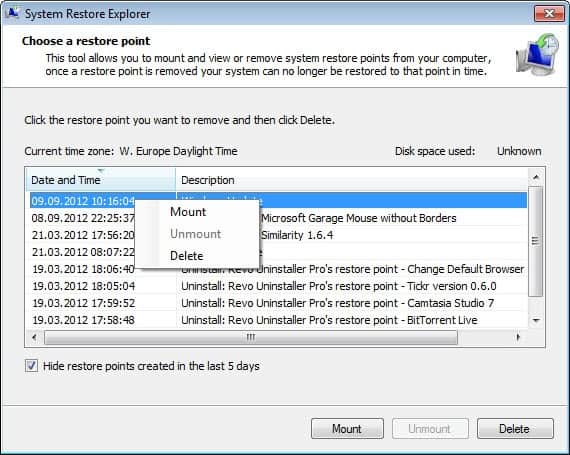
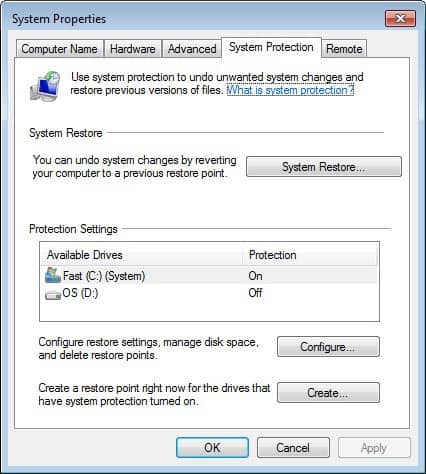










Would be a nice tool if it even remotely worked on the current version of Opera, which it does not, on Windows.
very nice tool