Sync your Android phone with Banshee
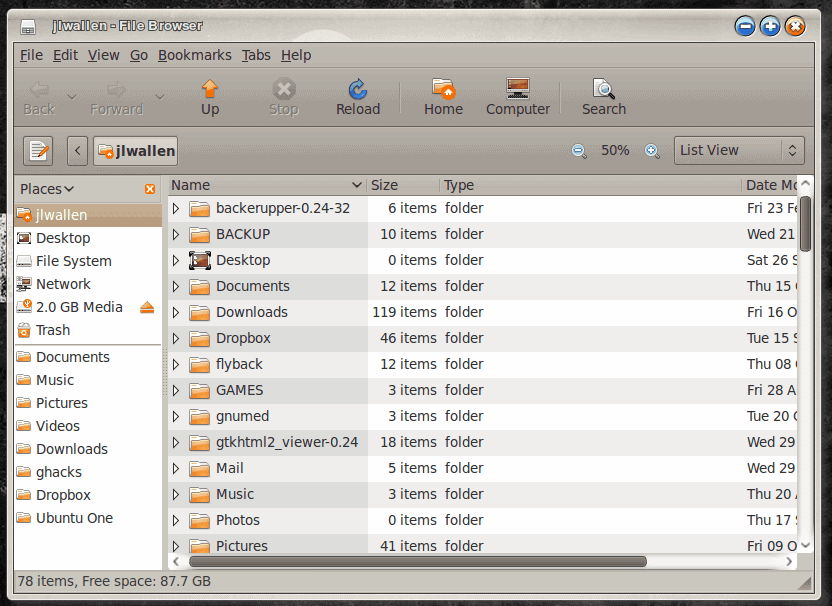
Recently I finally managed to get rid of my iPhone for a much more Linux-geek friendly mobile - the HTC Hero. One of my issues with the iPhone was that, in order to do ANY syncing, you had to use iTunes, which I really didn't like.
And although the HTC Hero has yet to be able to do full syncing with Linux (no contacts or calendar syncing with Evolution, Thunderbird, Claws Mail, etc). You can, however, very easily sync your music with the HTC Hero (and any Android-based phone) by using the Banshee music manager.
Banshee is strongly tied to the GNOME desktop manager. These two together make managing your Android phone music as simple as it gets. Now, Banshee is not a complete replacement for iTunes. There is no way to purchase music through Banshee (which is fine because most Android phones can purchase music straight from the Amazon MP3 market). But Banshee does a bang up job of managing your music - and a simple job interacting with the Android phone. Now, let's take a look at how this is done.
Installing Banshee
If you don't already have Banshee installed you will need to do so. And you will need to make sure you have a version >= 1.4. To install go to your Add/Remove Software tool and follow these steps:
- Search for "banshee" (no quotes).
- Select Banshee for installation.
- Click Apply to install.
That's it.
Now that Banshee is installed, you are ready to have Banshee and your Android working together.
Connecting your Android
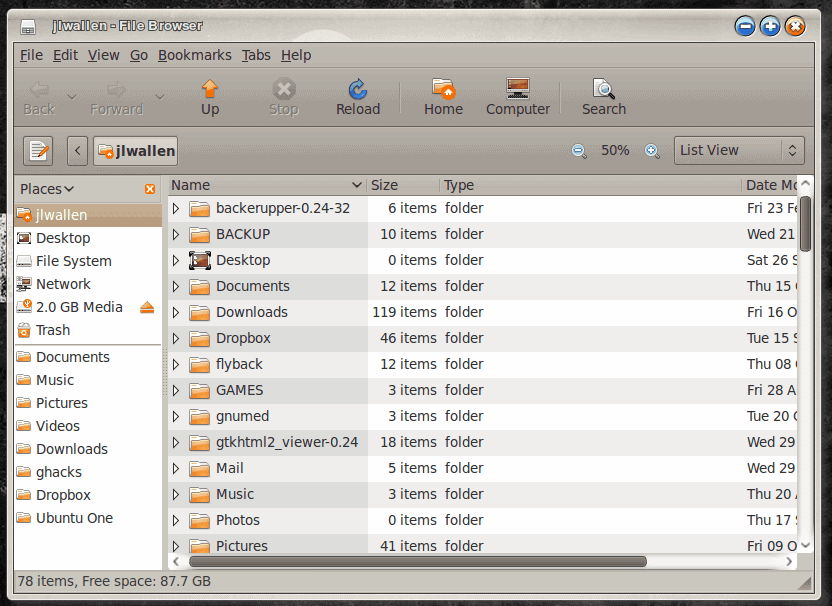
When you connect your Android phone to your Linux machine you will be asked (on the phone) if you want to mount your SD card. Go ahead and do that so your Linux machine can see the SD card on the phone. This SD card will show up in the Nautilus file manager (shown in Figure 1) as a 2.0 GB Media. You can actually drag and drop files to this directory - but we're managing music, so we're going to use Banshee and not a file manager.
Now open up Banshee and your Android phone will automatically show up (see Figure 2).
As you can see, the interface gives you a clear view of the space
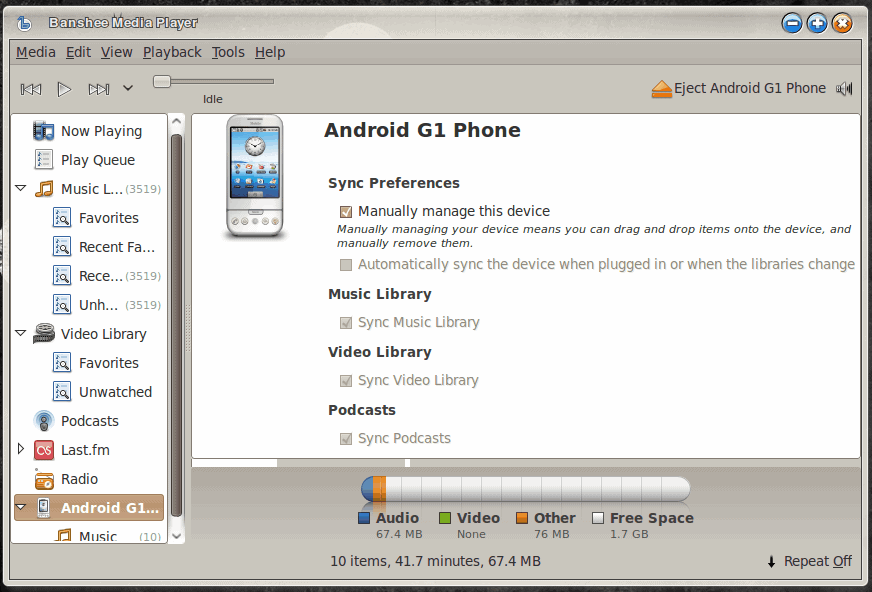
available on your phone's card. You can also see that there are two options:
Manually sync
Automatically sync
Most likely you will want to manually sync your phone. If your Banshee library is like mine there is WAY more music than will fit on a 2 Gig card. of course you can replace that 2 Gig card with a much larger card and then have Banshee automatically sync.
For manually syncing all you need to do is navigate through your music collection and then drag and drop the files you want to put on your phone.
Upon completion of the music management you can then click the Eject Android G1 Phone button in the upper right corner of Banshee. Now, before you actually unplug your phone from your computer you need to turn off USB storage on your phone. Once USB storage is off you can then unplug your phone and check to make sure your new music is present and accounted for.
Final thoughts
I certainly hope the Linux community and the Android community can work together further so that the Linux operating system can enjoy a complete sync. Once this happens wireless companies can be sure that Linux users/fans will flock to their Android offerings.
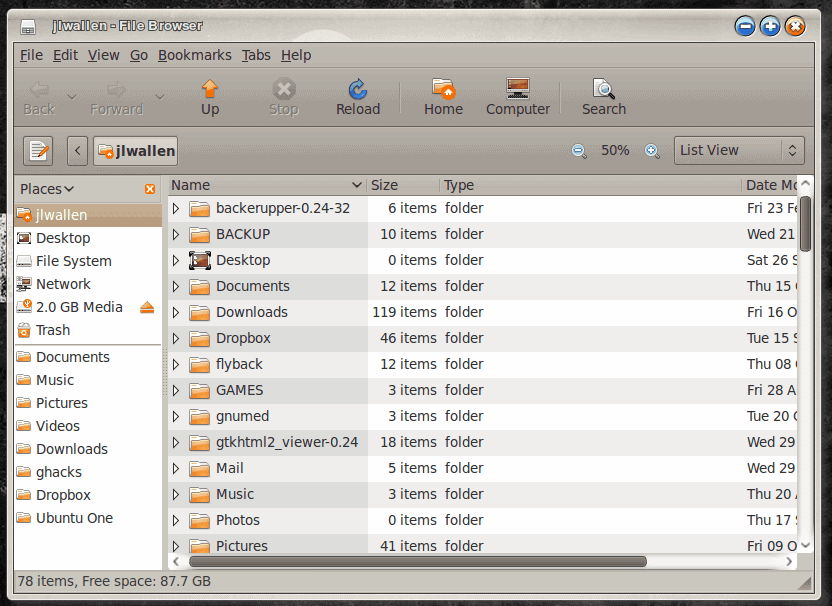





















Using Wine i installed my device’s windows based sync tool. I recommend getting CodeWeavers’ product CrossOver it’s Wine on steroids. I use a Dell Streak however after i did the Froyo upgrade i can no longer add media from my laptop (linux mint) or my desktop (windows 7 pro).
Thanks for the tip. I tried this with my Samsung Galaxy and Banshee did not recognize the device. I found this post which suggests a fix:
http://gerry.ws/2009/01/1051/automatic-ipod-like-detection-for-other-devices-in-banshee-rhythmbox.html
It sounds like some devices need an .is_audio_player file in the root directory of the device.
Will this work with the Droid as well?
What exactly does this mean? “When you connect your Android phone to your Linux machine ” How is this done by blue tooth or wifi? This is very vague. I do not have an android phone yet cause I am waiting on Verizon to get their act together. AT&T has android but they don’t have a network.
You just plug it into a USB port; the HTC Hero has a mini-USB port on the bottom edge (if you hold it vertically).
You connect by mini-usb. :-)
Minor point: I sync OTA: Google Mail, Calendars and Contacts, as well as files via Dropbox and notes via Evernote. I only use iTunes to sync music and video.