Use your computer as a phone for free
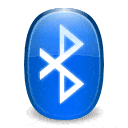
I recently discovered a really cool feature in Vista (I think it isn't available quite so readily in XP), which allows you to transform your computer into a phone really easily.
Of course you'll need a Bluetooth capable mobile, and a Bluetooth capable computer (or an adapter), but once you hook the two together you can import, export, sync and make calls without any external software.
Take a look at my screenshot tour of how to do this, basically I am making my laptop a mirror of my phone contacts and using it as a headset for the phone.
1. Enabling Bluetooth
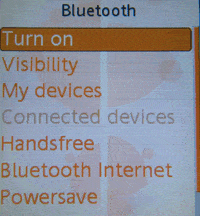
The first thing you need to do is enable Bluetooth on both devices. You should find Bluetooth under connection settings on your phone, or some similar place. I use a Sony w880i, I have it under Settings, Connectivity, Bluetooth. Make sure to set your phone to visible, although this should be the default setting.
On your computer you should have a Bluetooth icon in the tray. If you do, right click it, and select "show devices". If you don't see the icon there, go into your control panel and double click on "Bluetooth Devices". This should take you to the same screen. If you don't see Bluetooth settings here, you might not have Bluetooth capability, or you might need to install drivers.
2. Adding your device
On the Bluetooth Devices screen you might already see your phone, or you will need to click on "Add Wireless Devices" in the top menu. All devices which can be discovered should be listed after a few moments of searching, if you wait a few more moments, their names, brands, or types should also be visible.
Double click on the device you want to add, and you will be taken through a very simple procedure to add the device to your list. You will need to enter a code into a dialog on your computer, the code for it will be shown on the phone. Once done, your device will be listed on the Bluetooth Devices page.
3. Importing contacts
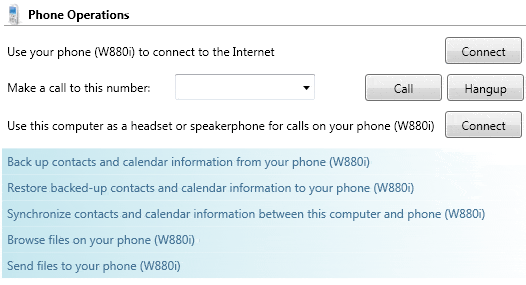
Double click on your newly listed device and you should see a screen similar to the one below. Select "Backup Contacts and Calendar Information from your Phone". This will quickly copy all your contacts to the contacts folder in your user directory. You can now sync your contacts between your computer and phone. If supported you might be able to do the same with calendar items, emails and notes.
4. Using your computer as a phone
On the same page, you can see that at the top, you can enter a phone number and call the number. Doing this will work, but it will all be initiated only on the phone. Simply click connect next to the headset option "Use this computer as a headset or speakerphone for calls on your phone". This will make your computer act like any other wireless headset, so any calls your receive or initiate can be conducted by just talking at your computer. I have a good speaker and a built in mic, so I don't even have to stop working to talk to people.
The great thing is that you can also initiate a call by right clicking a contact, going to "actions" and clicking on "call this contact". The call will be initiated from your phone, but since your laptop is your headset, there will be no need to touch your phone, or for it to be anywhere near you.
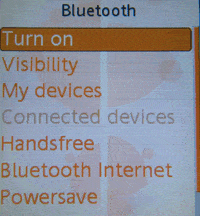























This is another joke or something. There’s nothing like what you’re talking about on my computer with bluetooth.
To use your computer as a phone does the phone have to have an active service provider?
this doesn’t work for all phones
i wana have information of a computerized number. plz help me in that if u can. n the number is +923454936225
I have DSL connection through AT&T. I am interested in using my computer as my phone and stop phone bills. Will doing this allow me to turn the computer off or does it HAVE to be on 24/7?
Can I call all over the world for free or is it limited to certain areas prior to a charge being assessed?
Can people call me without having to pay for a long distance call for ANY REASON at all?
Can I get a new phone number if I make the change from a land line phone to the computer use? If so, how? Will that number be private because that’s what I’d want it to be, private and not given to caller seeking me through the previous phone number.
If my computer is not working properly, will I also have problem with incoming and out going calls? Can messages be left by those trying to contact me and will it show on my land line caller ID, whether the computer is on or not????
Will I know that some is calling me if I shut the computer down? Will it automatically transfer to my land line phone and will that creat e a phone bill if it otherwise free through the computer?
With your knowledge of this type of thing, do you feel you have a fiduciary responsibility to volunteer further information that others may not be aware of or know to ask?
Thanks. Hope to get an email tomorrow with answers to the above questions and more, if you are willing to share that information.
Pat
F.Y.I. you had an article about a new free software from MS re…using the mike to give the computer commands to perform on the windows OS…
; > ))
Technology
I have paired my BB8830 with my Vista PC as you instructed. However, double clicking on the device on my Vista PC does not present the menu that you describe in step 3. I will keep trying…thanks for the instructions