GIMP Image Manipulation Program
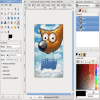
If you ever had the problem that you needed a good graphics suite and always thought the Adobe Photoshop line of products was far to expensive then GIMP might be the right software for your. The biggest advantage is that it is free to use and provides you with access to the majority of features that Photoshop has to offer.
The tool is available for many platforms including Windows, Mac and Unix / Linux. The best part is, that it has almost every feature that Adobe Photoshop has. Its able to load and save in 34 different formats making it also an ideal image converter.
The homepage has not only download links to the latest GIMP version but also an extensive tutorial section that helps you in your first steps with GIMP.
I recommend the tool to everyone who needs to use an image manipulation program for his personal images and websites.
Head over to the Gimp Homepage and take a look at it.
Transform Images with GIMP
At times, and maybe even now, you have needed a graphics suite to edit images to accentuate and enhance them with an artistic flair. Adobe Photoshop is the standard, but once you take a look at the prices on the internet or while walking around a software section in one of the “Best†stores (not a specified location), it is a chilling blow to see the price. If this cuts into your budget like a Viking’s axe, GIMP could very well be what you need. To put it plain and simple, this is great software for the price. It costs $0.00 which can be paid with a few clicks. This includes a tutorial section that will provide you with everything you need to know in virtually any language format.
There is certainly no harm in trying it out and it is fun to experiment with before cracking open the tutorial. The download takes about 2 minutes and the interface, though complex is straightforward.
Initially, when you run GIMP, the toolbars do not align like they do in the screen shot above. It is easy to resize and move them around to match the interface, which starts as a tiny screen. There are too may tools and options to mention here, but we can take a look at some of them. Simply drag and drop an image into the open field and you are ready to begin.
Here we have the image of a rose in its original color and resolution. By selecting “Colors†in the upper pane options, you get a dropdown list of options to change the image. By selecting Color Balance, You can adjust the intensity of the color tones and change the image of a pink rose into this:
By clicking on the diagonal line in the graph, you can drag various points on the line to different areas of the field to get a variety of effects. This altered image gives a totally different impression.
This is just one feature. With the Filters option, you can select a wide assortment of customizations to express your artistic style in the image.
With so many directions to take the images you have, it is easy to spend hours getting caught up in this program. The toolbar options alone feature options like cropping, paintbrush, eraser tool, scissors and much more. Use different layers and artistic options, change hue and brightness, adjust noise levels, etc. This program is highly recommended for the artistic photographer. You can use any image like JPG, PNG, thumbnails, cartoon pictures, and anything else you can come up with. Finally, you can merge them together for a collage. The best way to learn is to experiment and have fun and use the tutorial to sharpen your skill. Enjoy this delightful program.
Advertisement



















