How to fight spam - the final guide
This short guide has the intention to provide new users with an easy way to enjoy the internet and avoid one big issue that stands between the enjoyment and that is mail spam or simply spam.
Once you create an email address you will sooner or later receive emails that promise you fortunes, penis enlargements (even for women), and lots of hot chicks who want to meet you, or that scare you into thinking there is something wrong with your PayPal or bank account, or credit card statement.
This soon gets very annoying (and maybe even costly in regards to bandwidth) and this guide tries to offer solutions to get rid of most of the spam with simple measures that don't take a degree in computer science to implement.
Fighting Spam
a. Email client
Spam is not a matter of the email client. Its still reasonable to choose a client that fits your purpose. Several weeks ago we found out that authors here on Ghacks are using different email clients. While none were using outlook (express), clients that were used differed a lot. My advice would be to choose a email client other than outlook, there are lots of free ones available, for example.
Popcorn - (freeware supports one account profile)- Mozilla Thunderbird
- Opera Mail
- Phoenix Mail
- i.Scribe
b. Spam prevention
There are many ways to get rid of most of the spam and even prevent that your email addresses are collected by the spammers, including..
Don't publish your email address on the net, if you have to publish it use a form that most spam collectors don't recognize, for example instead of writing admin@deny.de write admin (at) deny.de without making it a link. you could also use a form mailer which hides your email address (Update: Spammers have become sophisticated enough to parse obfuscated addresses as well, so not an option anymore). So, don't post your email on the Web, ever.
If you subscribe to certain services don't use your real email address that your friends write to.
Basically, you have two choices:
Create an email address simply for the purpose of subscribing to certain services on the net. You could use free email services like: Gmx or Yahoo or others, choose as you like.
If you want to subscribe to a service where you receive a "confirm your registration" email but never receive an email again from the service you could also use the following services.
GrenslothJetable- Mailinator
Spam.laSpamspot- Yopmail
there is a big list of additional services available here.
When the service you want to subscribe to asks for a valid email address enter anything you like in the form (for mailinator.com in this case, check the website for instructions)
"youchoosethistext"@mailinator.com
Then switch to the mailinator website and enter "youchoosethistext" in the form field on the front page. You then see all mails that the user "youchoosethistext" received for the last hours. The mail from your service should be there and you can simply read and reply to finish your registration. The advantage of the method is that the email address you instantly created will be gone after a few hours, leaving no traces of your real email address or your identity (just for the record, the mailinator guys of course have your ip address and so does the service you registered an account with).
BUT, you should be aware that all other users are able to check the email for user "youchoosethistext" as well. So, if you registered on a forum like deny and people can see your email address ("youchoosethistext"@mailinator.com) they simply can go to the forum to request a new password to take over your account. So, either make sure you pick a unique email address that is not leaked anywhere ever, or use a service that you can password protect or limit in other ways instead.
What if I receive lots of spam already?
Lets assume you already receive lots of spam but you cant change your email address. You could choose to use a program that blocks spam before it arrives in your email client.
A program that sits between your client and the server of your email provider and checks all incoming mail blocking spam from being displayed in your email client.
Please note that some email clients ship with their own anti-spam solutions which means that you may not need these specialized third-party solutions in this case. Also, depending on the email provider, anti-spam may be used on the provider level as well.
The best third-party program for the purpose is in my opinion Spamahilator.
I tested spam-blocking programs in the past weeks and came to the conclusion that Spamahilator is simply the best: it's fast, blocks about 99% of all spam without configuration.
Some of its features are
- block certain words, you can edit, add, delete words
- block certain domains, allow domains to send
- block attachments of a certain type
- learn while receiving
- added functionality with plugins
Its really easy to configure and to maintain.
Other programs worth mentioning.
Email checkers
Problem with many new, modern worms is obvious: they gotta be downloaded to the mail client. Some of them (attachments) don't even need to be run to start a nasty job if they make use of exploits, so downloading those messages can be dangerous.
Email checkers retrieve information about mail on the mail server. Some display the number of new messages while others display information about each mail like the subject line as well. Good ones come with options to delete mail on the server right away so that it does not arrive in your email client at all.
CheckP3GetMail- PopTray
That's all you need to know and do to prevent most of the spam on the net, fairly easy isn't it?
Filtering mail from spammers
Some anti spam programs let you filter incoming mail based on email addresses, subject lines and even geographical regions. Internet Databases collect those addresses and provide lists containing them.
Some programs allow you to import the lists so you don't have to add all ips manually. Beware though, that adding a list might also filter out mail that you want to receive, if you want to add a list make sure to check it first before adding it.
Additional Information can be obtained:
Combat Spam- Spamfaq
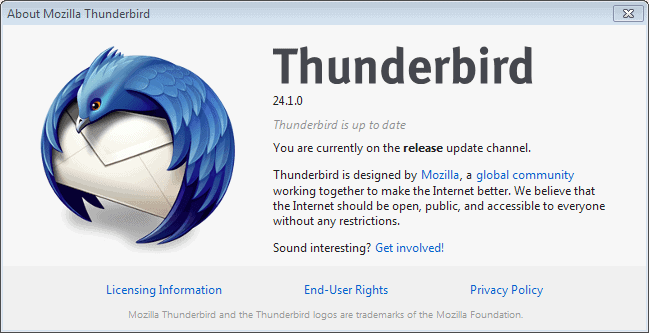























Well I agree that spam is a huge problem, but your way of getting around it is somewhat off. Heres the problem. When using a service such as mailinator to sign up for somthing such as a fourm you have just given you password to anyone that knows how to do this little hack: The first step to find someone that has a address under mailinator is to just open up google and search this: “*@mailinator.com” and you will find many people who use mailinator to keep their privicy. Next just go to the site and go to the login page and click the button that says that you lost your password. next type in their e-mail address. Now all you have to do is to go to mailinator.net and go get their password. So I would recomend http://www.willhackforfood.biz this is a much safer way to keep your privicy.
Another one you need to add to your list is shortMail.net .
It should be added under spam prevention as one of the services.