Gimp for the kids: Debian Junior Art

If you've ever tried your hand at The GIMP, you know that, at first, The GIMP can be a bit challenging to learn. That is coming from an adult. Imagine a younger user attempting to use The GIMP.
Believe it or not, there are plenty of tools for the Linux operating system for children. There are educational tools, interfaces, and more. One of those "and mores" is the Debian Junior Art package. This package includes both Tux Paint and Xpaint. Â This article will show you how to install Junior Art and introduce you to both tools.
Installation
Installing Debian Junior Art is simple. Just follow these steps:
- Open up Synaptic.
- Search for "junior" (no quotes).
- Select Junior Art for installation.
- Click Apply to install.
- That's it.
Once installed you will find Tux Paint in the Applications > Education menu and XPaint in the Applications > Graphics menu. Now, let's take a look at each tool.
Tux Paint
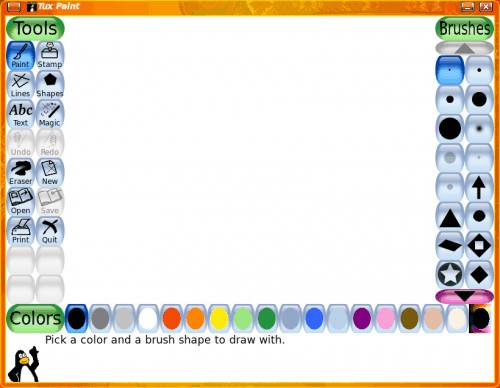
Tux Paint is actually meant as an educational tool more than an actual drawing tool. Tux Paint is meant to be fun (as you can see in Figure 1), while it teaches kids the basics of using a drawing application. But don't think Tux Paint is missing the standard tools. Tux Paint includes the following tools:
- Paint
- Stamps
- Shapes
- Lines
- Magic Wand (effects)
- Undo
- You can even add new rubber stamps (included is a large collection of animal stamps)
Of course Tux Paint includes a cartoon character and sound effects to help the youngster learn.
XPaint
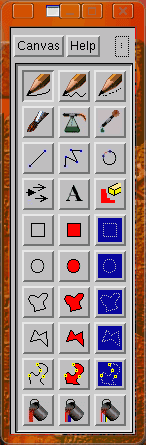
This tool is an actual paint program that simplifies the act of creating images. It can be seen as a bridge between Tux Paint and The GIMP. Although images can be created with this tool, it does not contain the amount of features you will find in The GIMP. What you will find in XPaint is:
- Multiple format support
- Color palette
- Can be compiled on most UNIX systems
- Image zooming
- Resizing
- Filters
- Scripting
- Layers
- Alpha channels for transparency
- Vector format import
- True type fonts
- Anti-aliasing
- Screenshots
- And more...
As you can see (in Figure 2) the interface for XPaint is much simpler than The GIMP, but not as child-friendly as Tux Paint. The only drawback to this interface is that it does lean more toward the old-school UNIX widget sets.
A nice aspect of XPaint is the help system. If you click (and hold) the Help button a drop-down will appear that includes: Introduction, Toolbox, Canvas, About, and Copyright. The Introduction is a must-read for new users.
Another feature that is quite nice is the Take Snapshot tool. This tool is actually a screenshot tool (why it's called "snapshot" I have no idea). To take a screenshot simple click and hold the Canvas button and then select Take Snapshot. A new cursor will appear which allows you to select a section of the screen to snap. Once you release the cursor the snapshot will be taken.
Final thoughts
If you are looking to either teach your youngster how to use a graphics tool, if you are looking to help someone work their way up to The GIMP, or if you're just looking for a simpler image tool for yourself, give Junior Art a go.
Advertisement
















also kolourpaint and
pinta
http://www.omgubuntu.co.uk/2010/03/pinta-02-released-bags-5-new-tools-new.html